-
Notifications
You must be signed in to change notification settings - Fork 435
The network request logger
uBlock includes a network request logger, which provides the ability to inspect network requests, whether they were blocked or allowed, and which filter, if any, matched a network request.
To access the network request logger, click on the eye icon in uBlock's popup UI:
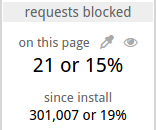
The request logger will open in a new tab:
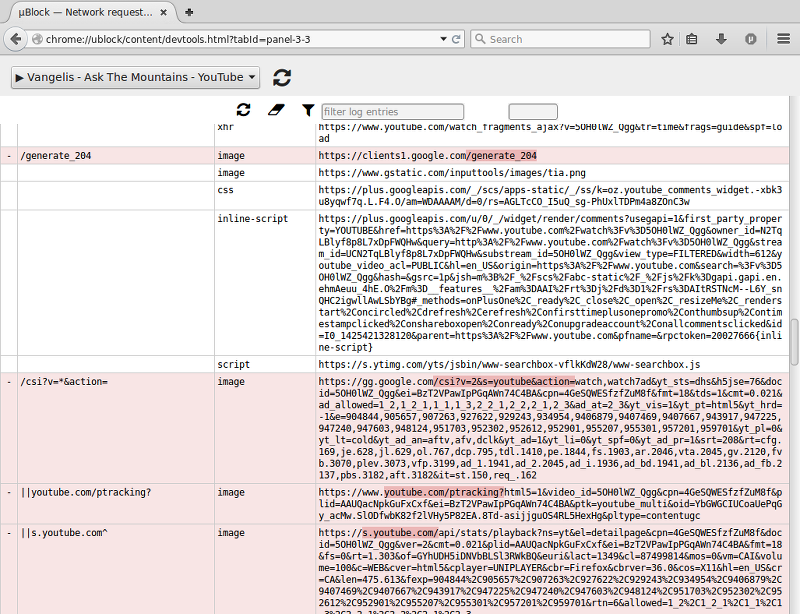
Note: The network request logger in uBlock is a forward-looking logger: this means only future requests can be logged (this is the opposite of AdBlock Edge and AdBlock Plus). For efficiency, uBlock will log network requests for a tab only when there is an open logger for that tab.
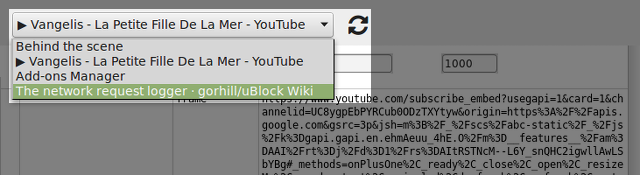
The drop-down selector is used to choose for which tab network requests should be logged. Each network request logger can log only one tab at a time, in order to identify clearly all the network requests that originate from a specific web page.
You may have multiple network request loggers open at the same time -- there is no limit.
The big refresh button next to the tab selector is to refresh the content of the selector. When tabs are added or closed, you need to refresh explicitly the selector so that its content reflects the current tabs.
Note in the figure above, the entry named "Behind the scene": selecting this entry allows you to see behind-the-scene network requests, i.e. those network requests which do not originate from a specific tab. More about this here. Adblock Edge and Adblock Plus do not have this feature.
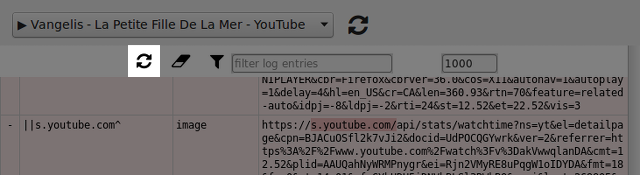
This is to force a refresh of the tab that is currently being observed.
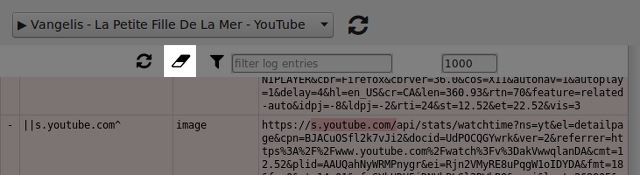
This is to remove all the logged entries.
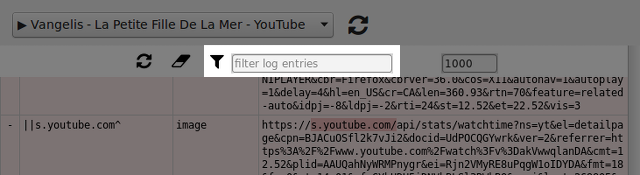
This is to filter the entries to display. The entries which are remove from view are not removed from the logger, they are just hidden according to the filter expression.
Some details about how to filter logged entries:
If the first character is:
-
-: display only blocked requests -
+: display only allowed-through-exception-filter requests -
!: negate the rest of the expression
A matching filtering expression is one which matches from left-to-right the text in an entry. Examples of filtering expressions:
-
- script: show all blocked requests of typescript -
+ xhr: show all force-allowed requests of typexhr -
!image: show entries which do not contain the string "image" -
script google: show all requests containing the strings "script" then "google"
The filter expression can be a plain regular expression:
-
/image|css/: show all requests which type isimageorcss -
!/image|css/: show all requests which type is notimageneithercss
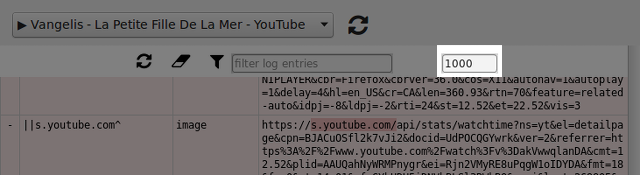
This is the maximum number of entries allowed in the request logger. When the maximum is reached, the oldest entries at the bottom will be removed to make room for new entries at the top.
This is useful to be sure the request logger does not consume a huge amount of memory if left open for a long time. Usually, the most recent entries are the ones of interest. When this value is not set, there is a built-in limit of 25,000 entries.
One can leave the logger open for a long time with "Behind the scene" selected to find out what the browser and other installed extensions are doing behind the scenes.