-
Notifications
You must be signed in to change notification settings - Fork 30
pref_commands
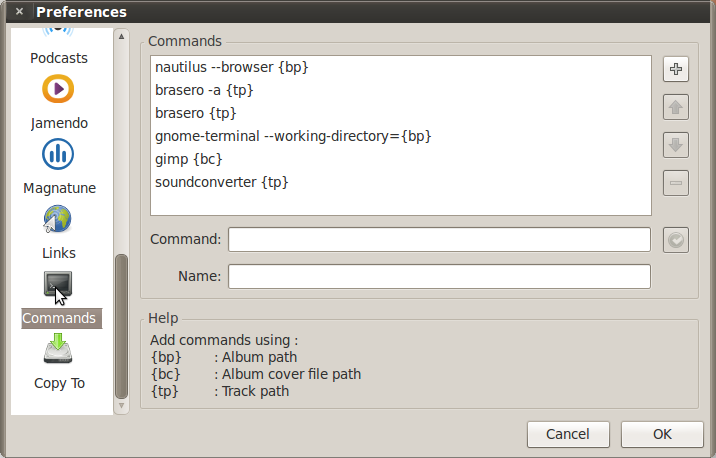
Here you can specify the commands you can run related to the music items you have selected. For example the ones that comes by default opens a nautilus browser showing the items you have selected. Open for recording as Audio cd or as Data cd the tracks you have selected, open a terminal in the directory where the tracks are, etc
You can specify all the commands you want. The data you can pass to the commands are:
{bp} Will be replaced with the albums paths {bc} Will be replaced in the commands by the first album cover file selected {tp} Will be replaced with the tracks you have selected.
Guayadeque can convert your files to a different format and by default it uses SoundConverter to do this. To use just right-click on any album/tracks, go down to Commands sub-menu and choose Open with SoundConverter. This programs will open and you can then choose your format and where you want to save the new tracks. This is the command Guayadeque uses:
soundconverter {tp}
But if you are a KDE user you'll prefer to use SoundKonverter. For that use the command:
soundkonverter {tp}
Here is one of my favorites: to edit cover art Guayadeque uses The Gimp through the command
gimp {bc}
And there is obviously nothing wrong with that. But Shotwell opens REALLY FAST (it doesn't open the manager, just the editor), doesn't have an awful splash screen and opens only one window (and of course is more than enough for the kind of edit you are likely to need). I do recommend you to try it. This is what you need:
shotwell {bc}
Guayadeque has his own built-in Tag Editor and is a very powerful one. But if you are missing some of the features provided by the full-blown EasyTAG you can call it easily with this command:
easytag {tp}
If you use Guayadeque Recording Capabilities you could, with the command bellow, record your streaming stations while listening to your own music. You will need Streamripper installed in your system. Note that you'll have to change the path used as an example to your own.
xterm -e streamripper {tp} -d /media/storage/Music Temp
Gprename is a full-featured files and folders batch renamer. You can use it with Guayadeque be note that the name of a file is not the same as the tag track name. Install it from your repositories and add the following command to your ever-increasing commands library:
gprename {tp}
KDE users may want to use Krename:
krename {tp}
For burning your music onto CDs GNOME users have Brasero. To produce a data CD:
brasero {tp}
To produce an audio CD:
brasero -a {tp}
I've not manged to call K3b within Gnome. If someone knows what command would work here let us know.
You can delete tracks for good from within Guayadeque or just remove them from you Library database. For a bit more of fine control you have two options (you will need to have installed gvfs and gvfs-bin). The one below will send to your wastebasket the tracks you select. Note that it will only delete the tracks but not the actual folder or any other files (cue sheets, covers, etc). If you want to delete an album that is in a folder with other albums/tracks these will NOT be deleted:
gvfs-trash {tp}
This one will send to your wastebasket the entire folder where your track/album is. It is useful for people who follow the policy of one folder=one album. If the album you want to delete is in a folder with other albums/tracks this command WILL delete them all, so use with care:
gvfs-trash {bp}
When you are going to download music from Jamendo you can either download it directly or through torrents. Again by default Guayadeque uses Transmission. If you open Jamendo Preferences you'll see the simple command
transmission
To use Deluge write instead:
deluge
And to use Ktorrent:
ktorrent
Guayadeque Music Player