-
Notifications
You must be signed in to change notification settings - Fork 30
using_guayadeque
- GUAYADEQUE MUSIC PLAYER
- Table of Contents
- Installing Guayadeque
- Guayadeque Preferences
-
The first thing you will want to do is find your preferred layout. Guayadeque allows you to re-arrange all the elements to fit your needs. You can drag and drop pretty much any of the User Interface elements. This allows you -for example- to have it configured like this
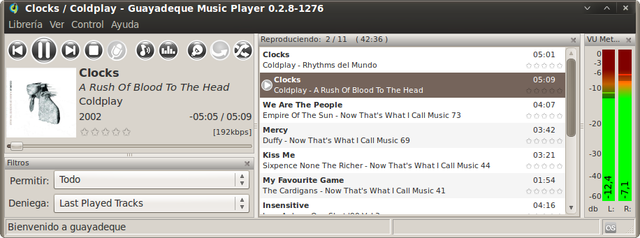
or this
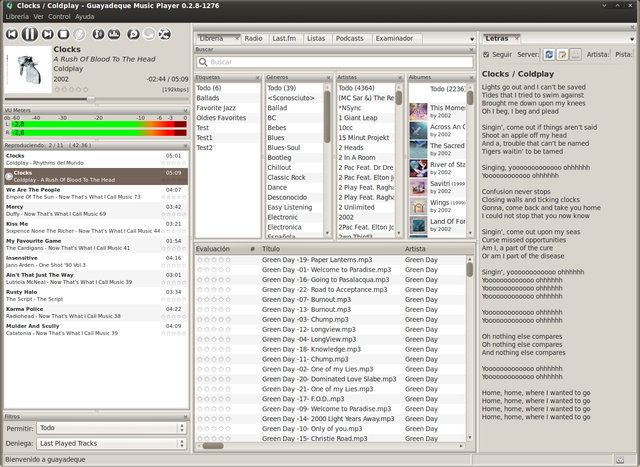
See a demonstration by checking out this video:
You can enable or disable most of the interface elements from the View menu. If -for example- you want to show the Vumeter you can do this by checking the option View > Vumeter or to hide it by unchecking it. The same goes for the Player Filters window or the Now Playing play list, the Library, Radio, ...
Once you have the elements positioned the way you want them just save the layout by going to View > Save Layout. You can have many layouts saved and switch between them at anytime. To select a previously saved layout go to View > Load Layout > Saved Layout. You can delete any saved layout from View > Delete Layout > Saved Layout.
Once you have this out of the way lets take a look at all the elements within Guayadeque.
Guayadeque Music Player