This repository has been archived by the owner on May 28, 2022. It is now read-only.
-
Notifications
You must be signed in to change notification settings - Fork 111
Using the Logitech Spotlight as a hands free mouse
Chris Clark edited this page Jun 11, 2019
·
5 revisions
The Logitech Spotlight is an inexpensive, off-the-shelf hands-free pointing device: https://www.logitech.com/en-us/product/spotlight-presentation-remote
If you don't have neck problems, definitely consider it!
- To use it, first install your Spotlight using Logitech’s excellent included instructions.
- Once you’ve verified that your Spotlight is working correctly, adjust some settings.
- Click Pointer
- Make sure Highlight, Magnify and Digital Laser are all deselected.
-
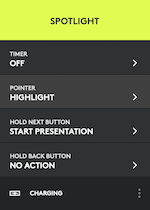
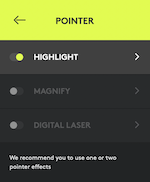
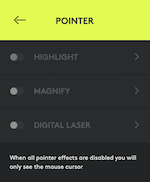
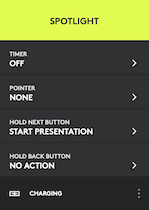
- Instead of a distracting, NSFW pointer like this:
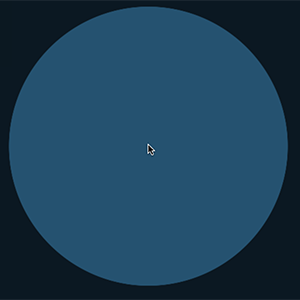
- You'll have a family friendly pointer like this:
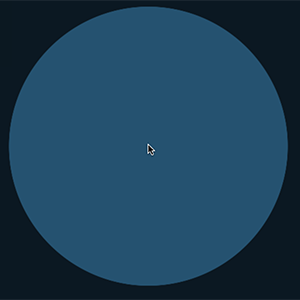
- The idea now is to clamp down the highlight button in order to make it work more like a mouse.
- You'll need a rubber band and a pebble or other flat, hard object that is smaller than the top button of your Spotlight.

- First wrap the rubber band tightly around your Spotlight.

- Now slip the pebble under the rubber band - that's just to say you don't want to wrap the rubber band around your Spotlight too tightly.

- Check to make sure that the highlight is continuously pressed.
- Slip the Spotlight underneath your headset's headband.

- Check to make sure that the highlight is continuously pressed.
- Use talonvoice's spoken commands or pops and hisses to simulate mouse buttons.