-
Notifications
You must be signed in to change notification settings - Fork 1
How add new user to Applicationsand provide access to data
- At the first assign a new user on Azure to Applications
- Go to portal.azure.com
- Make sure you're under the iDecide directory
- Open 'Azure Active Directory' section
- Open 'Enterprise Applications' section
- Choose one of the application
- Open 'User and Groups' section
- Add a new user
- New user should try to log in to VAHub application on each environment
- After this user with Administrative privileges can add the new user on Va-Security
-
Find a new user under 'Add trained user' section
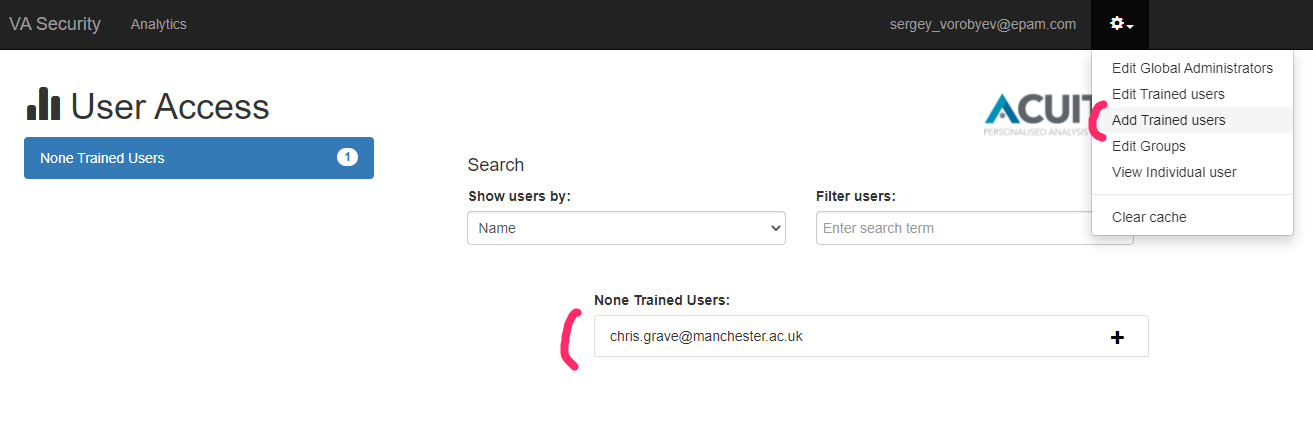
-
Click '+' symbol
- If you want to make a user as an Administrator (the user should be added as trained user!)
- Open 'Global Administrators' section on Va-Security application
- Drag and Drop user from 'ACUITY Users (drag and drop' section to 'Global Administrators' section)
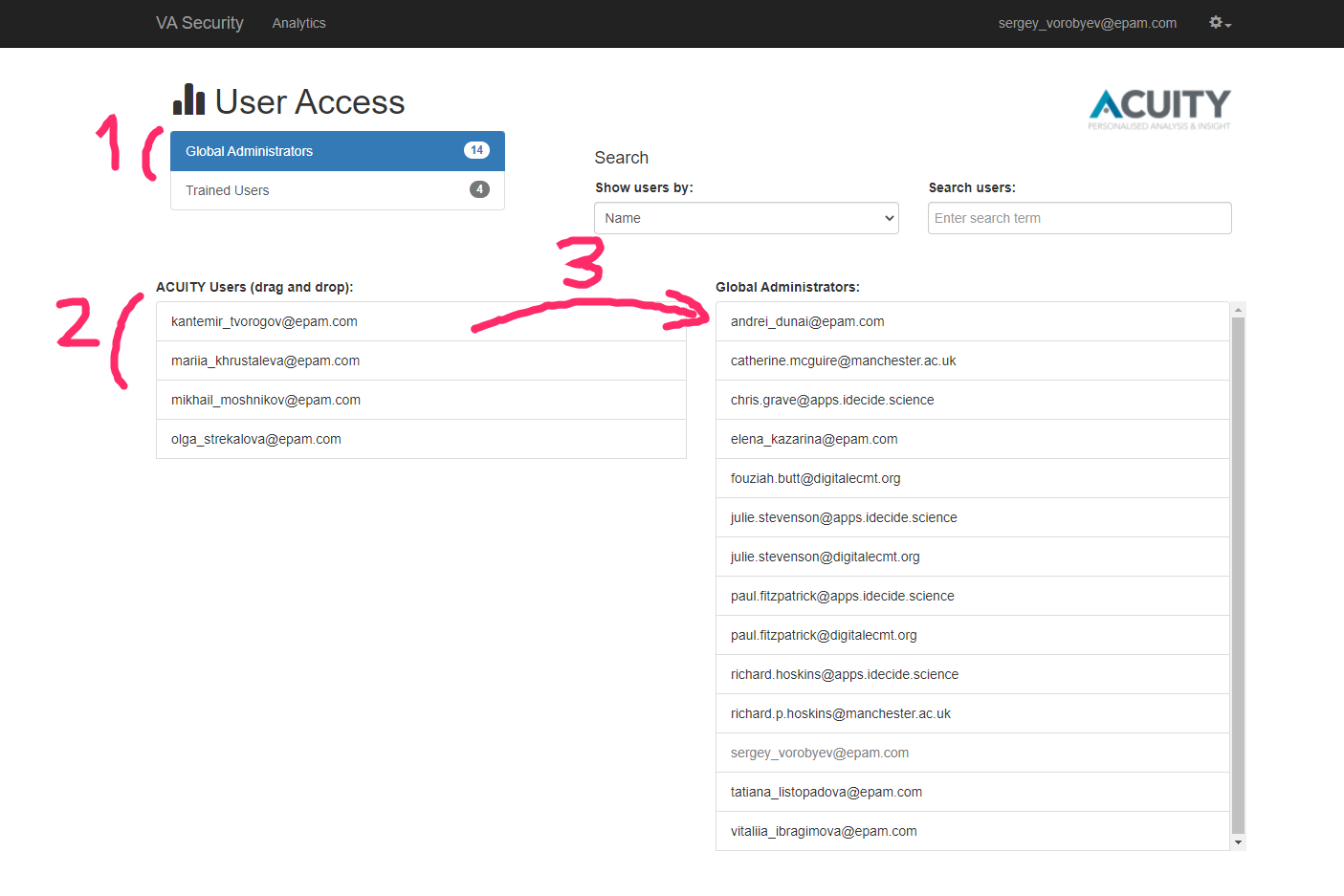
- To provide access to some data on VAHub to the user
-
click on Analytics
-
click on Drug programmes (if you want to provide access to all its datasets; not recommended if there are many of them) or on Datasets (if you want to provide access to some separate datasets)
-
click on the drug programme or dataset you need
-
click Edit
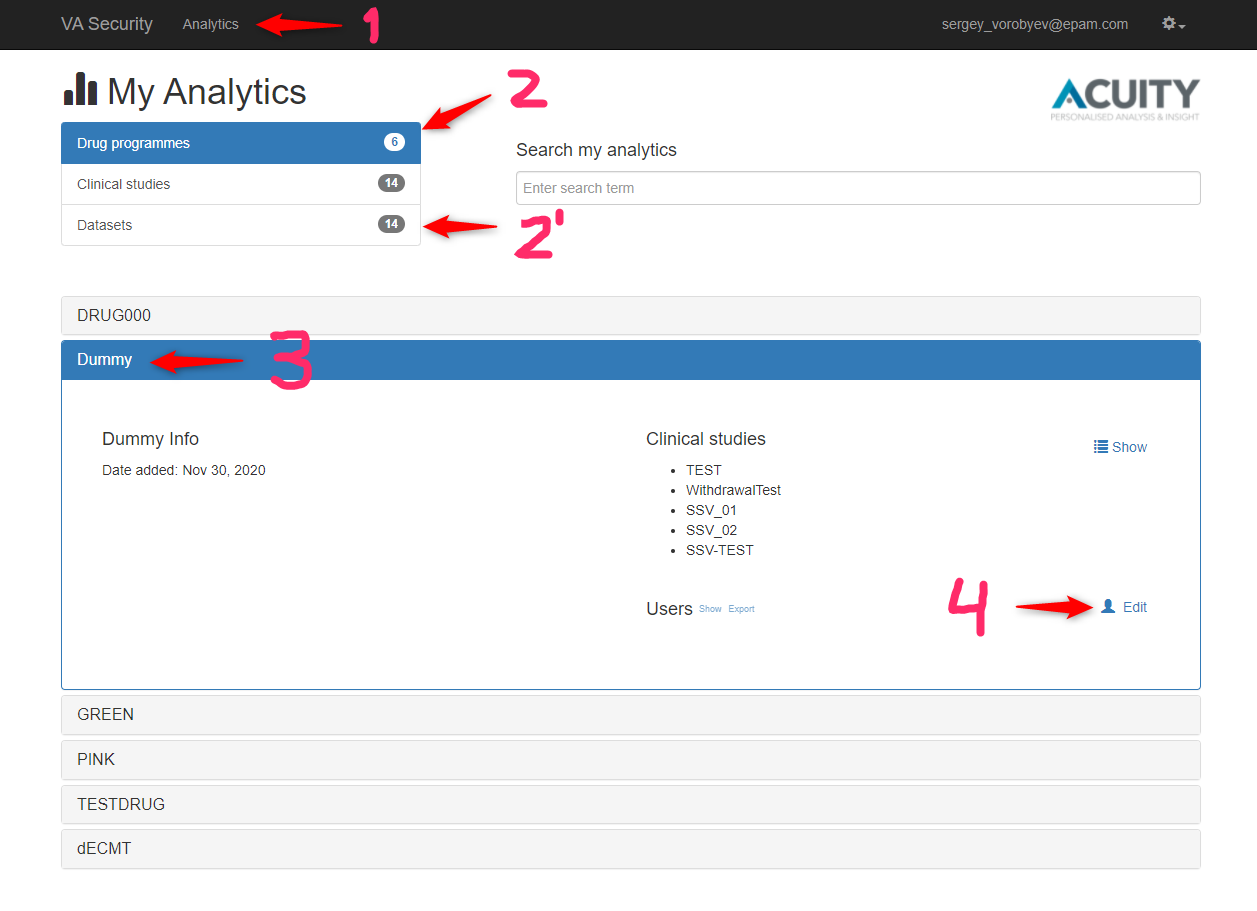
-
Find the user in the list on the left side of item panel, then drag and drop user to the required group on the right side (normally, it's Authorized users)
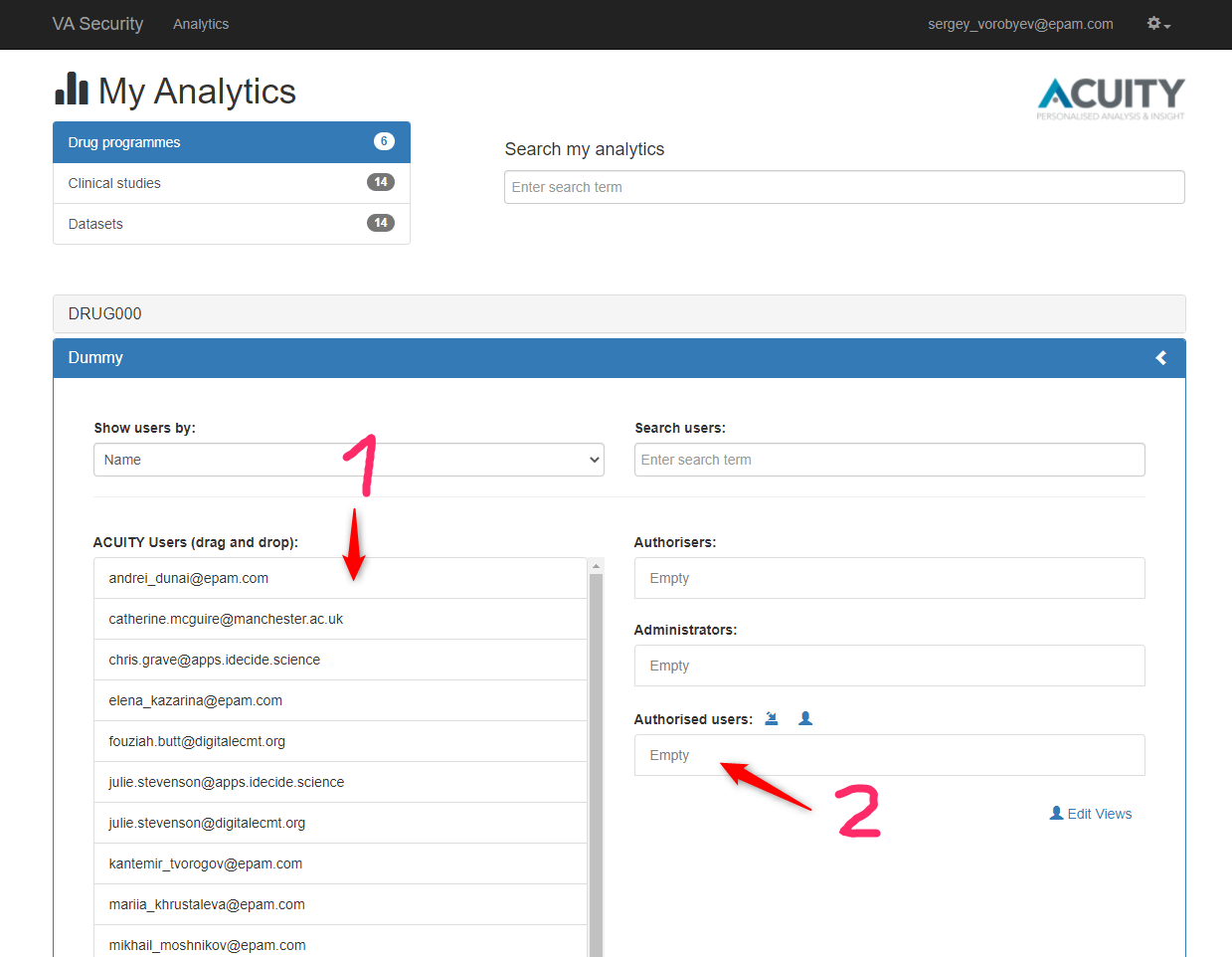
Adding new user in VASecurity
-
Open VASecurity and select 'Edit trained user':
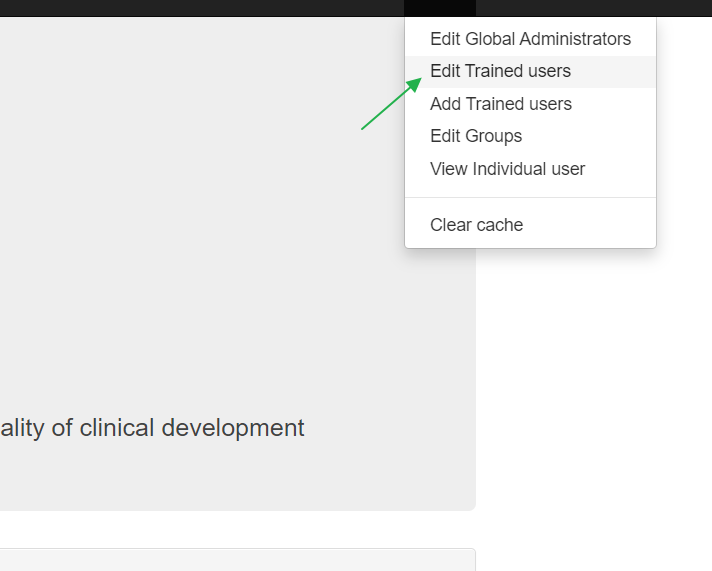
-
Specify email in 'Search for New User' field:
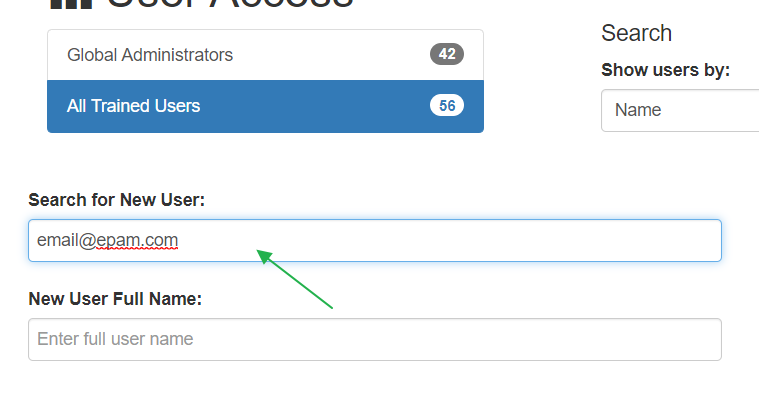
-
Specify name in 'New User Full Name:' field and press 'Add' button:
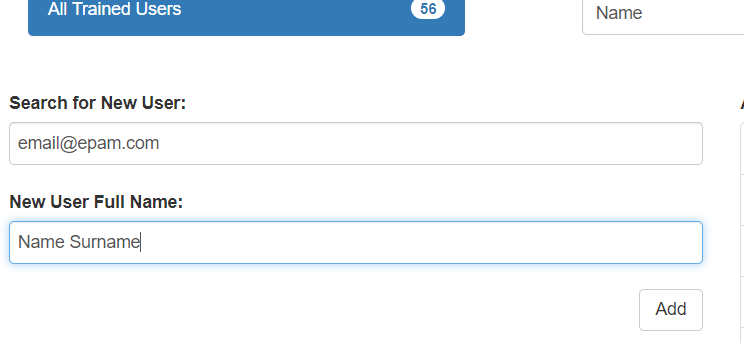
Remove user from Acuity DB delete from GROUP_MEMBERS where USERNAME='[email protected]'; delete from AUTHORITIES where USERNAME='[email protected]'; delete from users where USERNAME='[email protected]';
Change user name update USERS set FULLNAME = 'Full name' where USERNAME = 'email'
- System Requirements
- Azure Setup
- Machine Insights and CBioPortal Integration
- SSL Certificates
- Applications Setup
- Application Spring Configs
- Profiles
- Migrating to ACUITY 9
- Github packages and Docker images
- Result data tables
- Mapping data tables
- Third party solution tables
- Other data tables
- Tables to delete