-
Notifications
You must be signed in to change notification settings - Fork 1
Adding Projects and Directories
Step 1. Go to File > Open Projects from File System
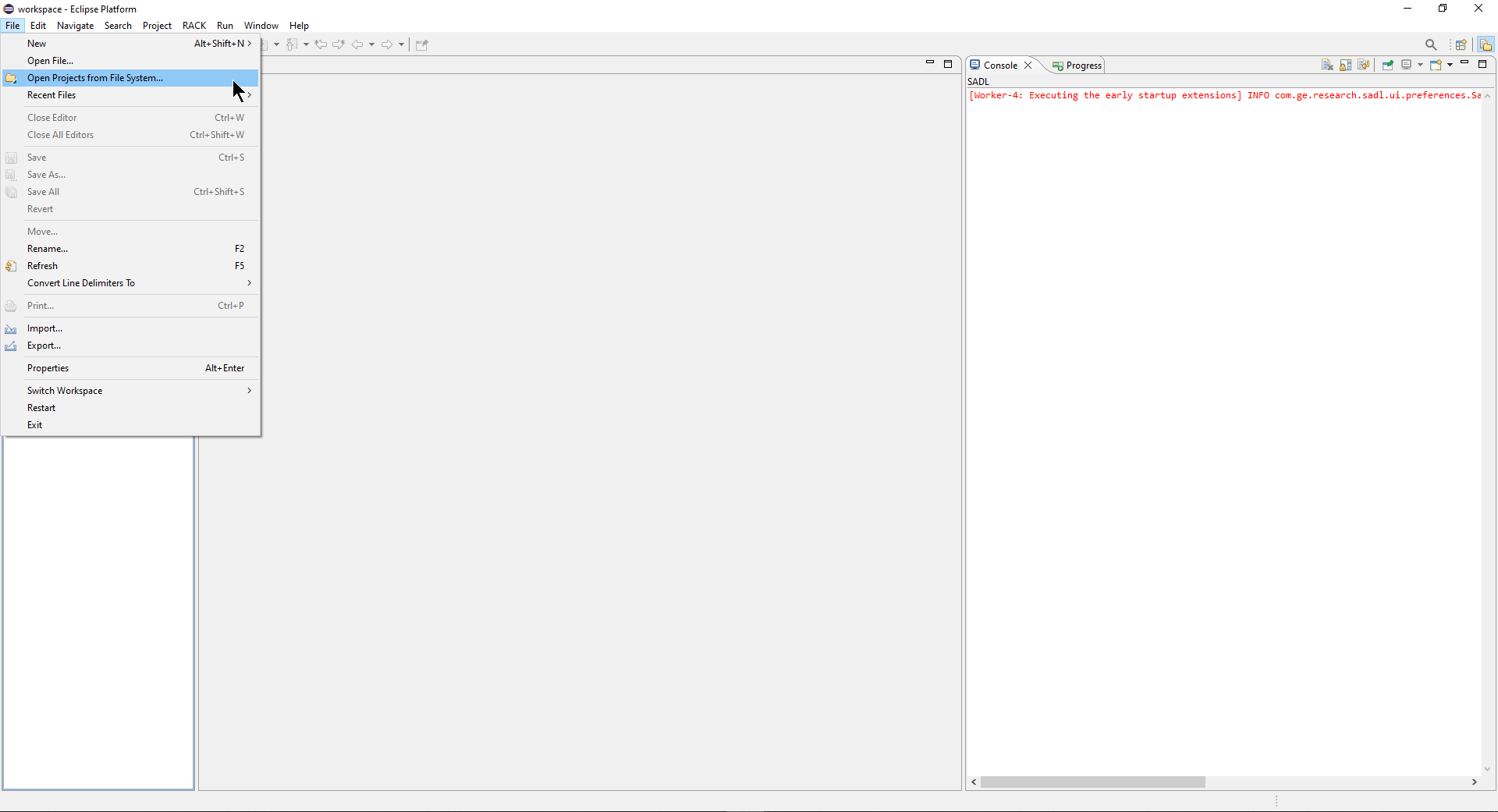
Step 2. Click on the Directory button
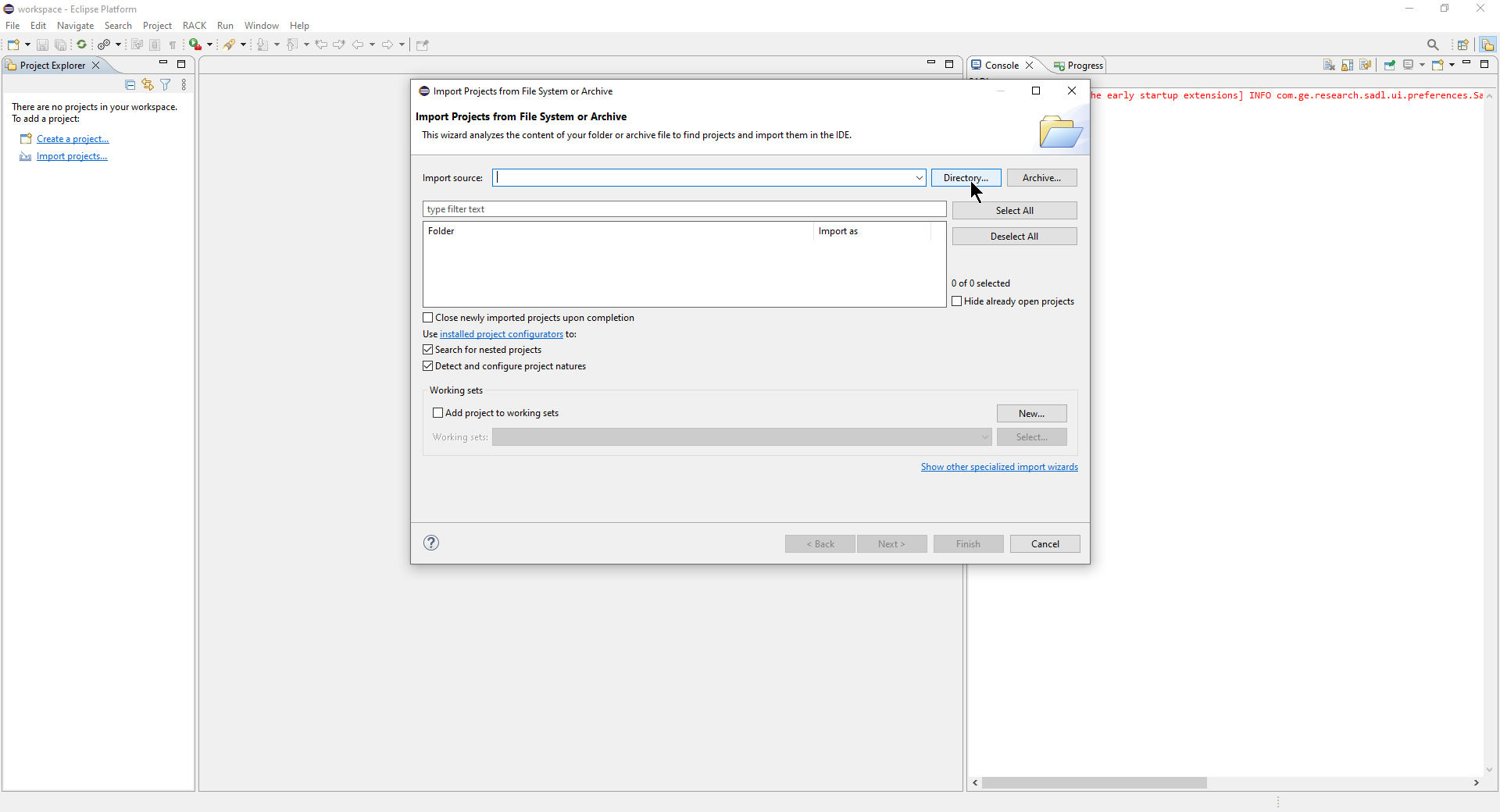
Step 3. Select a folder from the file system and click on Select Folder
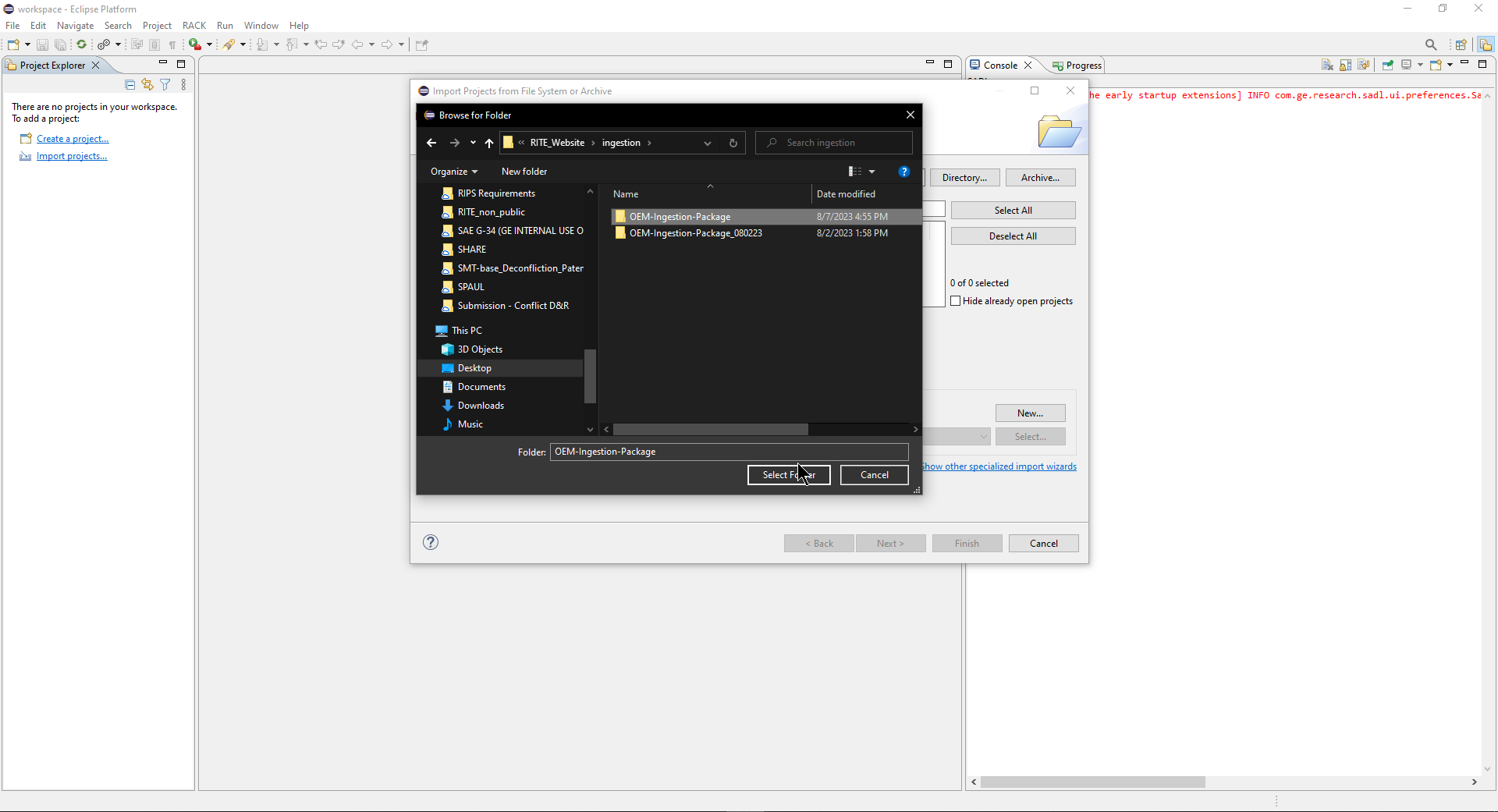
Step 4. Click on Finish
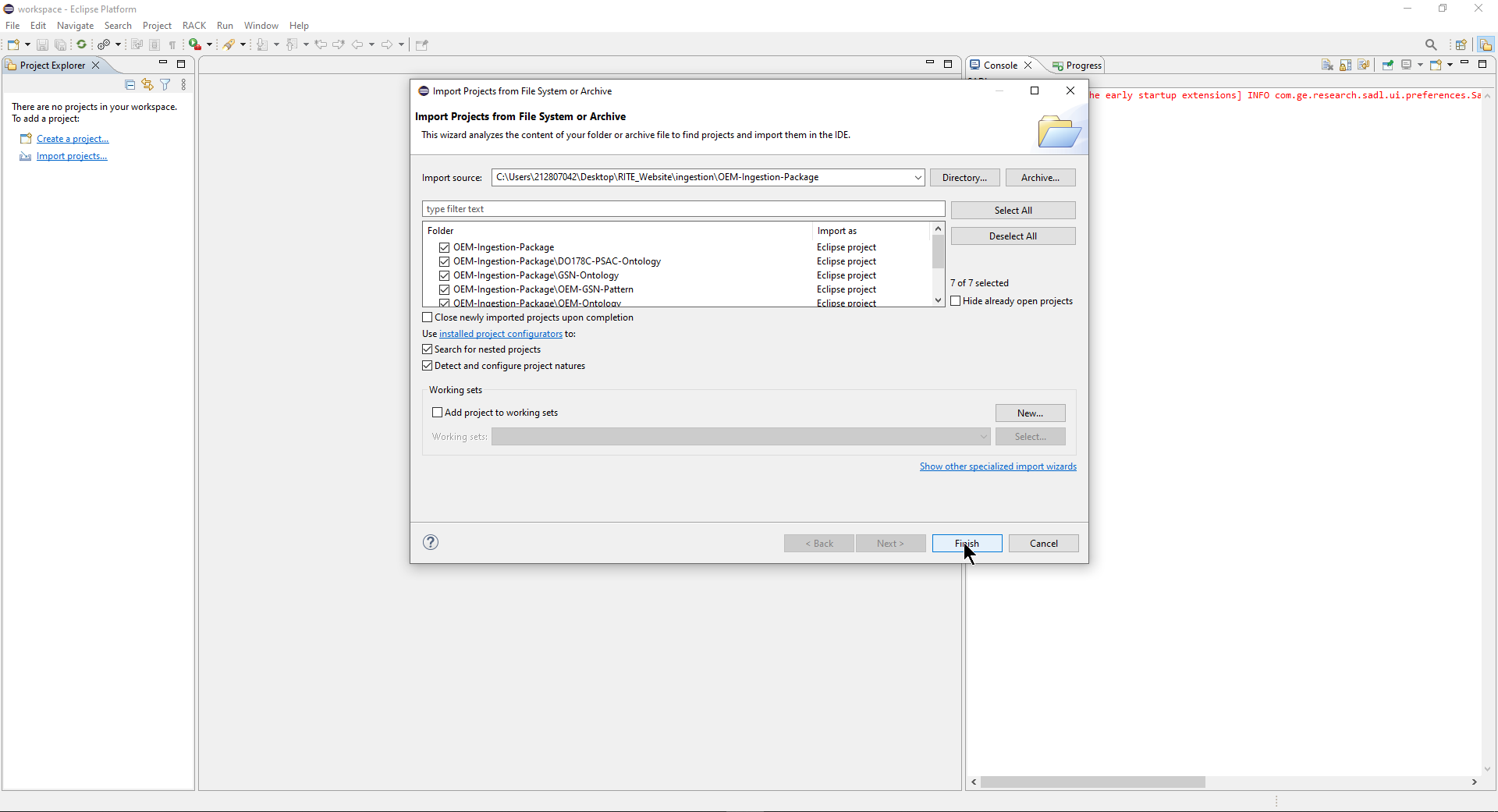
Step 5. The project will be imported and shown in the Project Explorer view
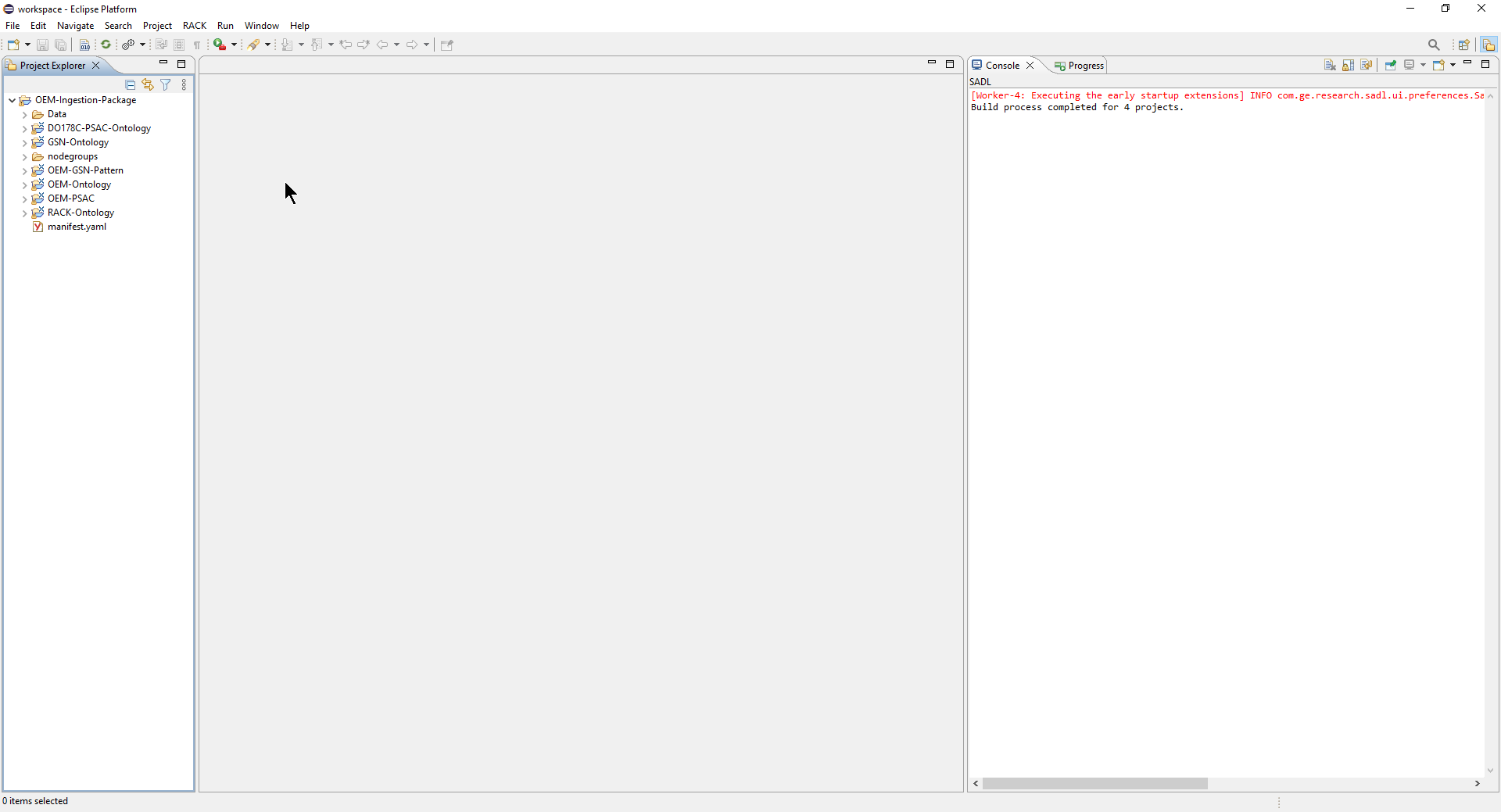
Step 1. Select File > New > Project
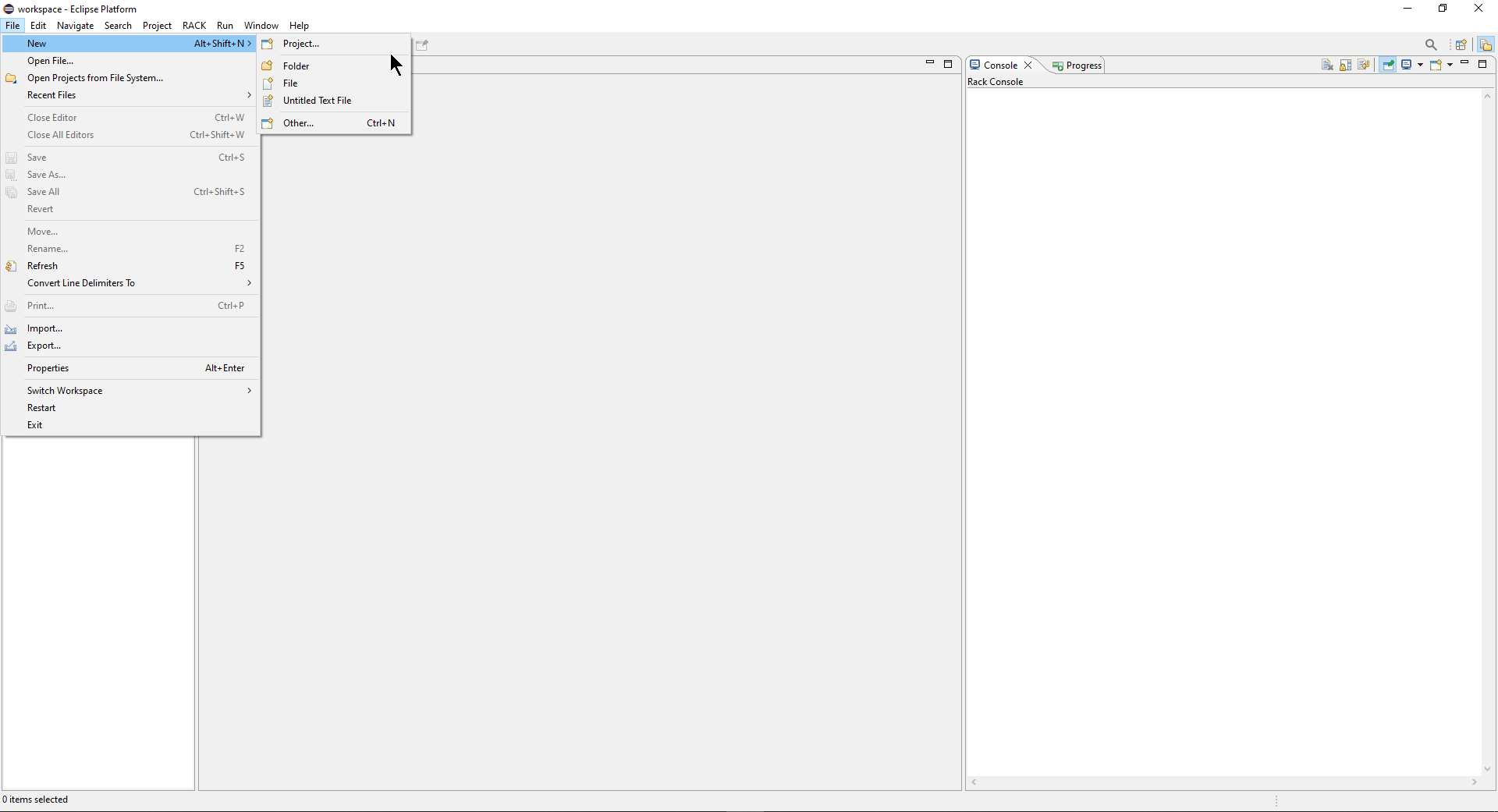
Step 2. Select General > Project and click on Next
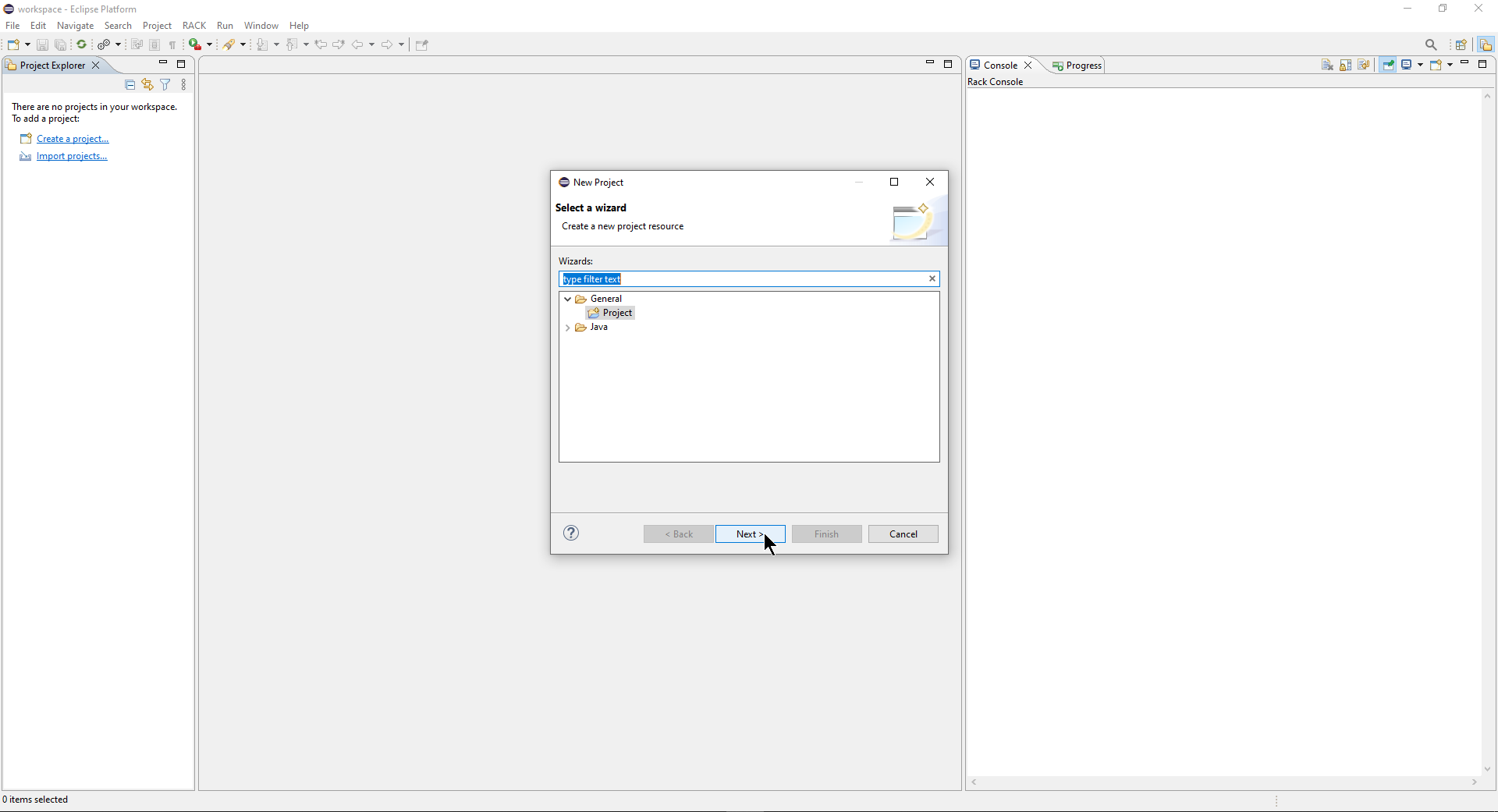
Step 3. Give a name to your project and click on Finish
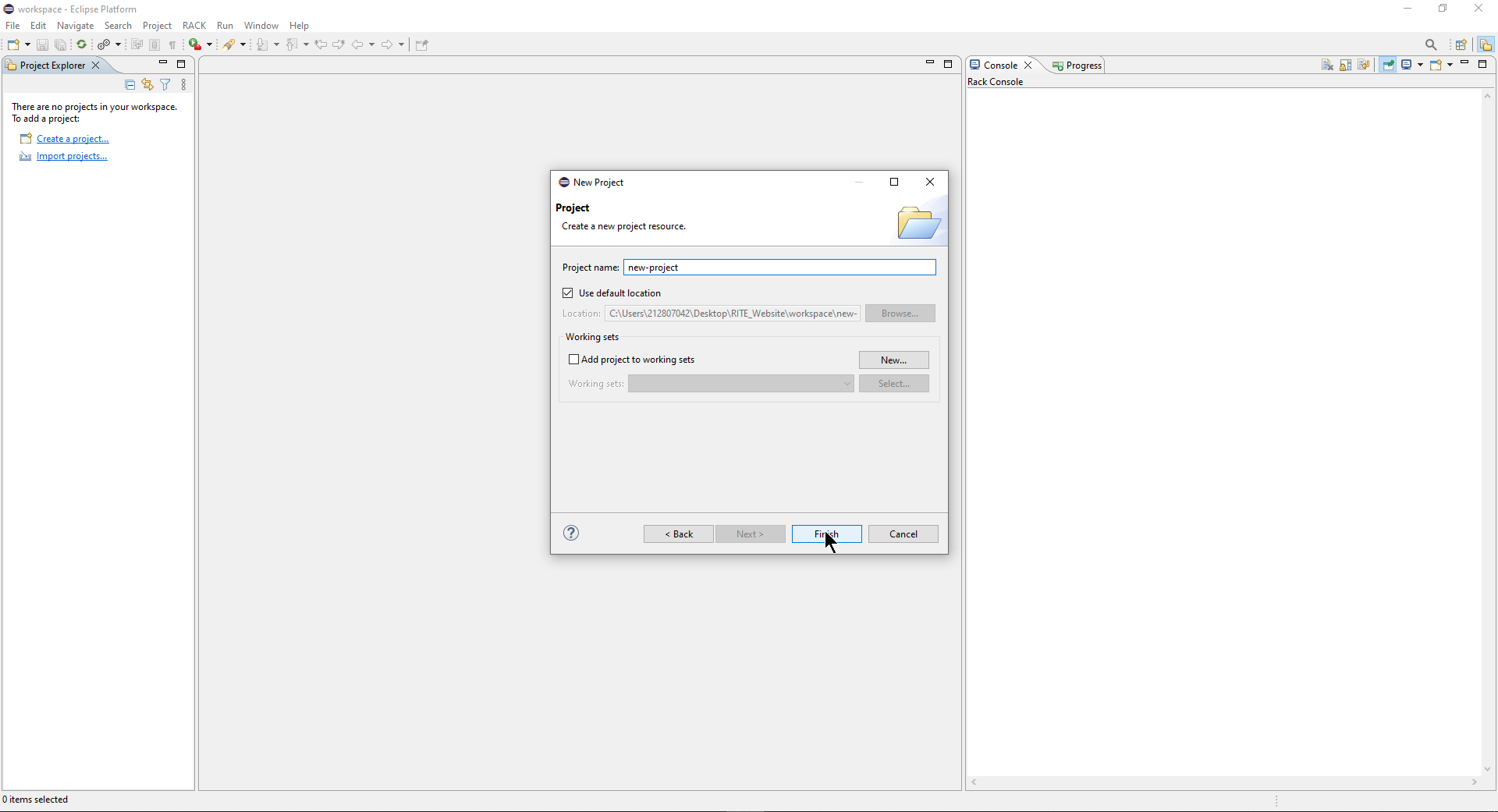
Step 4. To add a folder to the new project, right click on the project name and selct New > Folder
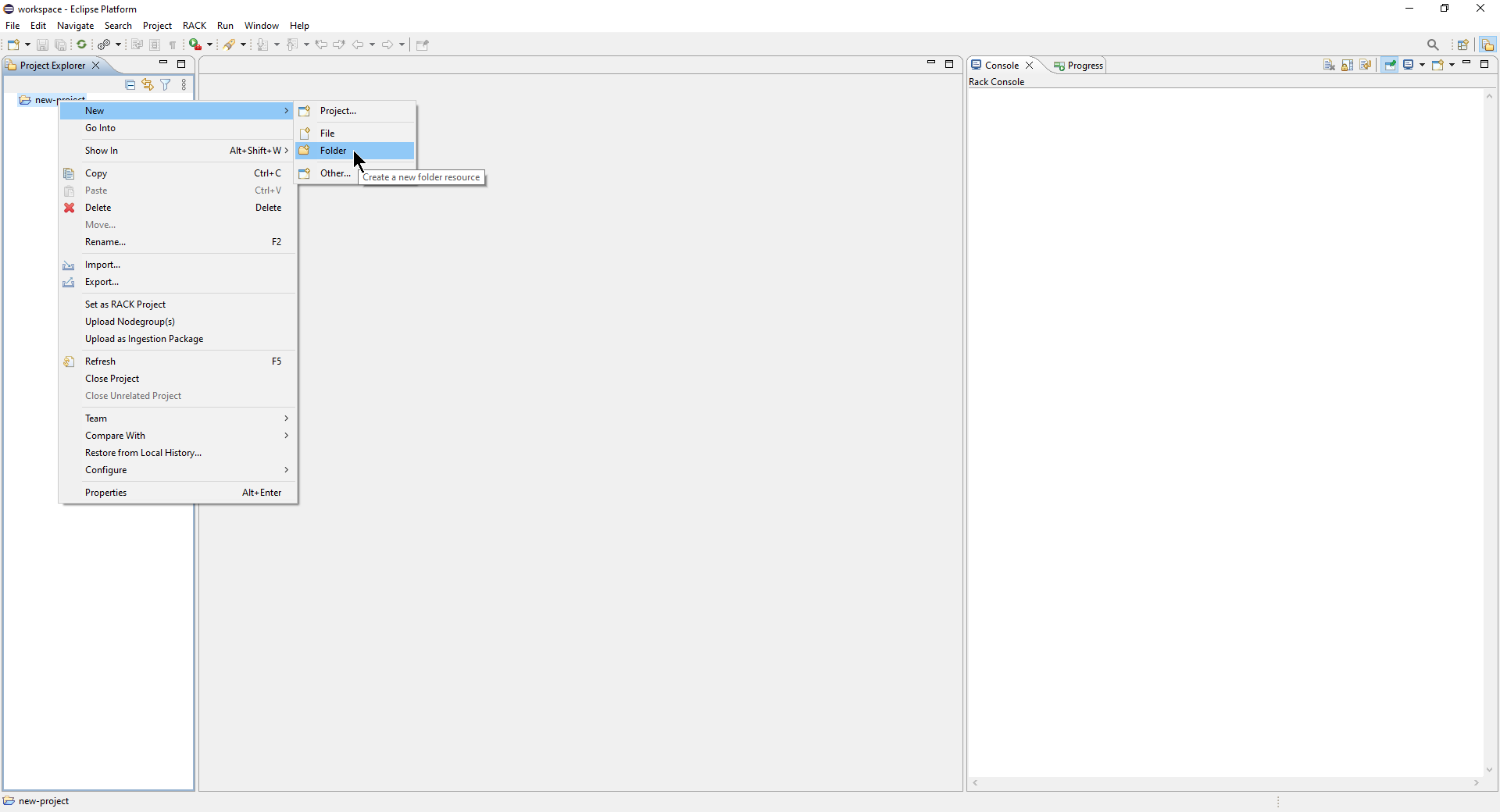
Step 5. Give a name to your folder and click on Finish
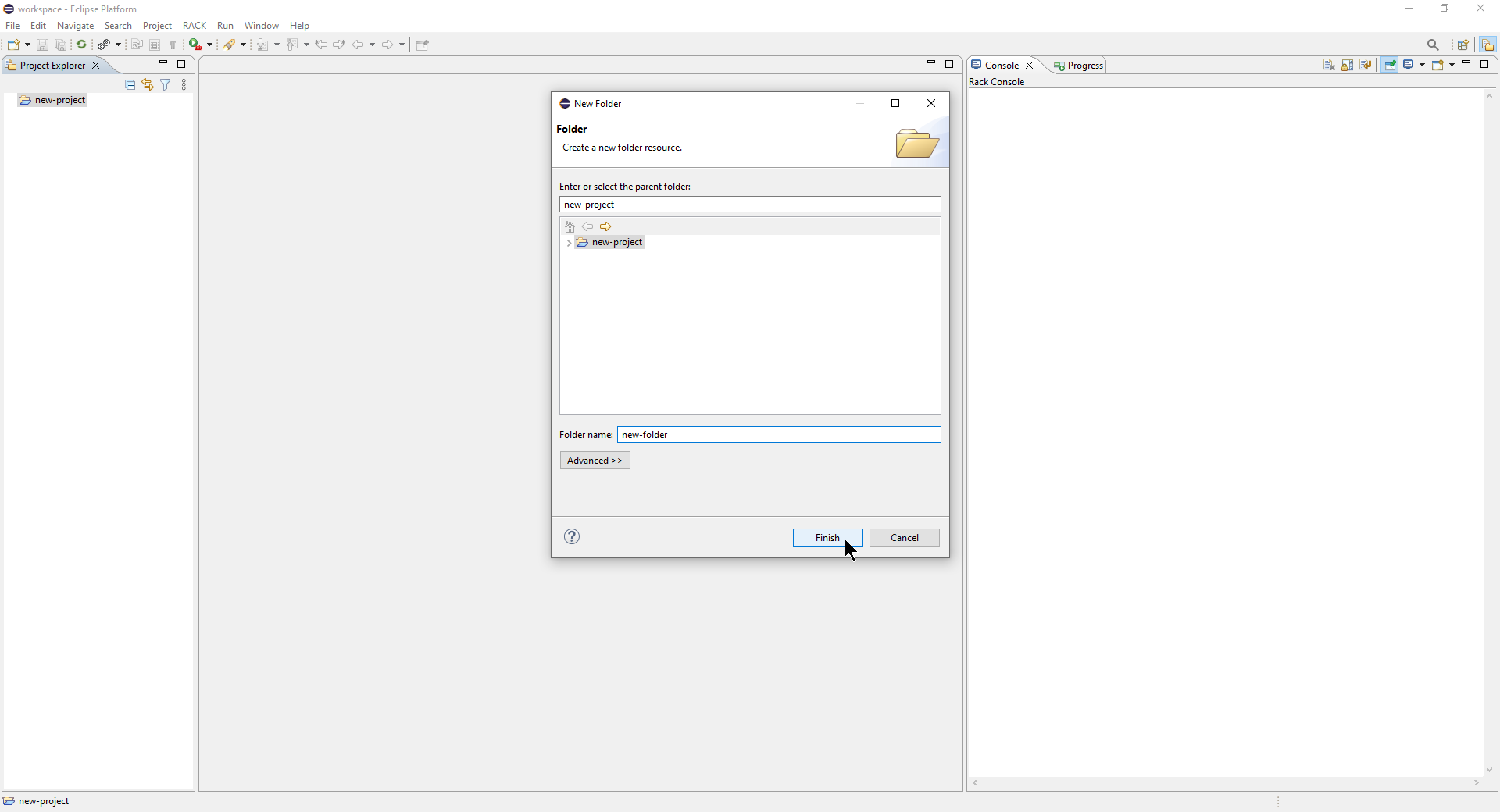
Step 6. The new folder will be added under your project
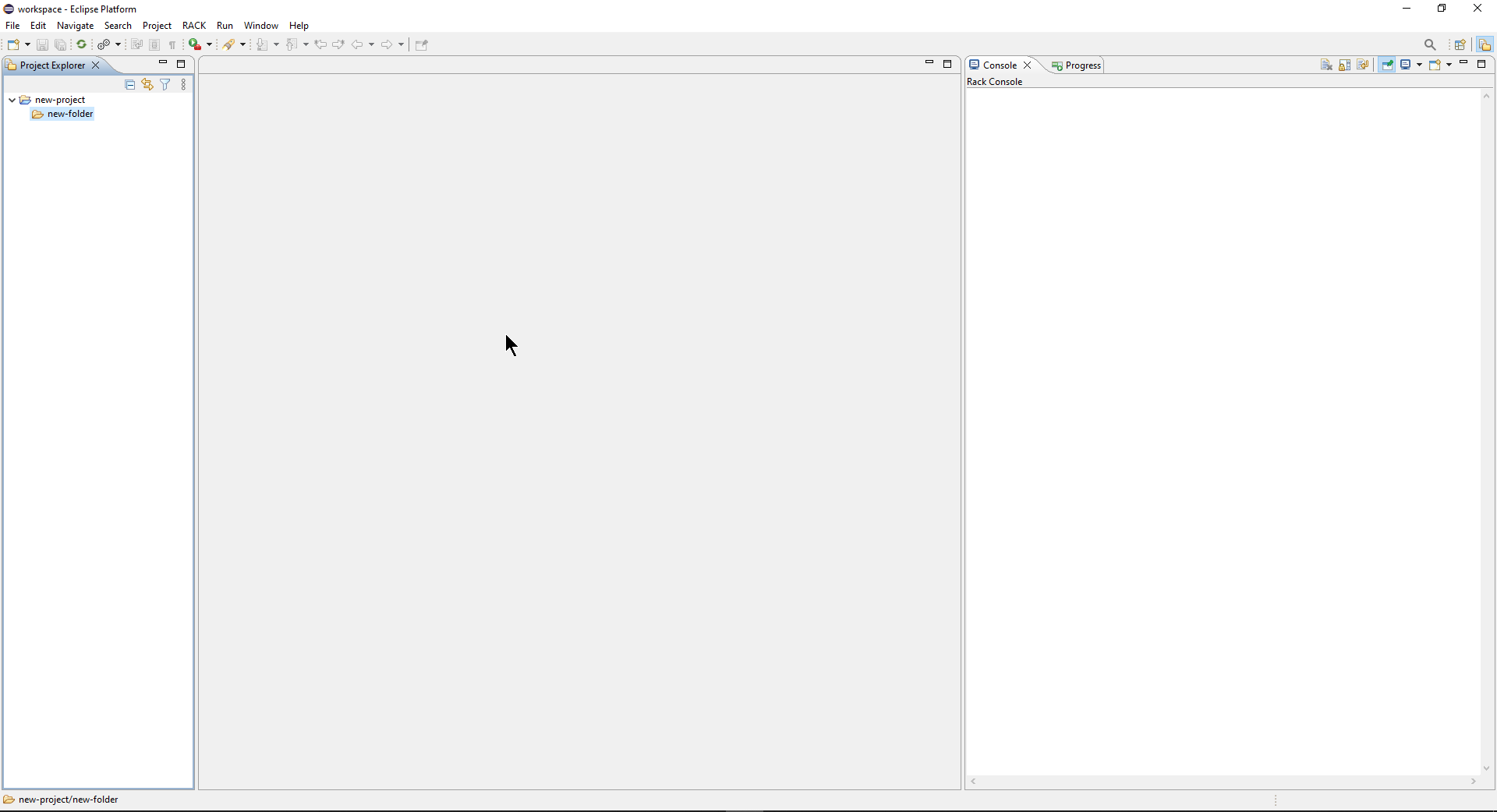
Go back to Wiki Home
Copyright (c) 2021-2023 General Electric Company, Galois, Inc.
All Rights Reserved
This material is based upon work supported by the Defense Advanced Research Projects Agency (DARPA) under Contract No. FA8750-20-C-0203.
Any opinions, findings and conclusions or recommendations expressed in this material are those of the author(s) and do not necessarily reflect the views of the Defense Advanced Research Projects Agency (DARPA).
Distribution Statement "A" (Approved for Public Release, Distribution Unlimited)