-
Notifications
You must be signed in to change notification settings - Fork 9
Escape Room sharing
Once you have finished creating an educational escape room using Escapp, you will see the escape room's profile page with a summary of all its characteristics. You can go back to any of the steps of the creation form any time by clicking on the name of the step on the left menu. When you are satisfied with the result, you can share the escape room with your students so they can enroll. Be sure to have at least one turn with open enrollment when you share it with them. In order to share the escape room you can click the "share" green button on the left menu and a dialog will pop up telling you how to do it. You can share the escape room using the link provided or the QR code. If you have a specific password for each shift, be sure to provide the link specific to that shift to your students. If your escape room is public they will be able to access it from the home page and they will be asked for the password once they decide on a shift. You can check which students have already enrolled by clicking on the "Participants" or "Teams" links on the left menu. If students enroll in an autonomous shift, they will be able to start playing whenever they want. If they are enrolled in a scheduled shift, you will have to manually initiate it when the time comes. See the section about conducting the escape room for more details.
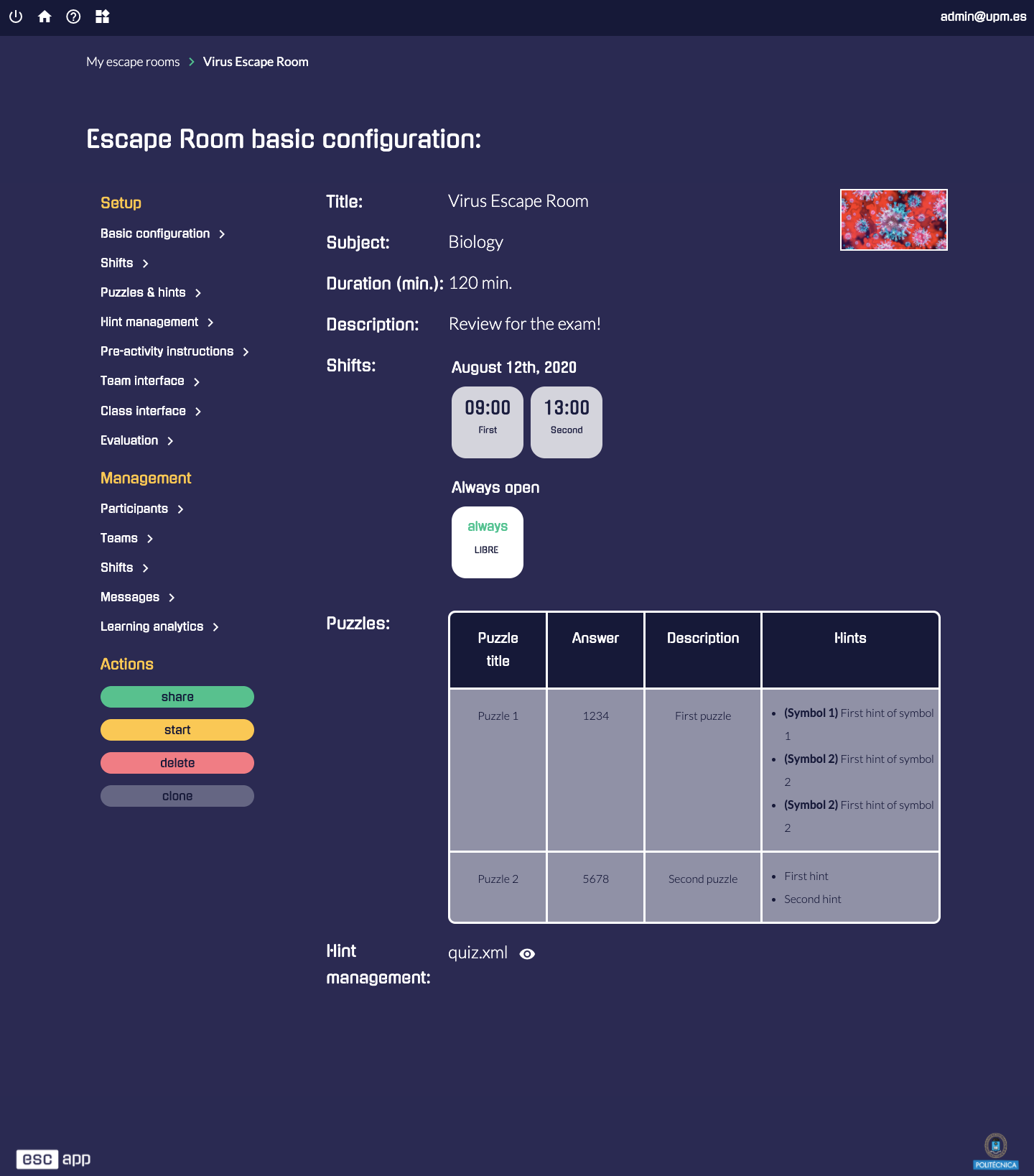
-
User manual
- Sign up/Login
- Teacher manual
- Student manual
- Documentation for developers
- Other