-
Notifications
You must be signed in to change notification settings - Fork 0
Ribbon Bar
The ribbon bar atop the design surface is contextual (changes with current selection) and allows you to quickly access the most used commands for the current selection. Let’s detail the commands for each bar:

It’s the default bar, selected when no other bar is selected. Beyond the “Add” actions, other notable actions are:
-
Model Grid and Namespace Model Grid allows you to show the Model Grid on the whole model or already filtered on the current namespace.
-
View Inferred Model is explained the Inferred Model View chapter.
-
Build is the same as Visual Studio standard Build command. It will instruct the CodeModeler Meta Compiler to Build the project and generate outputs, if any.
-
Project Resources allows you to edit resources global to the project using the Resources Editor.

It’s selected when an entity is selected. You can select and entity if you click on its shape (outside one of its contained concepts: property, method, etc.). Beyond the “Add” actions, other notable actions are:
-
Model Grid and Namespace Model Grid allows you to show the Model Grid on the whole model or already filtered on the current namespace.
-
Instances Grid is explained the Instances Editor chapter.
-
Entity Resources allows you to edit the selected entity resources using the Resources Editor.
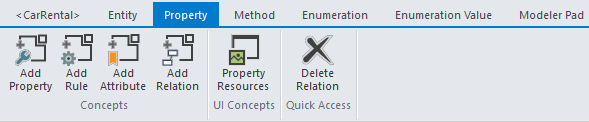
It’s selected when an entity’s property is selected. You can select a property if you click on it in an entity shape. Beyond the “Add” actions, other notable actions are:
-
Delete Relation is only enabled if the property has a relation with another property (1:1, 1:N, etc.). When selected, the following dialog box is shown that allows you to explain how exactly you want to delete it:
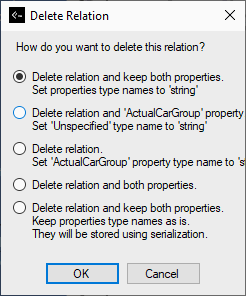
-
Property Resources allows you to edit the selected property resources using the Resources Editor.
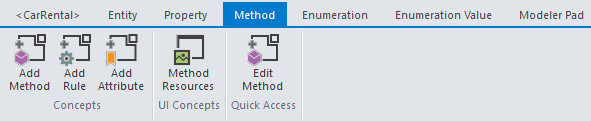
It’s selected when an entity’s method is selected. You can select a method if you click on it in an entity shape. Beyond the “Add” actions, other notable actions are:
-
Edit Method is explained the Method Editor chapter.
-
Method Resources allows you to edit the selected method resources using the Resources Editor.
Enumeration Commands Bar
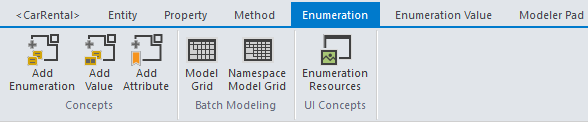
It’s selected when an enumeration is selected. You can select and enumeration if you click on its shape (outside one of its contained concepts: value, resource, etc.). Beyond the “Add” actions, other notable actions are:
-
Model Grid and Namespace Model Grid allows you to show the Model Grid on the whole model or already filtered on the current namespace.
-
Enumeration Resources allows you to edit the selected enumeration resources using the Resources Editor.
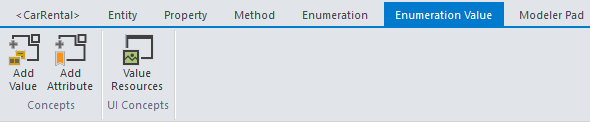
It’s selected when an enumeration’s value is selected. You can select a value if you click on it in an enumeration shape. Beyond the “Add” actions, the other notable action is:
- Value Resources allows you to edit the selected enumeration value resources using the Resources Editor.

It’s never automatically selected. It contains miscellaneous commands:
-
Cut, Copy, Paste, Delete, etc. These are standard edition commands. Check the Design Surface chapter for more on the Copy-Paste support applied to concepts.
-
Shape Search allows you to quickly find a shape on the surface, using it’s defining concept name. It works as soon as you type something, and the surface jumps from shape to shape when you select concepts.
-
Model Search uses a CodeModeler integrated full-text search engine to find any concept using any textual information it’s composed of:
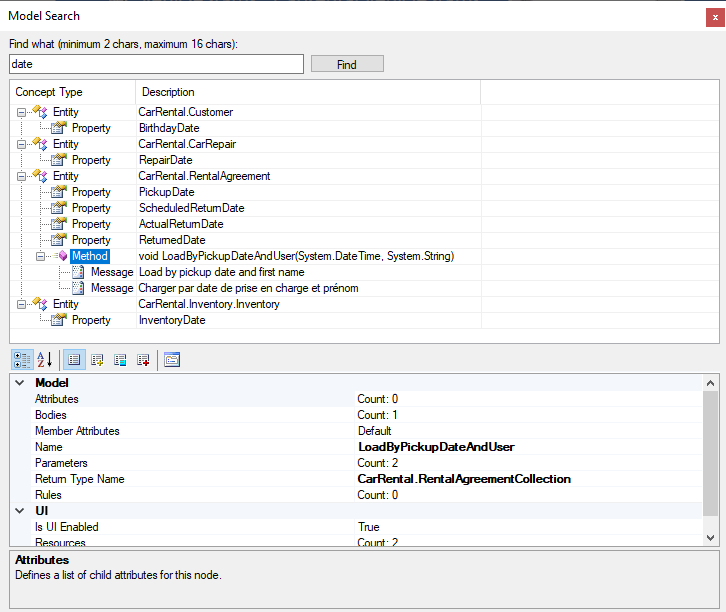
-
Entity Format and Property Format are detailed in the Member Format Expression chapter.
-
Add Note allows you to add a yellow sticky note anywhere on the surface.
Most CodeModeler commands can be associated with Visual Studio keyboard shortcuts. To create a shortcut, open Tools / Options, select Environment / Keyboard and type something (without spaces) corresponding to the CodeModeler command. Once it’s found, you can create a shortcut. For example, in this image we can associate keys with the “View Inferred Model” CodeModeler command:
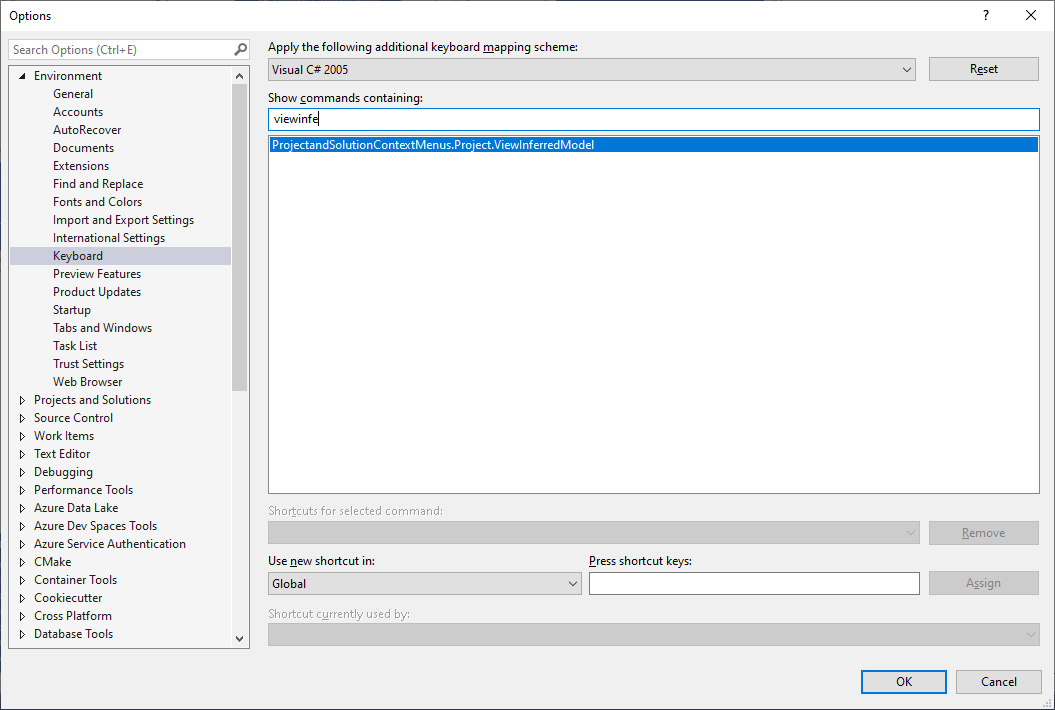
- Introduction
- Architect Guide
- Concepts
- Using Visual Studio
- Overview
- Creating a CodeModeler Project
- Visual Environment
- Project Hierarchy
- Design Surface
- Customizing Design Surfaces
- Ribbon Bar
- Property Grid
- Member Format Expressions
- Model Grid
- Method Editor
- View Editor
- Instance Editor and Grid
- Resources Editor
- Inferred Model Viewer
- Building
- Project Physical Layout
- Source Control Support
- Generating
- Aspect Oriented Design (AOD)
- Developer Guide
- The Business Object Model (BOM)
- CodeModeler Query Language (CMQL)
- Starting Guide - Tutorial
- Upgrade From CFE