-
Notifications
You must be signed in to change notification settings - Fork 11
User interventions: How to use EditMOM3
In the EditMOM3 editing environment you see four panels:
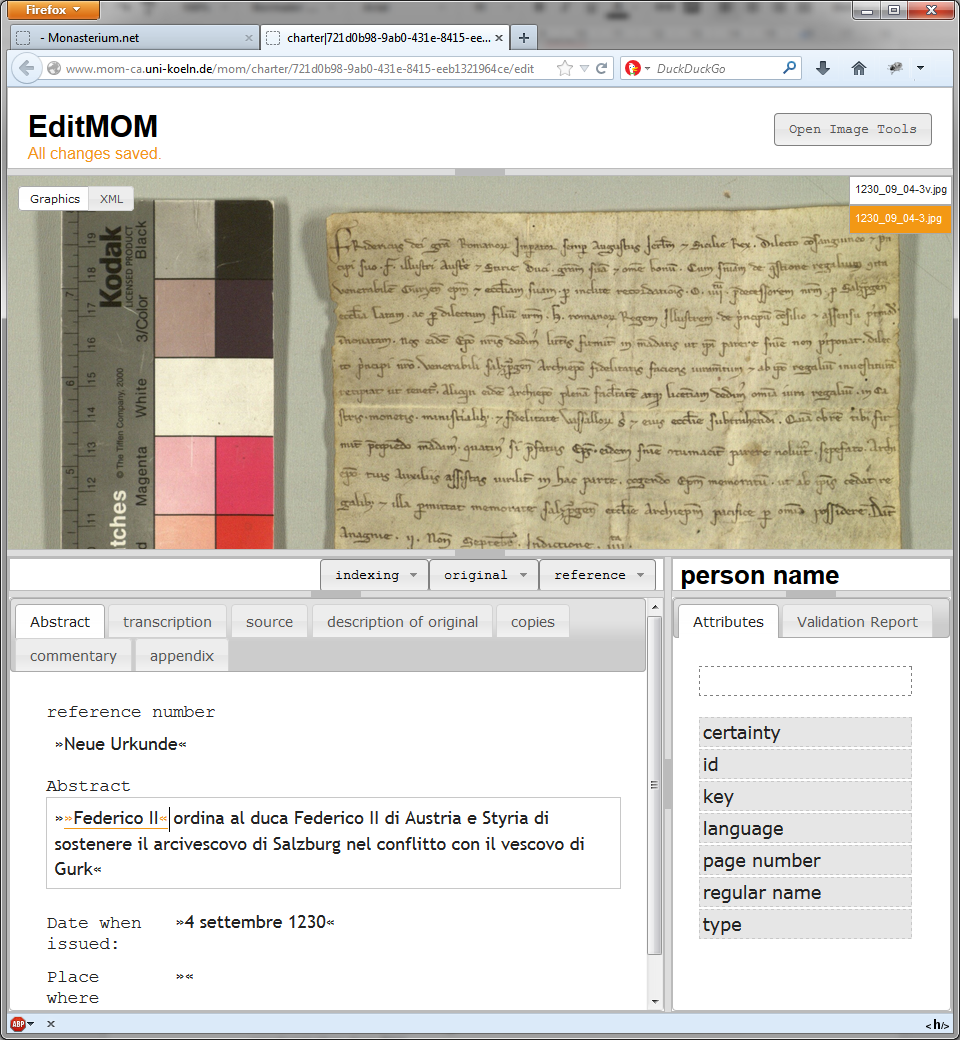
-
Upper panel ("image area": image, on the right you can select images for current document
-
three panels in the bottom area ("editor area"): on the left the editor with a small panel at the top for changing menus, on he right supplementary information (attributes, XML validation)
-
You can change the size of all panels by clicking on the grey area in the bar which seperates each of panels (simple click opens/closes the panel, you can change the size by holding the click on the grey area an dragging the seperation bar)
In the main editor area you see seven tabs for the input fields
- calendar entry : abstract (incl. markup for issuer and receipient), place and date of issue
- transcription
- Source (of the data, e.g. if they are taken from an earlier printed edition )
- Original (archival information, description of the external features and list of annotated image areas)
- copies (archival information on copies of the current document)
- commentary (and bibliography)
- appendix (for index entries that are not made directly in the text of the Regests / in the transcription)
In most fields (eg, calendar entry , date of issue, place of issue, transcription , ...) you can markup the text (eg, for an index of names of persons or places, the roles "issuer", "receipient" and "sigillant", quotes, observations in the transcription, the diplomatic structure, or references) with the menus above:
- original: font / lettering / characters , for example, Beginning of the line , abbreviation , corrections , highlighting, dimensions , dates , quotes
- index: content analysis , for example, Exhibitors and receiver , personal name , town name , index entry
- references : References to other documents , footnotes etc.
- formulary : Diplomatic form
-
#: currently unassigned menu entries (MOM-CA is continuously growing and adding new functionalities ...)
The menus change by the current context (tab / box / label / existant markup)
You can store attributes to the input areas and the markup.
The mark up created by these menus is represented by »«. These guillemet signs either enclose the text marked up or represent a "milestone" markup, describing the general change in the text flow (e.g. line beginnings).
In the "attribute" panel on the right you can add information to the currently selected markup. Position the cursor behind the opening or the closing guillemet sign, which then changes the color (as being selected) and the attributes panel will show the possible attributes to the selected markup. Click on the attribute you want to add and add your value in the entry box. You can delete an attribute by clicking on the garbage bin symbol at the end of the attribute entry.
-
key(available for place and person names): refers to an unique identifier, either in monasterium.net or on the internet. Use the URI of the entity (e.g. from wikidata, geonames, or prosopographical resources) for external resource. The key-attribute to person names provides an autocomplete functionality searching for your term in the person index of Monasterium.net*. The autocomplete searches the internal identifiers and descriptors stored in the person index, displays the human readable name but inserts the identifier as key into the database. -
index terms can be linked to glossary entries in Monasterium.net*. When you switch the setting in the attribute panel to "controlled vocabularies" you can select from which controlled vocabulary you want to take your terms (indexType) and then select the term. - the date field carries a
valueanddateRangeafromand atoattribute. Both use a specific format to express dates:(Y)YYYMMDD(e.g.8001224for the christmas eve of the year 800 (24.12.800). You can put99for month or date to express unknown information.99999999represents a completely unkown date. - the
urlof an image is usually a full URL. In archival collections there is usually a base-URL defined in the fonds preference. Then, you can insert only the individual file name.
This section is work in progress. See also the How to Use EditMOM3 Environment-Section.