-
Notifications
You must be signed in to change notification settings - Fork 99
V0.4 Get PreRelease Notifications
Want to help test the latest pre-release versions of Octolapse? Do you want to get bug fixes before everyone else and help out the development process at the same time? If so, you can be notified of new development or maintenance releases automatically!
Changing release channels theoretically affects all plugins, though not all of them support this option. If a plugin does not support Development or Maintenance channels, you will still be notified about new stable releases of these plugins. OctoPrint itself supports these channels, and so does Octolapse.
Development and Maintenance releases are NOT recommended for causal users. They may contain bugs and other issues that could adversely affect your prints and may even cause problems with OctoPrint itself. I try very hard to prevent this, but do NOT install non-stable versions unless you are willing to take a risk. I recommend backing up your OctoPrint instance before installing any maintenance or development releases (or really any new plugin). Octoprint has a built-in backup system Since V1.4.0, and I recommend you take advantage of that. You can find this feature within the OctoPrint settings under Backup & Restore.
Now that you are aware of the risks and know how to backup your system in case there are problems, let's change our OctoPrint release channel!
First, open OctoPrint in your browser.
Now, open the OctoPrint settings by clicking on the wrench/spanner icon:
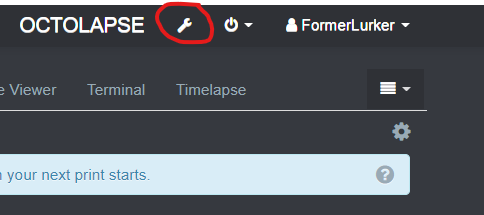
Then, find the Software Update Plugin within the left menu and open the settings for the Software Update plugin by clicking on the wrench/spanner icon in the upper left hand corner:
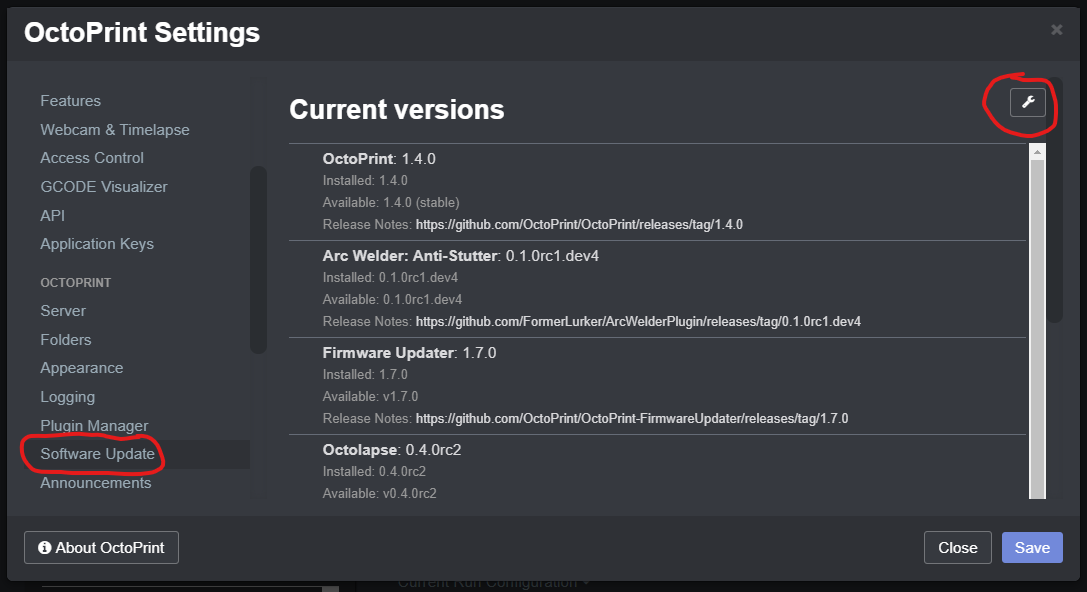
You have three options:
- Stable - This is the default setting. If you use this release channel, you will only be notified when new stable releases are available. If you want access to maintenance or development releases, this is NOT the channel you want.
- Maintenance RCs - These are release candidates that often contain bug fixes and new features. They aren't fully tested by users but often are reasonably stable.
- Devel RCs - These releases are generally targeted at more experienced users who don't mind helping to find and fix a few bugs. These are typically released more frequently than either Maintenance or Stable versions and often contain the latest functionality and bug fixes.
Once you have decided what kinds of releases you are interested in, select this value within the OctoPrint Release Channel drop down box. Make sure to select Release within the OctoPrint version tracking drop down, else the OctoPrint Release Channel drop down will not be available. When you are finished, click save.
Here is a snapshot of the settings if you happen to choose Maintenance RCs:
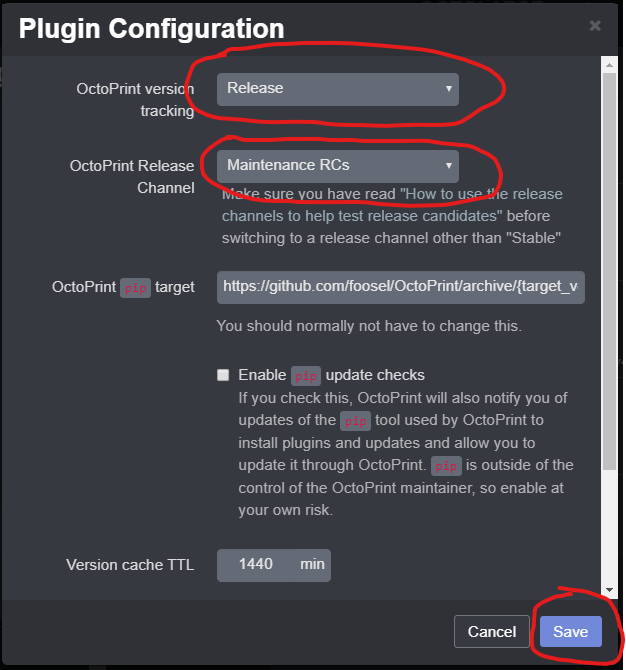
Now you can check to see if any new versions are available. Expand the Advanced Options and click on the Force check for update button:

This will cause OctoPrint to clear its update cache and check for new versions from the server. This is not usually necessary, but it is a good idea if you've just switched release channels.
If you find any new versions, you can either install them all by clicking Update all, or you can install each update individually.
If you are installing a maintenance or development version of Octolapse or any other piece of software, be sure to read the release notes. You can find all release notes for Octolapse within the Releases page on Github.
Octolapse is provided without warranties of any kind. By installing Octolapse you agree to accept all liability for any damage caused directly or indirectly by Octolapse.
Use caution and never leave your printer unattended.
If you have a great new guide, see a typo, or have other suggestions for improving the existing documentation, please let me know! You can either submit a feature request or submit a pull request. I would appreciate it greatly!
Consider supporting Octolapse by becoming a Patron, a Github Sponsor, or by sending some coffee/beer money, I would REALLY appreciate it. Almost all of the donations go towards offsetting the cost of development, which are substantial. Plus it always makes my day!
If you cannot afford to leave a tip or just don't want to, that is fine too! Octolapse is free and open source after all. There are other ways you can help ensure that Octolapse continues to be updated and improved:
- Share your Octolapse videos, and be sure to leave a link and explain that the timelapses were captured with Octolapse and OctoPrint (you will be asked how you made the timelapse, so this will also save you some time answering questions). This is not necessary, but it is greatly appreciated.
- Subscribe to my youtube channel.
- Post any bugs you find to the Issues Page. I would like to eliminate as many bugs as possible!
- Participate in the OctoPrint Community Forums, and help all the noobs get OctoPrint and Octolapse working and help expand the hobby. The more people use OctoPrint and Octolapse, the better the software will become!
- If you've created a working and tested printer profile for any printers that aren't in the make/model list, please send it to me! I want to make it as easy as possible for new users to get their printers configured quickly.
- Help me make this documentation better! Octolapse has a LOT of documentation, guides, tips, etc., both here in the Wiki and integrated with the Octolapse plugin. If you find inaccuracies, typos, gaps, or have ideas for improvement, I'd love to hear about them.
- If you have any special talents that could be applied to Octolapse development, like graphic design, video production (think tutorials), programming, etc., maybe you'd like to participate more directly in Octolapse development/documentation?