-
Notifications
You must be signed in to change notification settings - Fork 100
V0.4 Installing and Upgrading Octolapse
Installing Octolapse is not too difficult, but because it is a large and complicated plugin, there are a few steps that you must follow to get things running properly. Please read the entire guide before you install.
After your install is completed, be sure to check out the Getting Started Guide, which walks you through the whole process of using Octolapse, explaining each step along the way. It may save you a lot of grief.
I'm assuming you already have OctoPrint up and running, so I won't discuss the Prerequisites for installing OctoPrint. If you haven't yet setup OctoPrint, there are many guides available for this.
Before installing Octolapse, you may need to install the python-dev package. If you are running Python 2.7 on OctoPi, you can skip this step.
If you are NOT running OctoPi and Python 2.7 (this comes pre-installed), you may need to install python-dev.
Open a terminal window and run one of the following commands depending on the Python version you are using.
For Python 2:
sudo apt-get install python-dev
For Python 3:
sudo apt-get install python3-dev
The Python includes are typically installed by default when running the Python installer. You should find a sub-directory within the Python installation folder called include. If you do not see this, re-run the installer and pay attention to the options. I've never found any instances where the includes were not installed, but if this happens to you please report an issue, and I'll update these instructions.
Typically the Python devel package is included, but if it is not, you can install it via brew with the following command:
brew reinstall python
I do not have access to a Mac for testing, so if you have better instructions, please create an issue, and I'll update the instructions!
Note: At the time of this writing, Octolapse v0.4.0 is NOT available within the plugin manager. However, I am working on this right now. If you see v0.3.4 after installation, you are unlucky, because you found these instructions while I'm in the middle of releasing this version. Check back in a few days and follow the upgrade instructions to get the latest version.
- Open OctoPrint in your browser.
- Open the OctoPrint settings pages by clicking on the wrench/spanner icon.
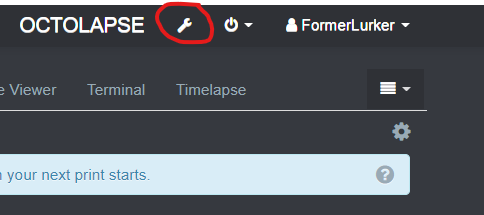
- Open the Plugin Manager by clicking on the link in the menu on the left of the settings pages, and then click Get More....
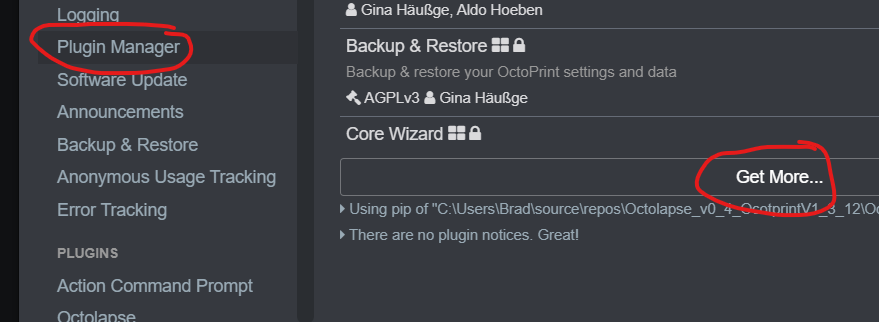
- Now type Octolapse in the search bar and find the Octolapse plugin.

- Click Install to install Octolapse. This will take a while, and it's possible that the installation will time out. However, it will continue to run and will complete in the background.
- Reboot OctoPrint, and Octolapse will be available after the reboot.
Important: When upgrading from a previous version (v0.3.4), Octolapse will reset your Stabilization, Trigger (formerly called snapshot profiles), Rendering, and Logging (formerly called debug) profiles to the defaults. Unfortunately this couldn't be avoided without some serious consequences. Your Printer and Camera profiles will be upgraded.
However, since a lot has changed since version 0.3.4, so you may actually be better off using the default settings. See this section for details.
Octolapse will automatically check for new versions and will notify you when they are available. You can manually check for updates using the following steps:
- Open OctoPrint in your browser.
- Open the OctoPrint settings pages by clicking on the wrench/spanner icon.
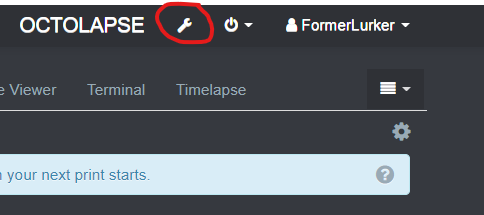
- Open the Software update plugin by clicking on the link in the menu on the left of the settings pages.
- Expand the Advanced options and click the Force check for update (overrides cache used for update checks) button. If a new version is available, you will see it in the list.

I recommend restoring the default settings after upgrading in most cases. However, some people would rather not deal with setting up Octolapse again. However, there is a way to ballance these two concerns. I recommend downloading your upgraded settings, and individually downloading any profiles that you may want to use, that way you can selectively add any profiles back to Octolapse after you restore the default settings. Here is a general procedure:
- Backup All settings - This is really easy, and might save you time if things go badly. Simply navigate to the Octolapse tab, click the gear icon in the upper right hand corner of the tab, and click the Export Settings button.
- Backup Individual Profiles - Even though you just backed up all of your settings, it is currently not easy to import a single profile that way. For this reason, I recommend you individually download any profiles that you might want to restore later. See this page for details on how to work with Octolapse profiles, including downloading and importing individual profiles.
- Restore the Default Settings - Navigate to the Octolapse tab, click the gear icon in the upper right hand corner, and click the Restore Defaults button. You will be asked to confirm this, and then the defaults will be restored.
- Follow the Getting Started Guide - This includes steps for adding or creating a printer profile, as well as getting your camera configured. You can always import any of the profiles you exported in step 2 above if you run into trouble.
If you do not restore the defaults, you may be missing some profiles that the guides in this wiki assume you will have, or you may be using some obsolete profile configurations. However, it is very easy to create a new profile and import settings from the Octolapse Profile Repository should you be missing any profiles that are mentioned in any of the guides.
You can also install Octolapse from a specific branch, or you can install a specific version of Octolapse. Find out how here
If you need access to bug fixes or new features early, you can receive notifications when new pre-release versions are availiable. See this link for more information.
Octolapse is provided without warranties of any kind. By installing Octolapse you agree to accept all liability for any damage caused directly or indirectly by Octolapse.
Use caution and never leave your printer unattended.
If you have a great new guide, see a typo, or have other suggestions for improving the existing documentation, please let me know! You can either submit a feature request or submit a pull request. I would appreciate it greatly!
Consider supporting Octolapse by becoming a Patron, a Github Sponsor, or by sending some coffee/beer money, I would REALLY appreciate it. Almost all of the donations go towards offsetting the cost of development, which are substantial. Plus it always makes my day!
If you cannot afford to leave a tip or just don't want to, that is fine too! Octolapse is free and open source after all. There are other ways you can help ensure that Octolapse continues to be updated and improved:
- Share your Octolapse videos, and be sure to leave a link and explain that the timelapses were captured with Octolapse and OctoPrint (you will be asked how you made the timelapse, so this will also save you some time answering questions). This is not necessary, but it is greatly appreciated.
- Subscribe to my youtube channel.
- Post any bugs you find to the Issues Page. I would like to eliminate as many bugs as possible!
- Participate in the OctoPrint Community Forums, and help all the noobs get OctoPrint and Octolapse working and help expand the hobby. The more people use OctoPrint and Octolapse, the better the software will become!
- If you've created a working and tested printer profile for any printers that aren't in the make/model list, please send it to me! I want to make it as easy as possible for new users to get their printers configured quickly.
- Help me make this documentation better! Octolapse has a LOT of documentation, guides, tips, etc., both here in the Wiki and integrated with the Octolapse plugin. If you find inaccuracies, typos, gaps, or have ideas for improvement, I'd love to hear about them.
- If you have any special talents that could be applied to Octolapse development, like graphic design, video production (think tutorials), programming, etc., maybe you'd like to participate more directly in Octolapse development/documentation?