-
Notifications
You must be signed in to change notification settings - Fork 99
V0.4 Profiles Logging
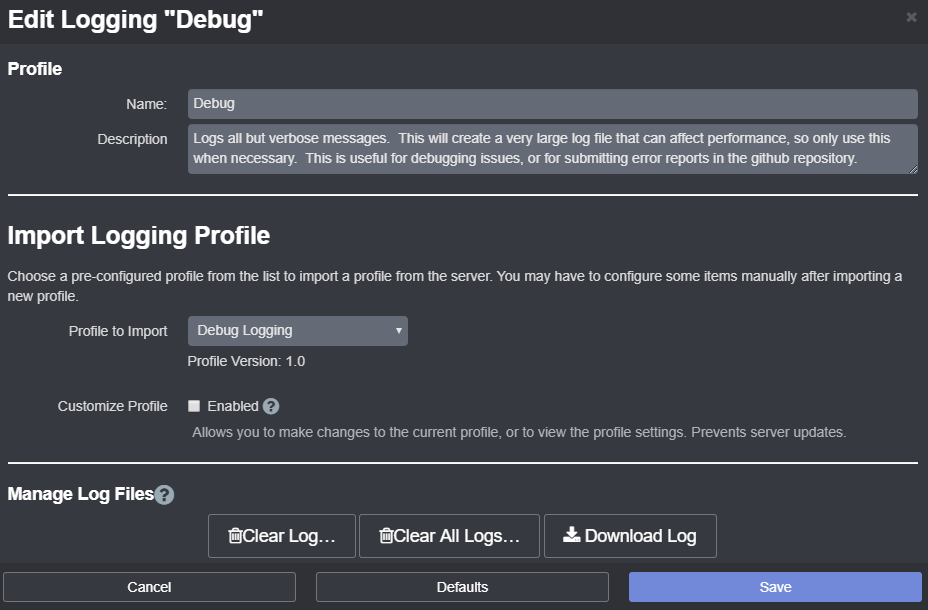
The logging profile controls how Octolapse creates a log file. Octolapse logging is module based, which (to my knowledge) isn't supported within the basic OctoPrint logging configuration. For that reason, Octolapse uses a custom logging module.
Logging with Octolapse enabled can create a HUGE log file if everything is enabled. For that reason, I've added many default profiles to assist with debugging issues while creating the smallest log file possible.
In general, I recommend using the Log All Errors profile, but you may want to use the Debug profile if you are submitting an error report (see this guide for reporting Octolapse Issues for more information).
Though the Octolapse logs are available within the Logging module where you are probably used to seeing the log files, Octolapse also offers a shortcut and some additional features:

- Clear Log... - This will erase all data within the current log file.
- Clear All Logs... - This will erase ALL Octolapse log files, including historical logs.
- Download Log - This will download the most recent log file. To download historical log files, go to the Logging module.
Octolapse is provided without warranties of any kind. By installing Octolapse you agree to accept all liability for any damage caused directly or indirectly by Octolapse.
Use caution and never leave your printer unattended.
If you have a great new guide, see a typo, or have other suggestions for improving the existing documentation, please let me know! You can either submit a feature request or submit a pull request. I would appreciate it greatly!
Consider supporting Octolapse by becoming a Patron, a Github Sponsor, or by sending some coffee/beer money, I would REALLY appreciate it. Almost all of the donations go towards offsetting the cost of development, which are substantial. Plus it always makes my day!
If you cannot afford to leave a tip or just don't want to, that is fine too! Octolapse is free and open source after all. There are other ways you can help ensure that Octolapse continues to be updated and improved:
- Share your Octolapse videos, and be sure to leave a link and explain that the timelapses were captured with Octolapse and OctoPrint (you will be asked how you made the timelapse, so this will also save you some time answering questions). This is not necessary, but it is greatly appreciated.
- Subscribe to my youtube channel.
- Post any bugs you find to the Issues Page. I would like to eliminate as many bugs as possible!
- Participate in the OctoPrint Community Forums, and help all the noobs get OctoPrint and Octolapse working and help expand the hobby. The more people use OctoPrint and Octolapse, the better the software will become!
- If you've created a working and tested printer profile for any printers that aren't in the make/model list, please send it to me! I want to make it as easy as possible for new users to get their printers configured quickly.
- Help me make this documentation better! Octolapse has a LOT of documentation, guides, tips, etc., both here in the Wiki and integrated with the Octolapse plugin. If you find inaccuracies, typos, gaps, or have ideas for improvement, I'd love to hear about them.
- If you have any special talents that could be applied to Octolapse development, like graphic design, video production (think tutorials), programming, etc., maybe you'd like to participate more directly in Octolapse development/documentation?