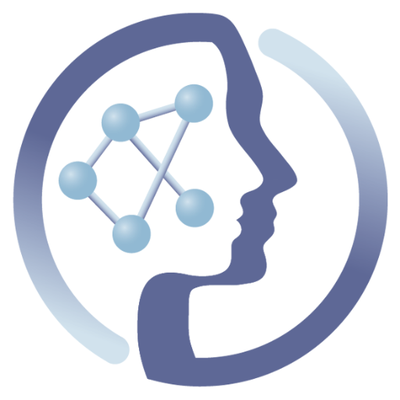-
Notifications
You must be signed in to change notification settings - Fork 6
Deploy on Google Cloud Platform
This tutorial provides an overview of the steps involved in setting up a CRE on Google cloud platform using command-line.
Note: Please follow Starting a PhenoMeNal CRE on a public or private cloud provider for the general prerequisites for a deployment on a private of public cloud provider.
-
You have enabled the Google Compute Engine API: API Manager > Library > Compute Engine API > Enable (detailed instructions)
-
You have created and downloaded a service account file for your GCE project: Api manager > Credentials > Create credentials > Service account key (detailed instructions)
All of the commands in this documentation are meant to be run in the config directory created by the command below.
Start by creating a configuration directory:
kn --preset phenomenal init gce my-vre-config-dir
cd my-vre-config-dir
Inside this configuration directory you will need to edit the file config.tfvars where you will need to set:
Cluster
-
cluster_prefix: every resource in your tenancy will be named with this prefix
Google credentials
-
gce_credentials_file: You need to save your GCE service account file asservice-account.jsonin config-dir -
gce_project: your project id (e.g.strange-animal-111222) - Can be found in your GCE service account file -
gce_zone: Some GCE zone for your deployment (e.g.europe-west1-b)
Master configuration
-
master_flavor: an instance flavor for the master -
master_disk_size: Size in GB, default20is enough for normal deployments -
master_as_edge: master is acting as gateway for accessing services (leavetrueif you are unsure)
Node configuration
-
node_count: number of Kubernetes nodes to be created (no floating IP is needed for these nodes) -
node_flavor: an instance flavor name for the Kubernetes nodes -
node_disk_size: Size in GB, default20is enough for normal deployments
Gluster configuration - See: KubeNow Gluster documentation.
-
glusternode_count: number of egde nodes to be created (1 - 3 depending on preferred replication factor) -
glusternode_flavor: an instance flavor for the glusternodes -
glusternode_disk_size: Size in GB, default20is enough for normal deployments -
glusternode_extra_disk_size: disk size of the fileserver disk in GB (depending on the size of your dataset)
Edge configuration (optional) - See: KubeNow Edge documentation.
-
edge_count: number of egde nodes to be created -
edge_flavor: an instance flavor for the edge nodes -
edge_disk_size: Size in GB, default20is enough for normal deployments
Cloudflare (optional) - See: KubeNow Cloudflare documentation.
-
use_cloudflare: wether you want to use cloudflare as dns provider -
cloudflare_email: the mail that you used to register your Cloudflare account -
cloudflare_token: an authentication token that you can generate from the Cloudflare web interface -
cloudflare_domain: a zone that you created in your Cloudflare account. This typically matches your domain name (e.g. somedomain.com) -
cloudflare_subdomain: "a subdomain for this deployment"
Cloudflare proxy (optional) - See: KubeNow Cloudflare proxy documentation.
-
cloudflare_proxied:: to proxy or not, e.g.true -
cloudflare_record_texts: name on services to be proxied
In the provision sub-section of the config.tfvars config file you can edit the following parameters: (Also see KubeNow Provisioning documentation.)
Services
-
password_all_services: password for all your services (e.g. Galaxy, Jupyter etc.) -
username_all_services: username for all your services (e.g. Galaxy, Jupyter etc.)
Galaxy
-
galaxy_include: should service be deployed in cluster (true/false) -
galaxy_admin_email: the local galaxy admin (you?)
Jupyter
-
jupyter_include: should service be deployed in cluster (true/false)
Luigi
-
luigi_include: should service be deployed in cluster (true/false)
Kubernetes dashboard
-
dashboard_include: should service be deployed in cluster (true/false)
Logging and monitoring services - See: Logging and monitoring wiki
-
logmon_include: should service be deployed in cluster (true/false)
Pachyderm + Minio (optional) - See: Pachyderm tutorial with MTBLS data
-
pachyderm_release_name: a release name for the Pachyderm service -
pachyderm_etcd_pvc_size: storage dedicated for etcd (In GB) -
minio_release_name: release name for the Minio service -
minio_pvc_size: storage dedicated for the Minio service (In GB) -
minio_accesskey: access key for the S3 endpoint -
minio_secretkey: secret key for the S3 endpoint -
minio_replicas: number of replicas of the Minio service
Once you are done with your settings you are ready to deploy the cluster:
kn apply
when deployment is finished then you should be able to reach the services at:
Galaxy = http://galaxy.<your-prefix>.<yourdomain>
Jupyter = http://notebook.<your-prefix>.<yourdomain>
Luigi = http://luigi.<your-prefix>.<yourdomain>
Kube-dashboard = http://dashboard.<your-prefix>.<yourdomain>
Pachyderm = ssh into the master node and use pachctl. Pachyderm tutorial: https://github.com/phnmnl/MTBLS233-Pachyderm
and if you want to ssh into the master node:
kn ssh
and to destroy use:
kn destroy
 |
Funded by the EC Horizon 2020 programme, grant agreement number 654241 |  |
|---|