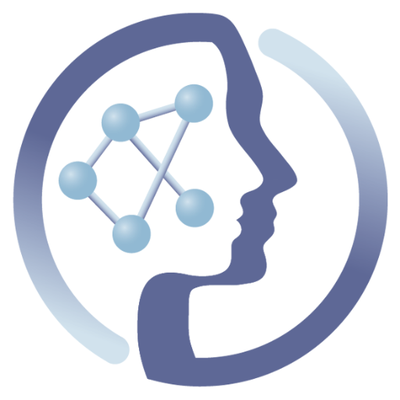-
Notifications
You must be signed in to change notification settings - Fork 6
How to obtain GCE credentials
This tutorial is intended to help users that already have an existing Google Cloud Platform (GCP) account, explaining how to retrieve the "private key" for deployment of the PhenoMeNal Cloud Research Environment (CRE) on Google Cloud.
This tutorial assumes that either you have a Google Cloud free trial account or that you have been added to a project with credits.
- Login to the GCP using your gmail account and select "APIs".
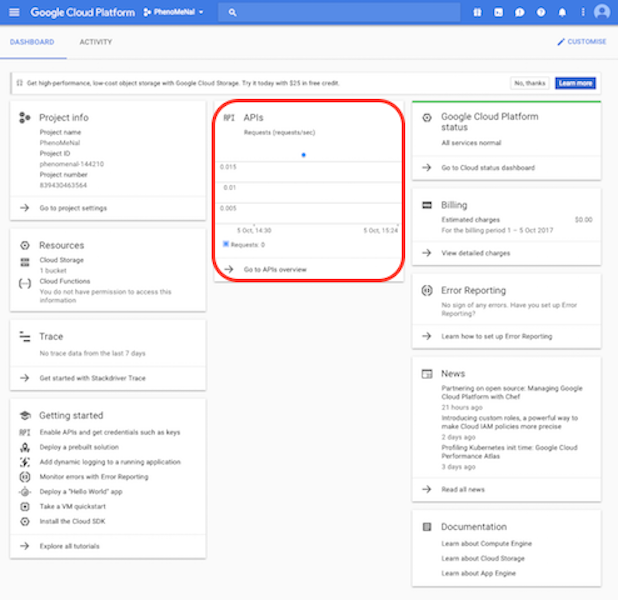
- Make sure that Compute Engine API is activated.
2.1. Click on "Enable APIs & Services"

2.2. On the new search box, write "compute" and the screen will turn as shown below. Click on the "Google Compute Engine API" card.
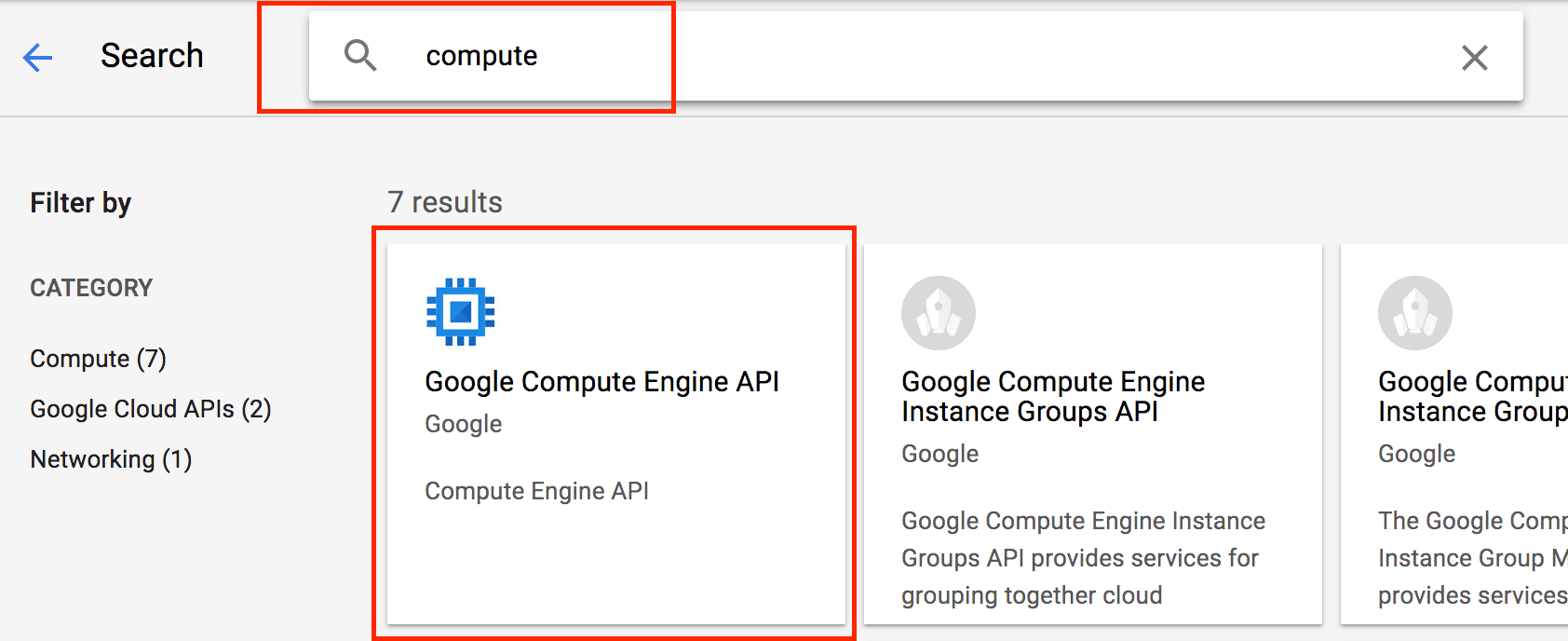
2.3. In the following screen you will get a button "Enable" if this needs to be enabled as shown. Alternatively, the button could say "Manage", in which case you don't need to anything else and proceed to point 3 below.
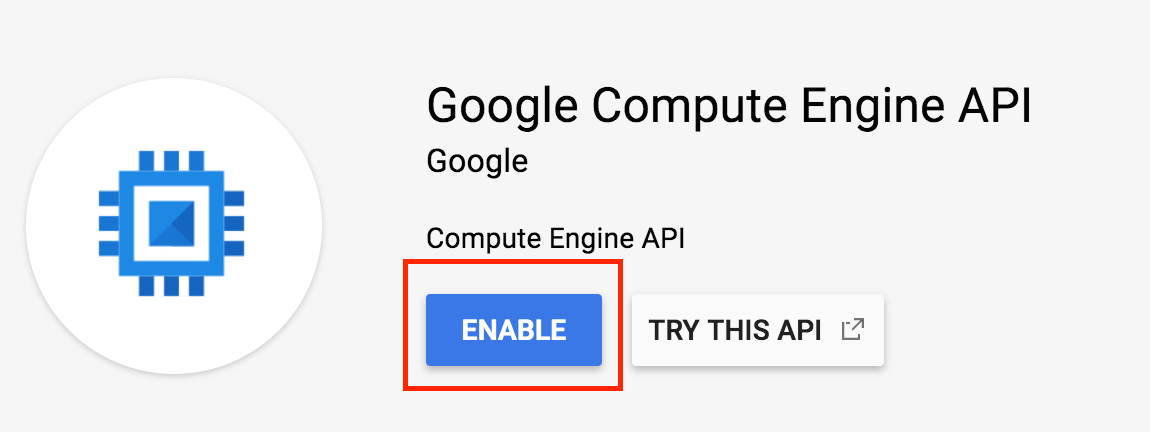
2.4. If "Enable" is present, click on it. The enabling process might take some minutes.
- Select "Credentials" from the left hand menu and click on "Create credentials".
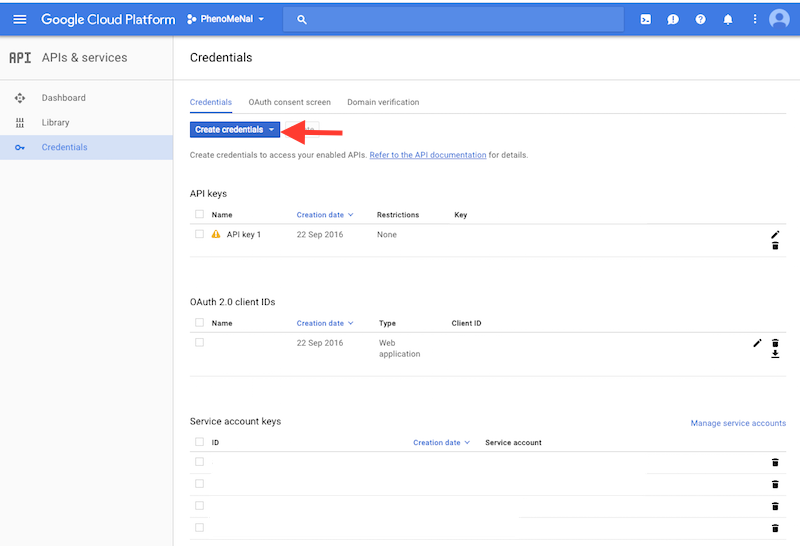
-
Click on "Service account key" from the drop down menu under "Create credentials".
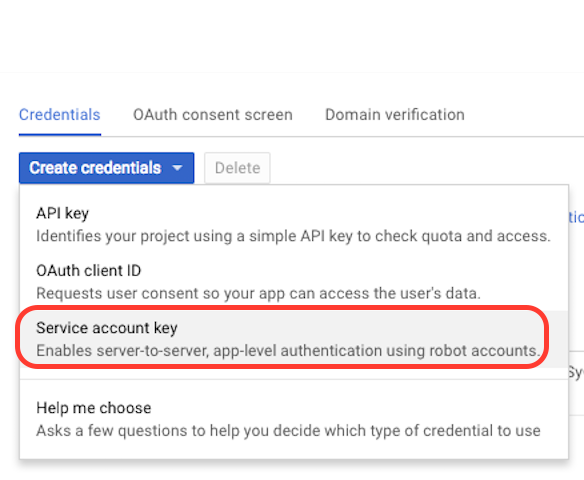
-
Select "Compute Engine default service account" and click "Create"
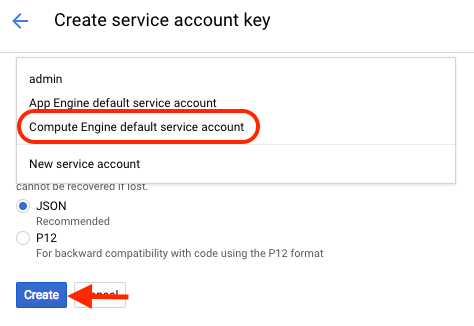
- Save your downloaded "New private key".
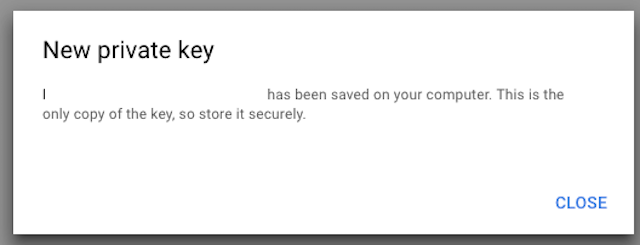
Note: Use the complete downloaded key file, in JSON format, for deployment of PhenoMeNal Cloud Research Environment (CRE) onto your Google Cloud.
 |
Funded by the EC Horizon 2020 programme, grant agreement number 654241 |  |
|---|