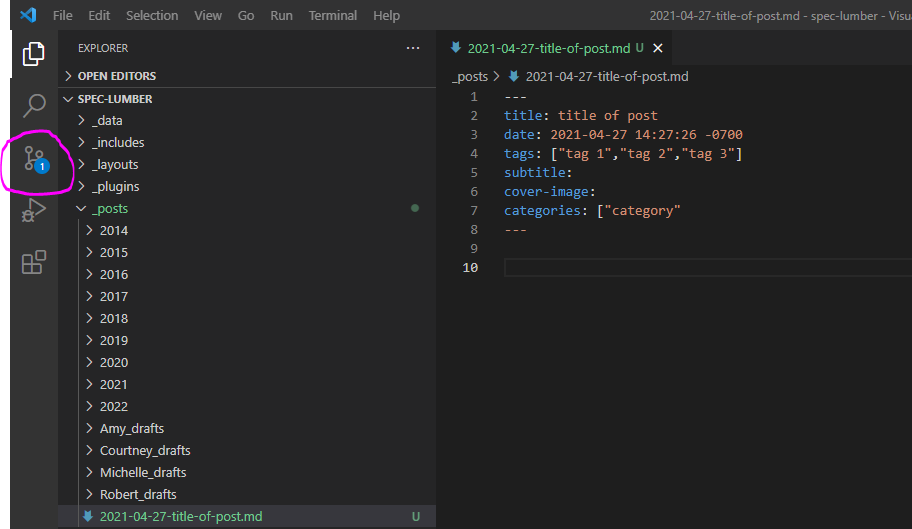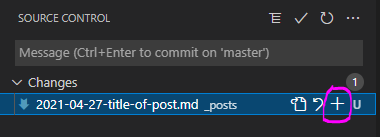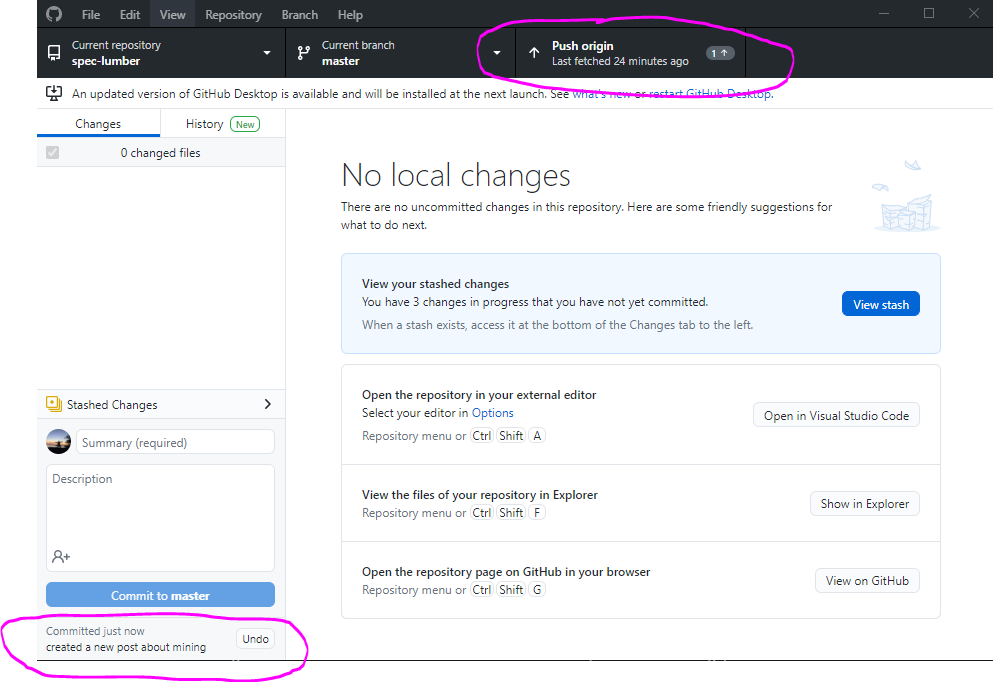generated from CollectionBuilder/collectionbuilder-sa
-
Notifications
You must be signed in to change notification settings - Fork 0
adding a YouTube video to the Lumber collection
Michelle Shannon edited this page Aug 26, 2021
·
17 revisions
- add video to YouTube
- add metadata to csv sheet
- add csv sheet to GitHub repository
- preview your changes
- push changes (this is a 3-step process)
- login to your YouTube account
- find where you can upload a video
- upload the video
- add metadata to the Lumber metadata csv Google sheet
- NOTE: leave the "filename" field blank because you're not actually adding the raw video file to the collection, you're just linking to the YouTube video
- NOTE: "type" should be
Image;MovingImage - NOTE: "format" should be
video/mp4 - NOTE: in the "youtubeid" field, add the YouTube identification number, NOT the full URL. To find this, go to the YouTube page, look at the URL address, and look for the string of numbers and letters at the end:
- open the Lumber metadata csv Google sheet and go to
File/Download/comma-separated values (.csv)to download the Google sheet as a csv - open Windows File Explorer and navigate to
Documents/GitHub/spec-lumber/_dataand replace the existinglumber.csvwith the csv you just downloaded from Google sheets
- when you've finished adding your YouTube video metadata to the Lumber metadata csv, you can preview the post by typing
bundle exec jekyll s -iinto the terminal - search for your video
- Go to the Source Control view in Visual Studio Code
- click on the "+" (plus) symbol to stage your changes
- once your changes are staged, add a descriptive message about what your changes are. Then click on the "checkmark" to commit your changes to your local GitHub repository on your local machine
- open GitHub Desktop. You should see your descriptive message on the bottom left. If you've committed changes by accident, you can undo your commit here. If you want to push your commit, click on "Push Origin" at the top. This will push your commits to the cloud GitHub Repo, and will make your changes live on the Harvester website in approx. 5-10 minutes.