-
-
Notifications
You must be signed in to change notification settings - Fork 40
Context Menu
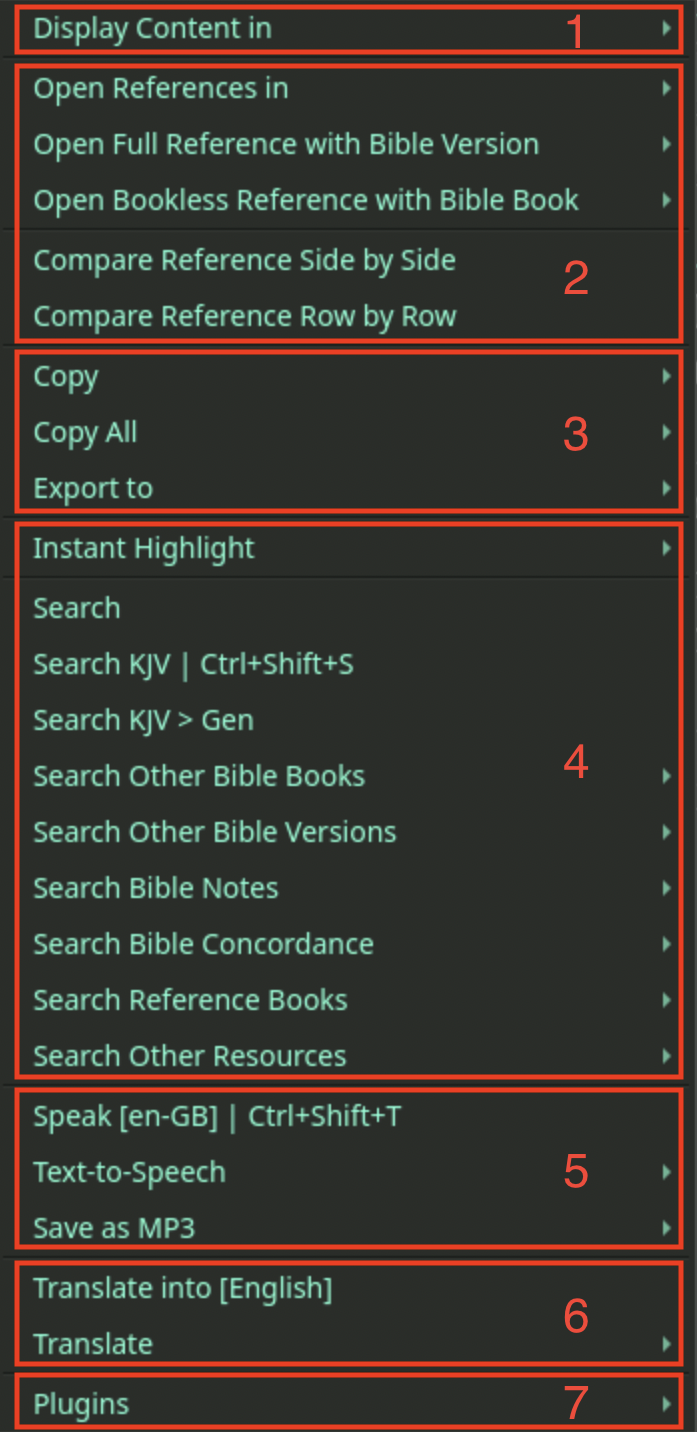
Display content in different ways:
Options - Console, New Window, Full Screen
This sections work with selected verse references. Users can open in different locations, open with different bible versions, or open in comparison layouts.
Open References in - open selected references in a location users choose
Open Full Reference with Bible Version - open selected reference with a chosen version.
Open Bookless Reference with Bible Book - open selected bookless reference (see example 2 below) in a chosen book.
Compare Reference Side by Side - open selected reference in side-by-side comparison layout
Compare Reference Row by Row - open selected reference in row-by-row comparison layout
Example 1 - Select a few verse references from a pdf file opened on Study Window, then right-click and select Open Reference in > Bible Window:
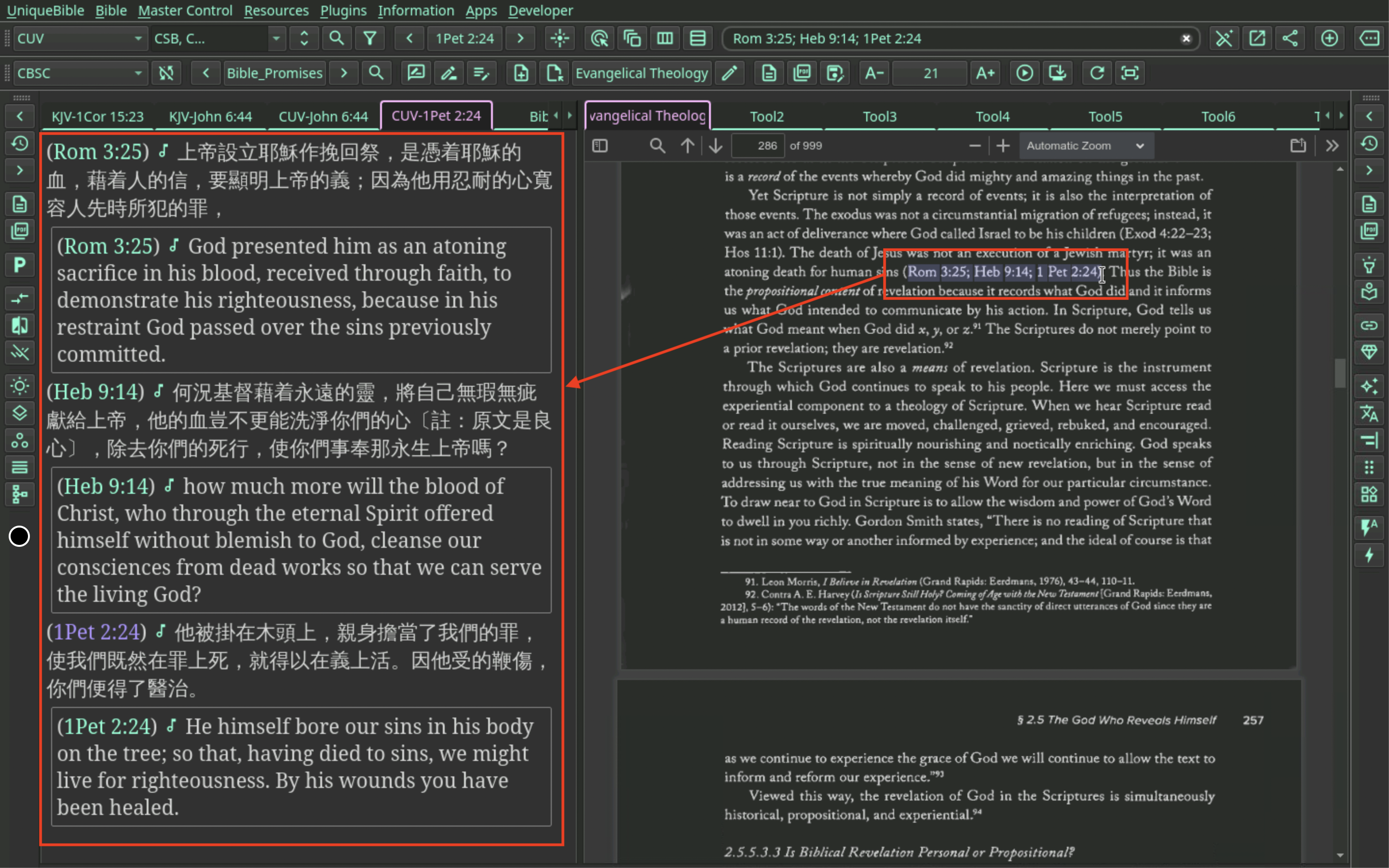
Example 2 - In the following screenshot, references indicated do not contain a book name. According to the context, the author refers to the Fourth Gospel, i.e. John. In this case, users can select a reference, e.g. 6:37, then right-click and select "Open Bookless Reference with Bible Book > John.
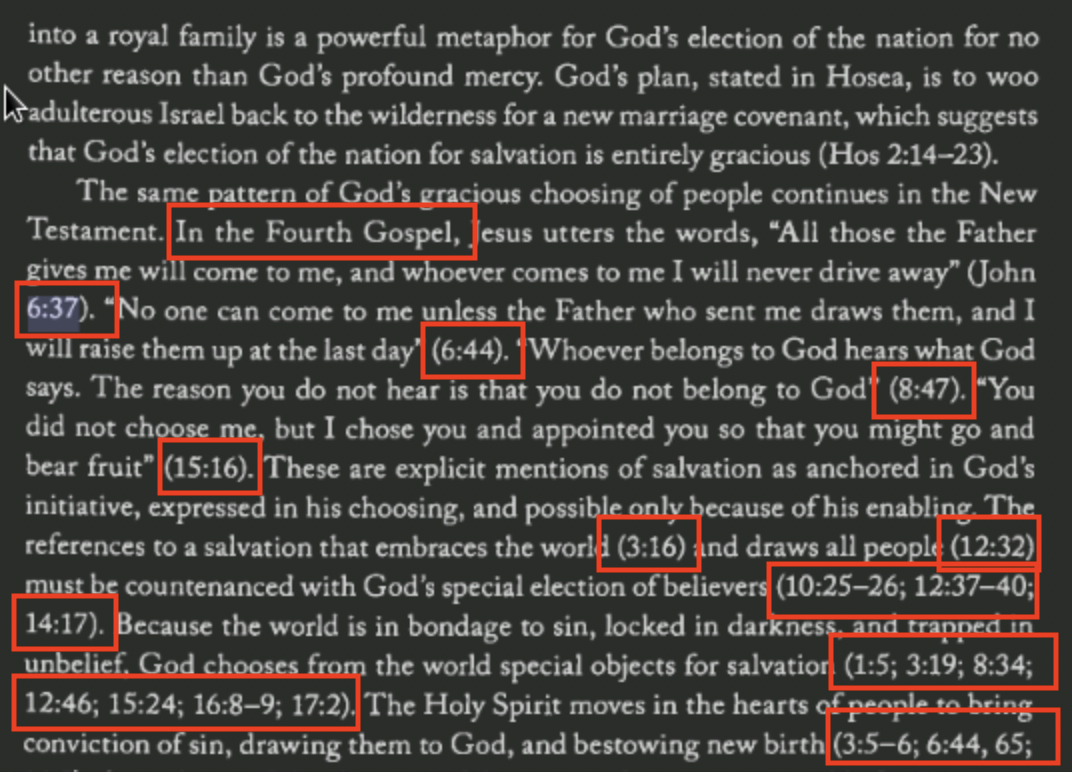
This section works with clipboard or direct content for usage with other applications.
Copy - copy selected text. Users can include verse reference with selected text or copy only bible references within selected text.
Copy all - copy all content either in plain text or html codes.
Export to - either plain text, pdf file, word document or html file.