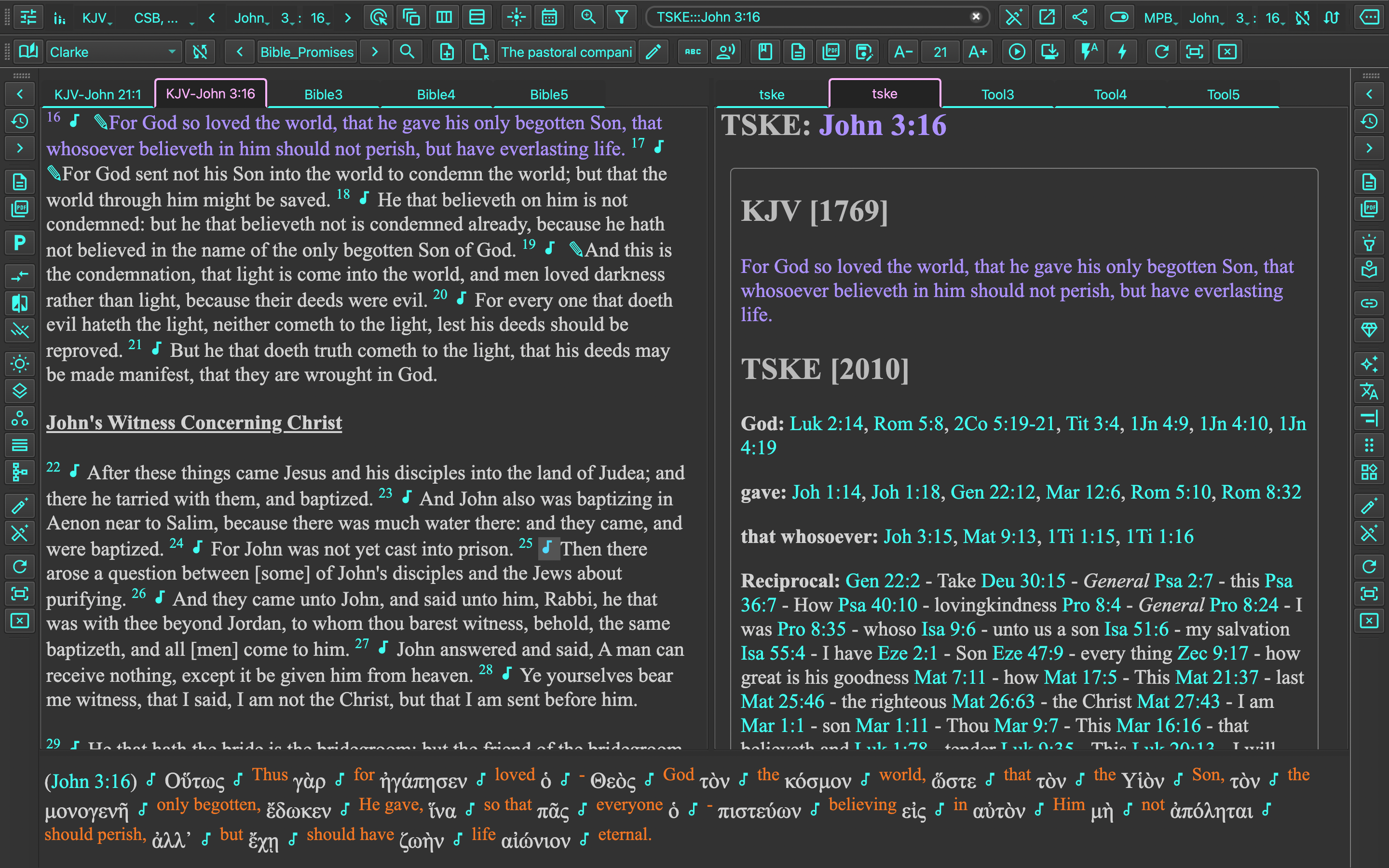-
-
Notifications
You must be signed in to change notification settings - Fork 35
Create an Executable Shortcut on macOS
With UBA installed, you can create an executable shortcut on macOS.
With that, you can launch UniqueBible.app from Applications directory or a spotlight search.
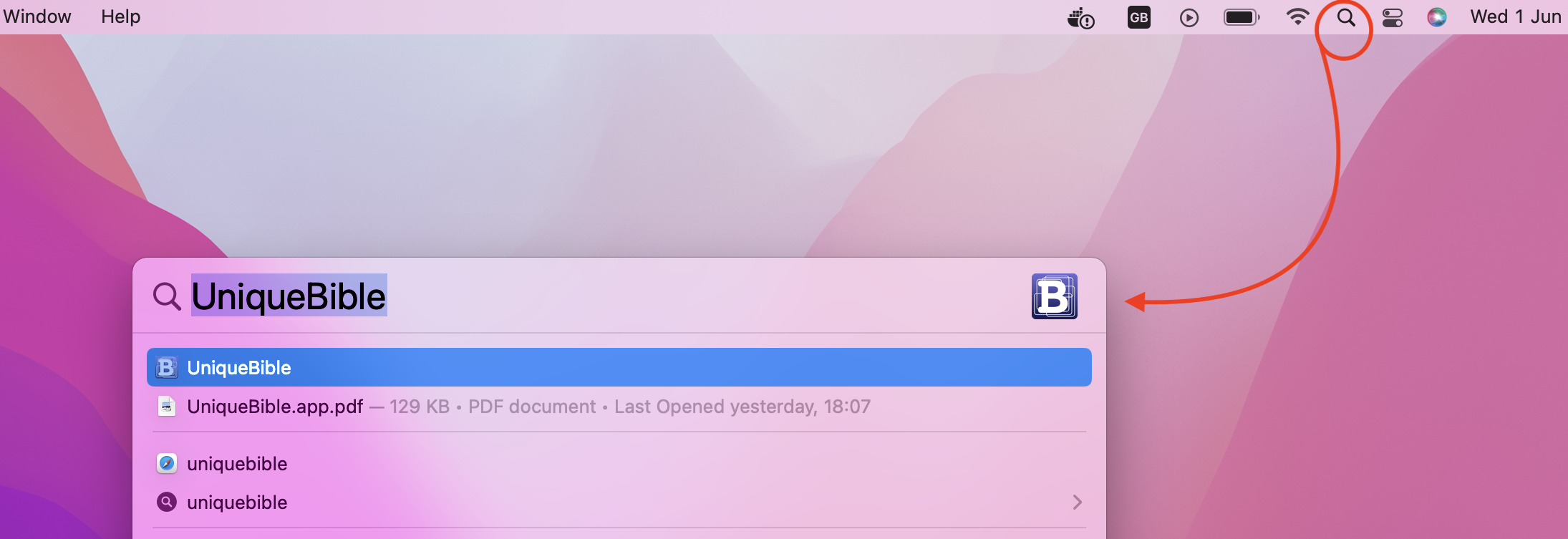
Steps:
-
Open Automator
-
Create a workflow
-
Save as an Application
-
Change Icon
Launch Automator from Applications directory
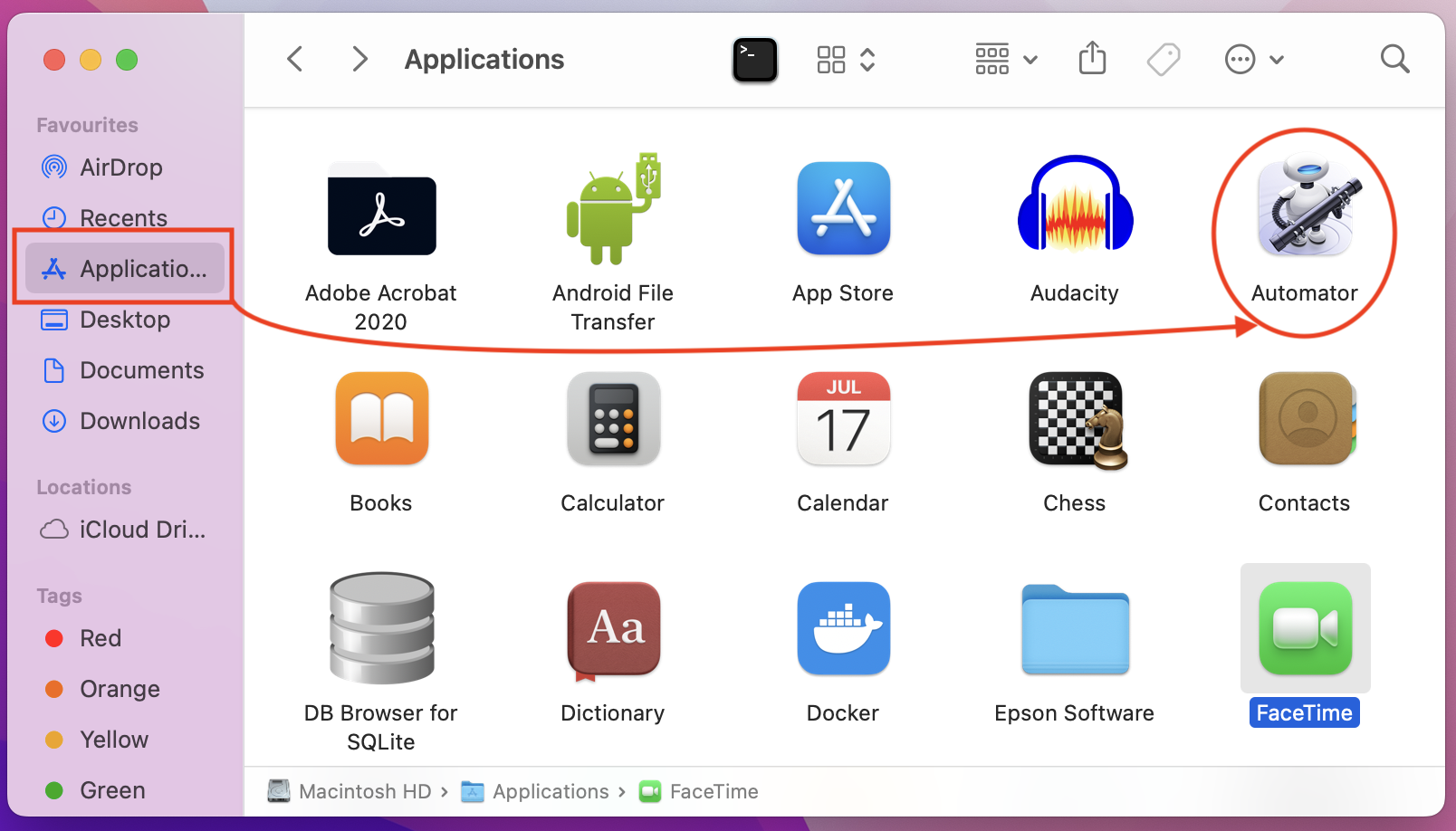
Choose "Application"
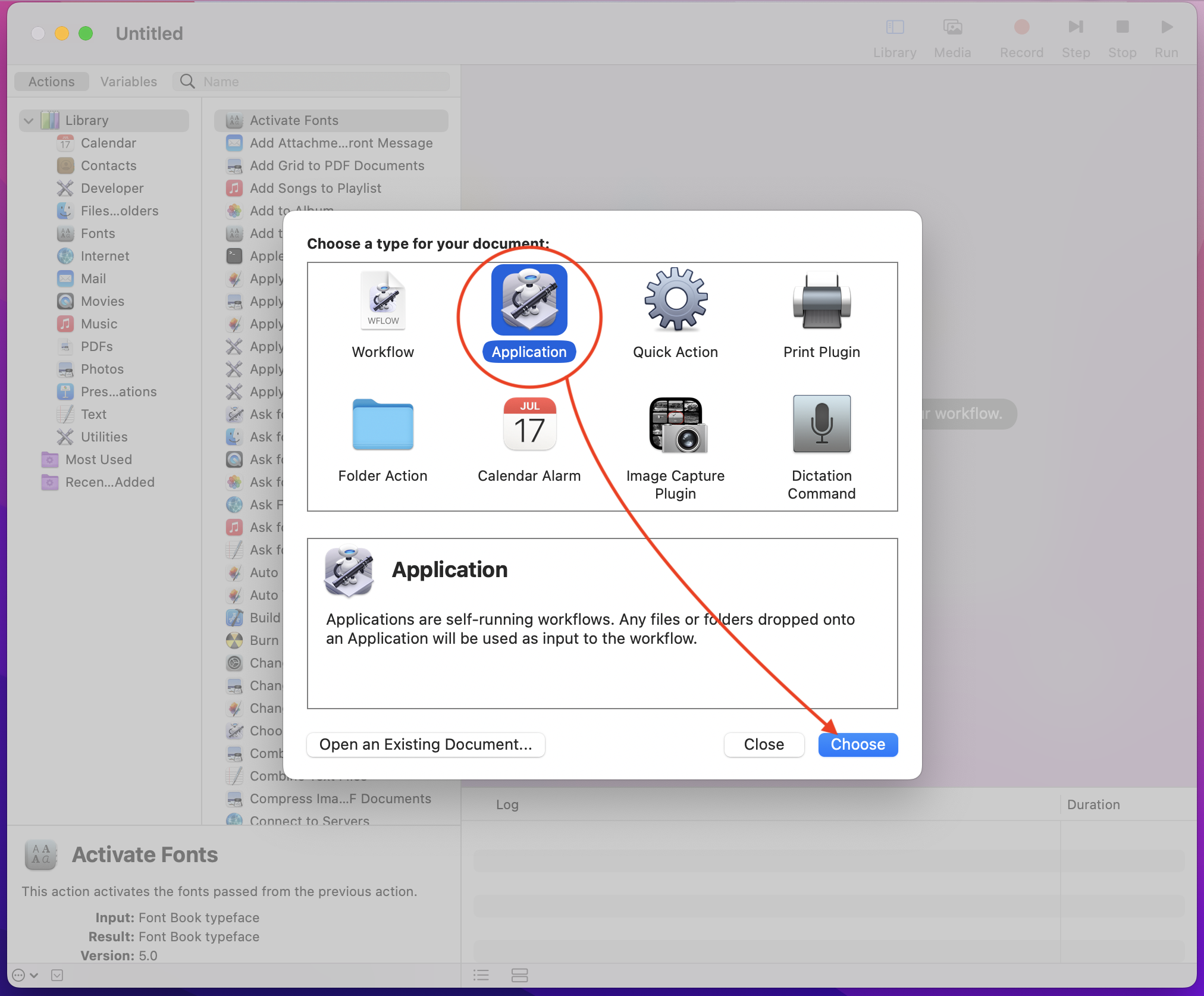
Drag the file UniqueBible/uba.sh to the Automator.
[Please note that the file we work on here is "uba.sh" not "uba.py"]
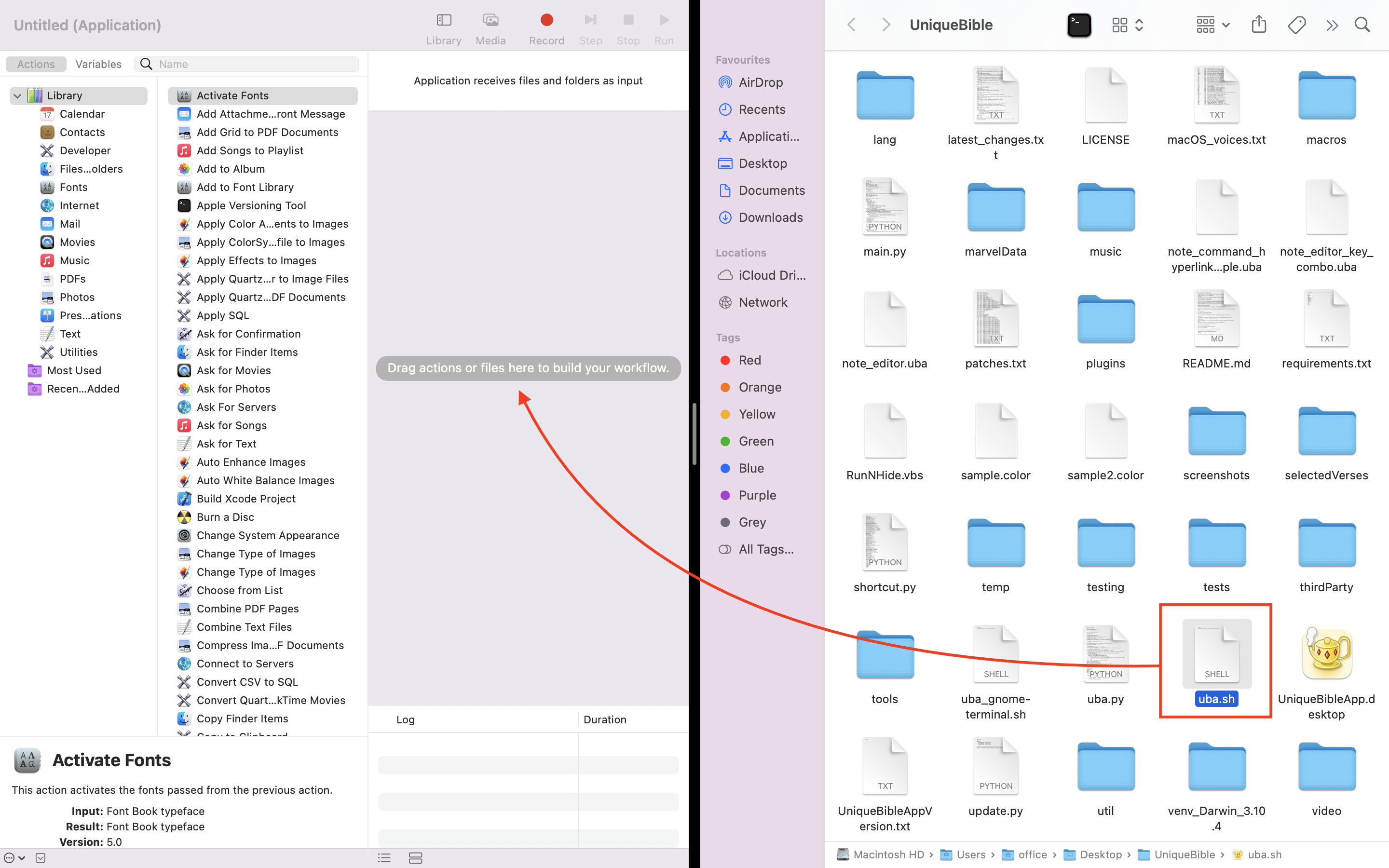
In search field, enter "open", and drag "Open Finder Items" to the area on the right side.
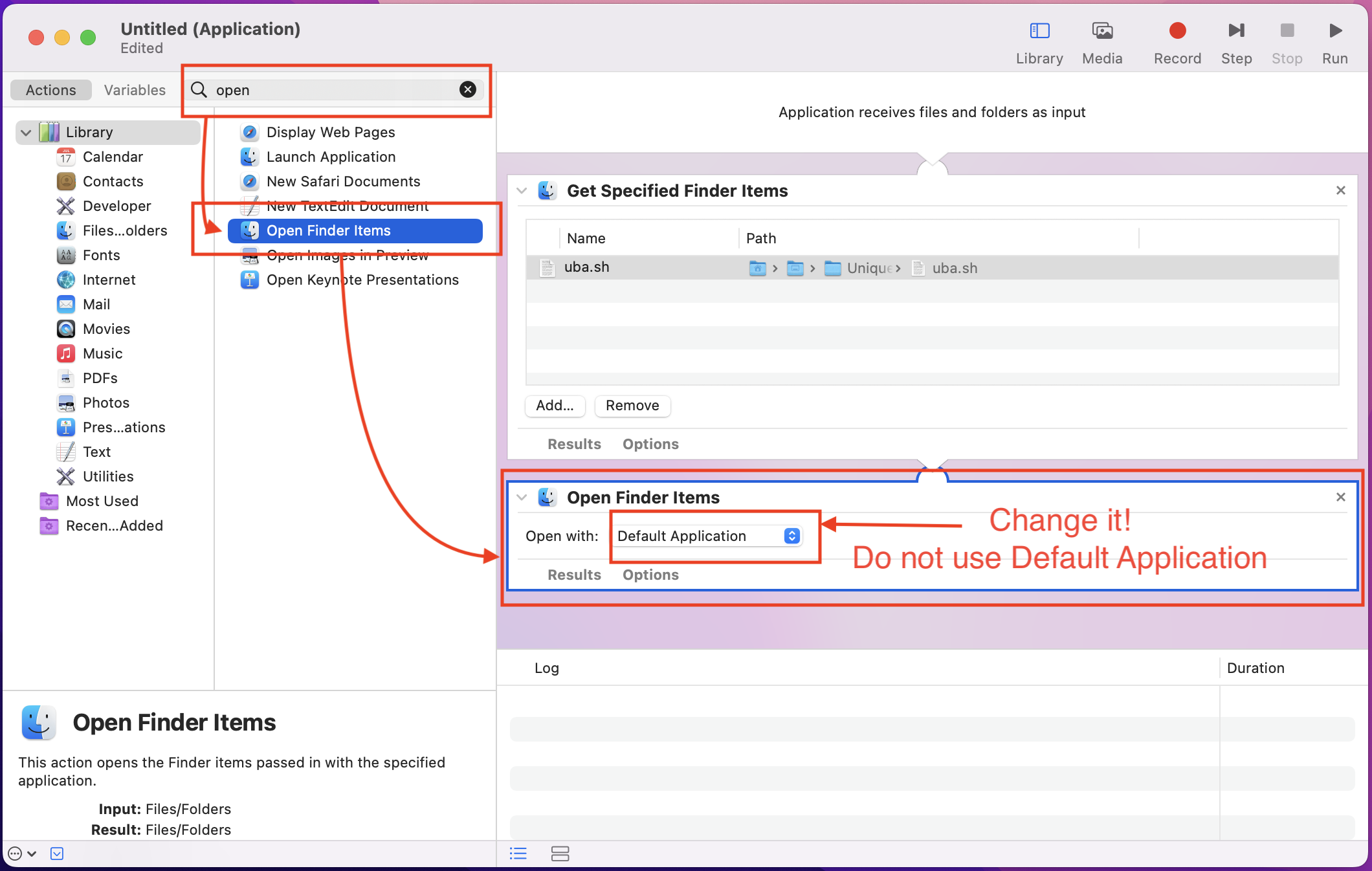
Change the "Open with" option to "Other"
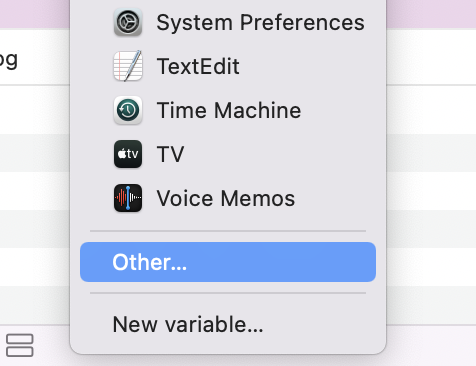
Locate and open "Utilities"
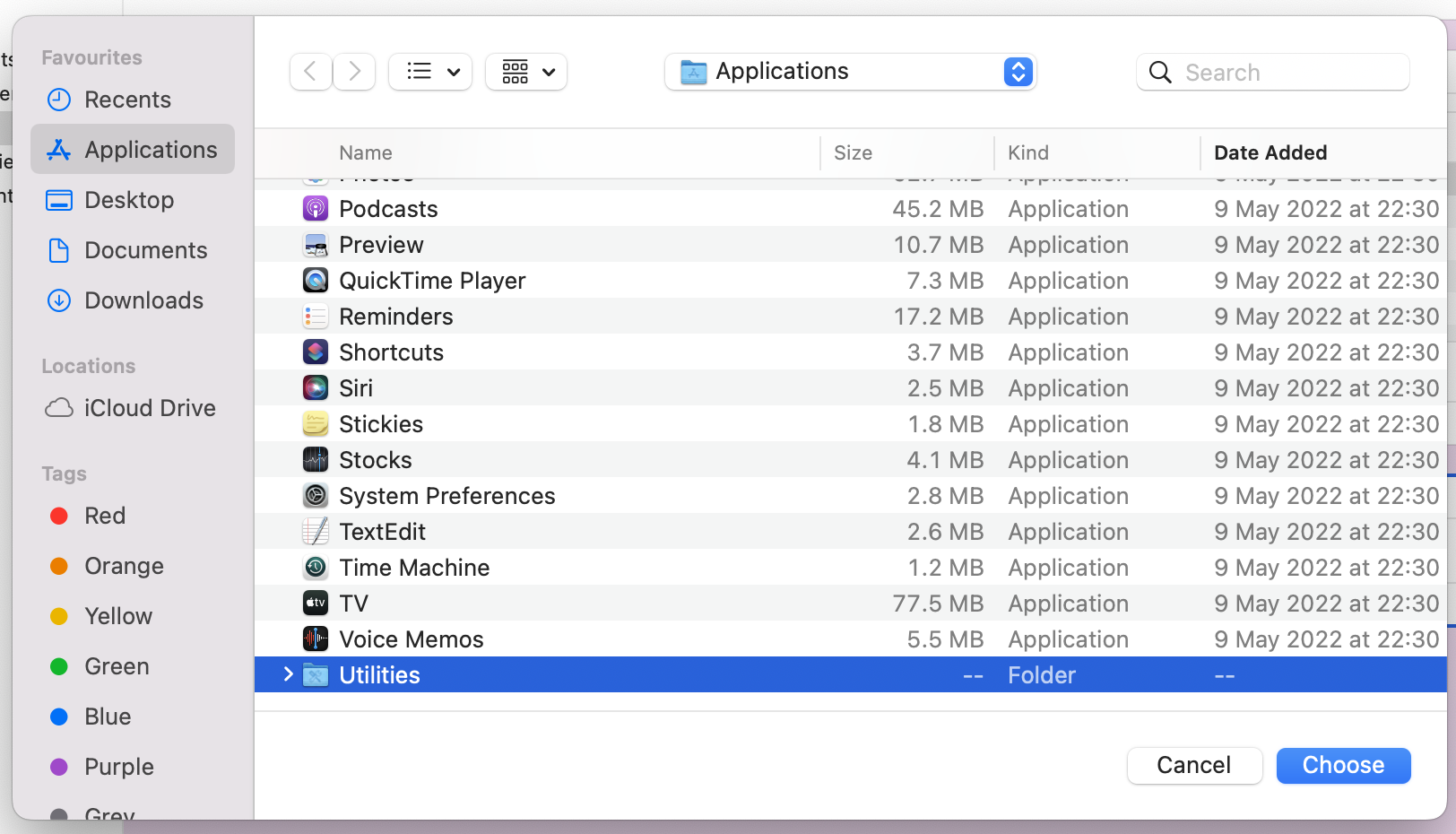
Select "Terminal"
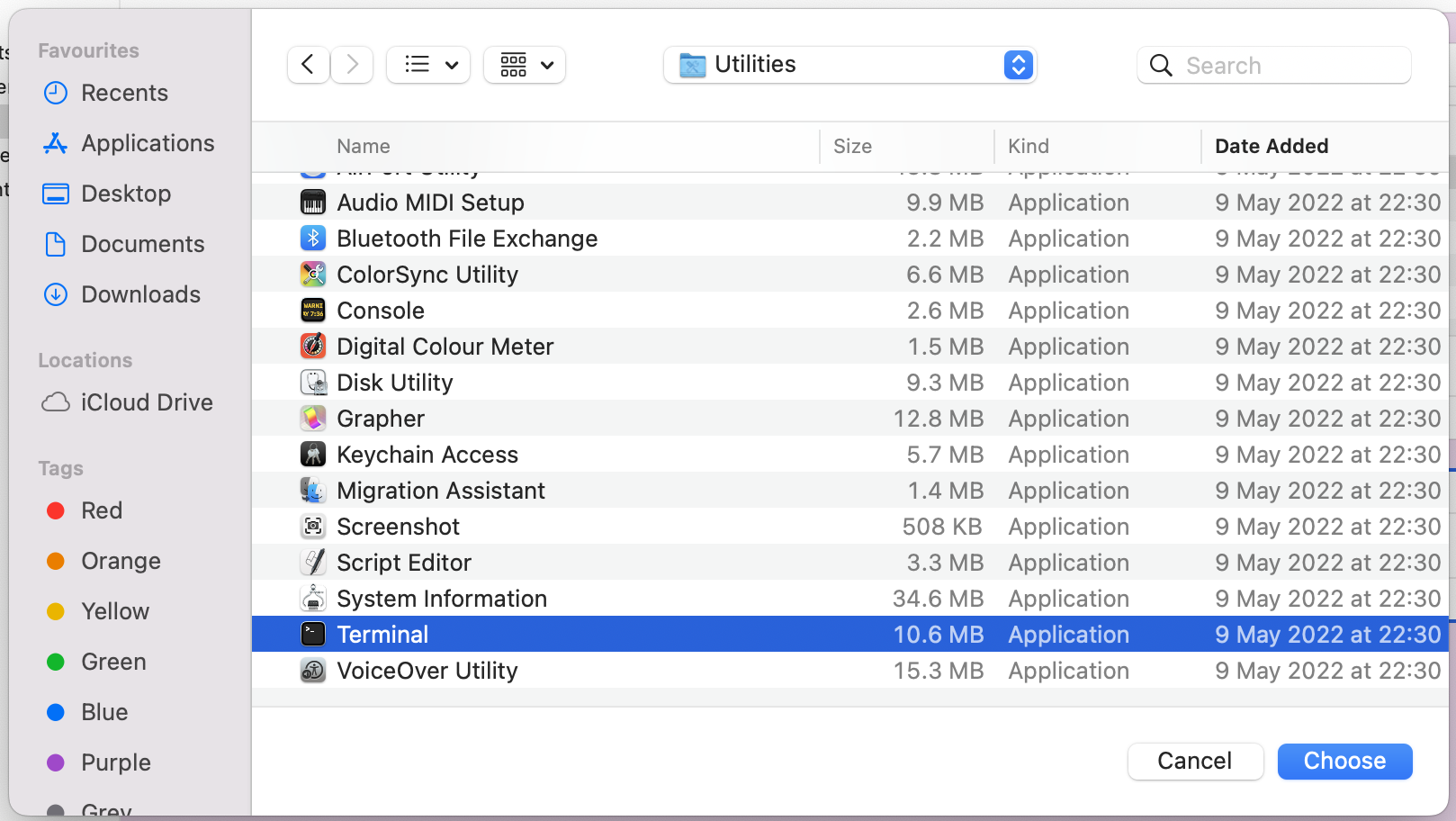
Select "Save" from "File" menu.
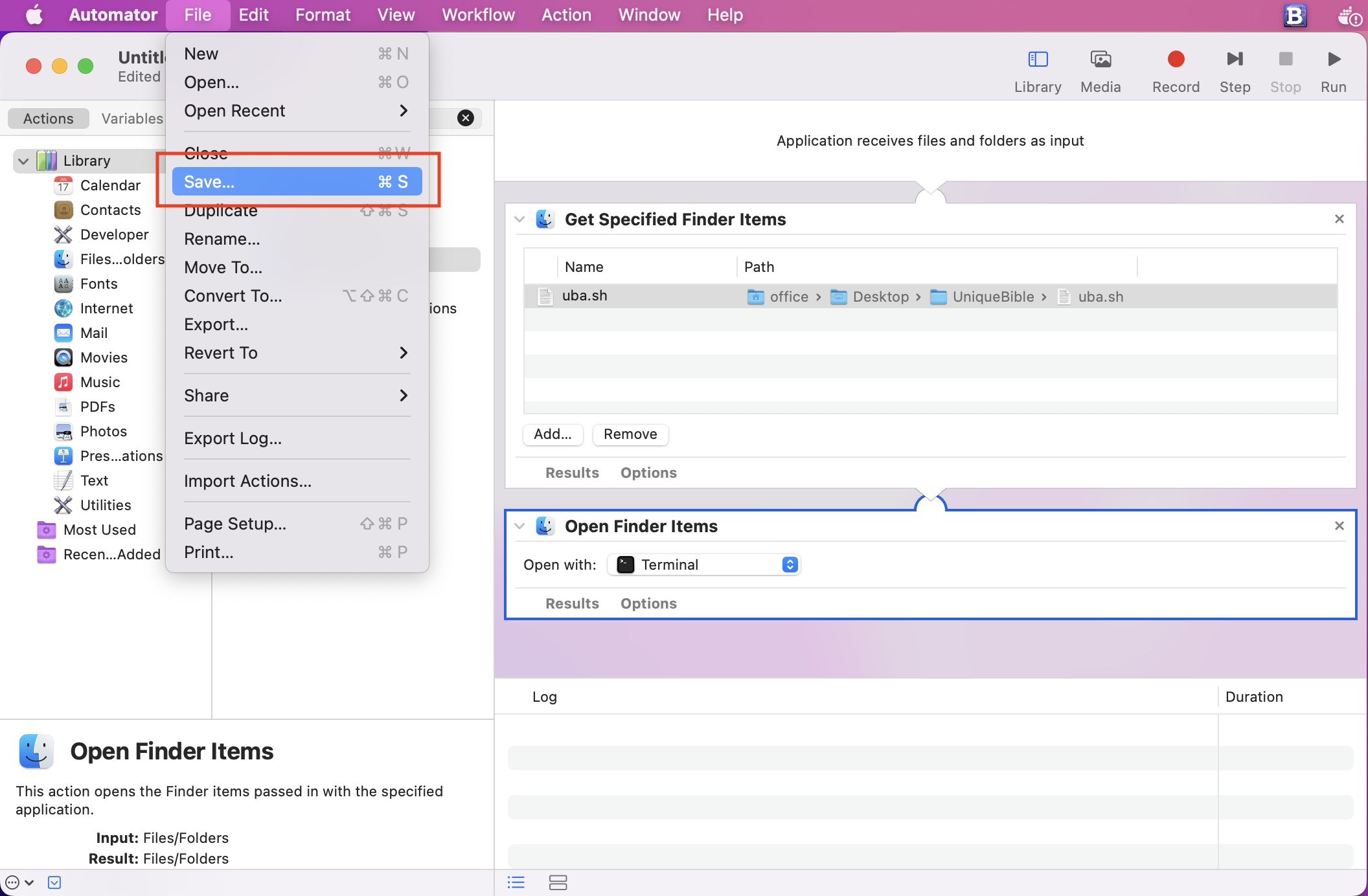
Enter "UniqueBible" next to "Save As:" and change "Where" option to "Applications"
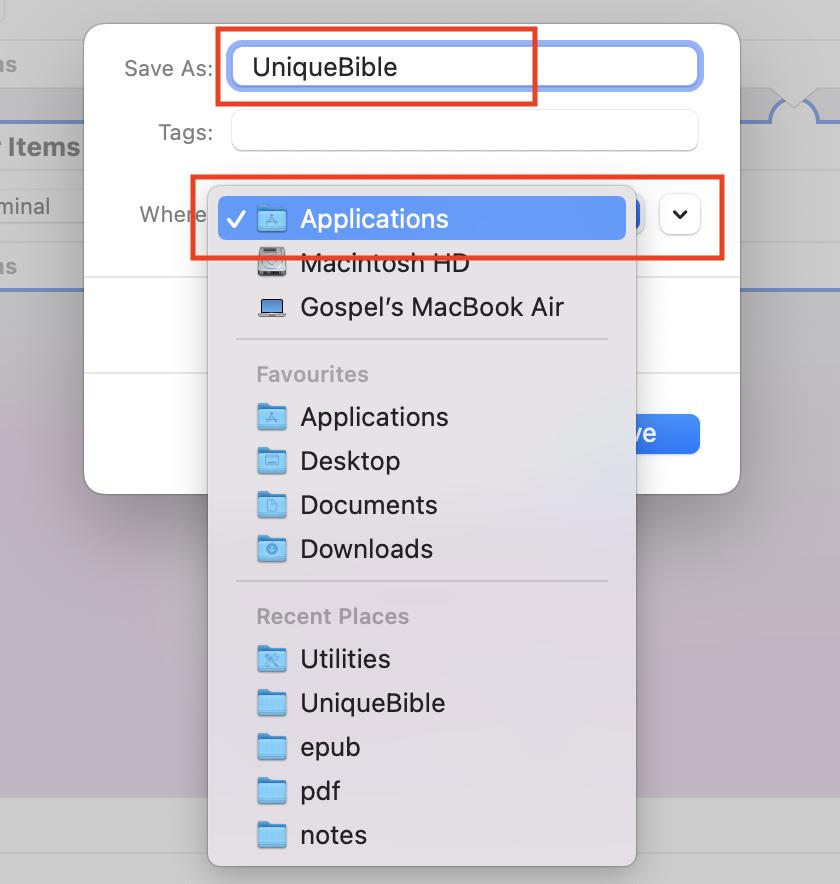
Select "Save".
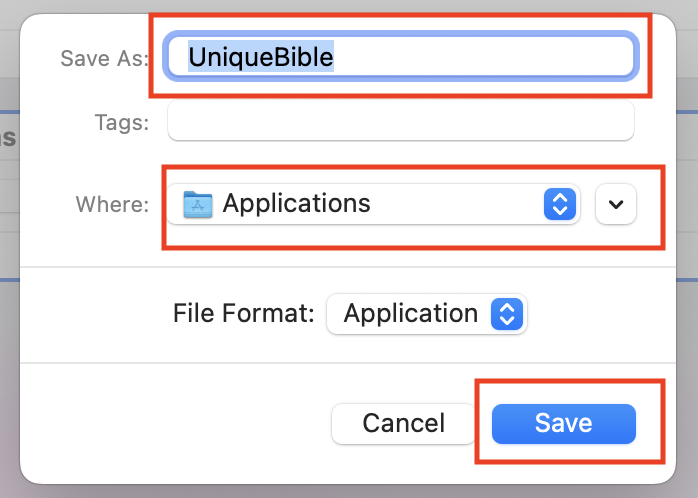
Locate "UniqueBible" app in Applications directory.
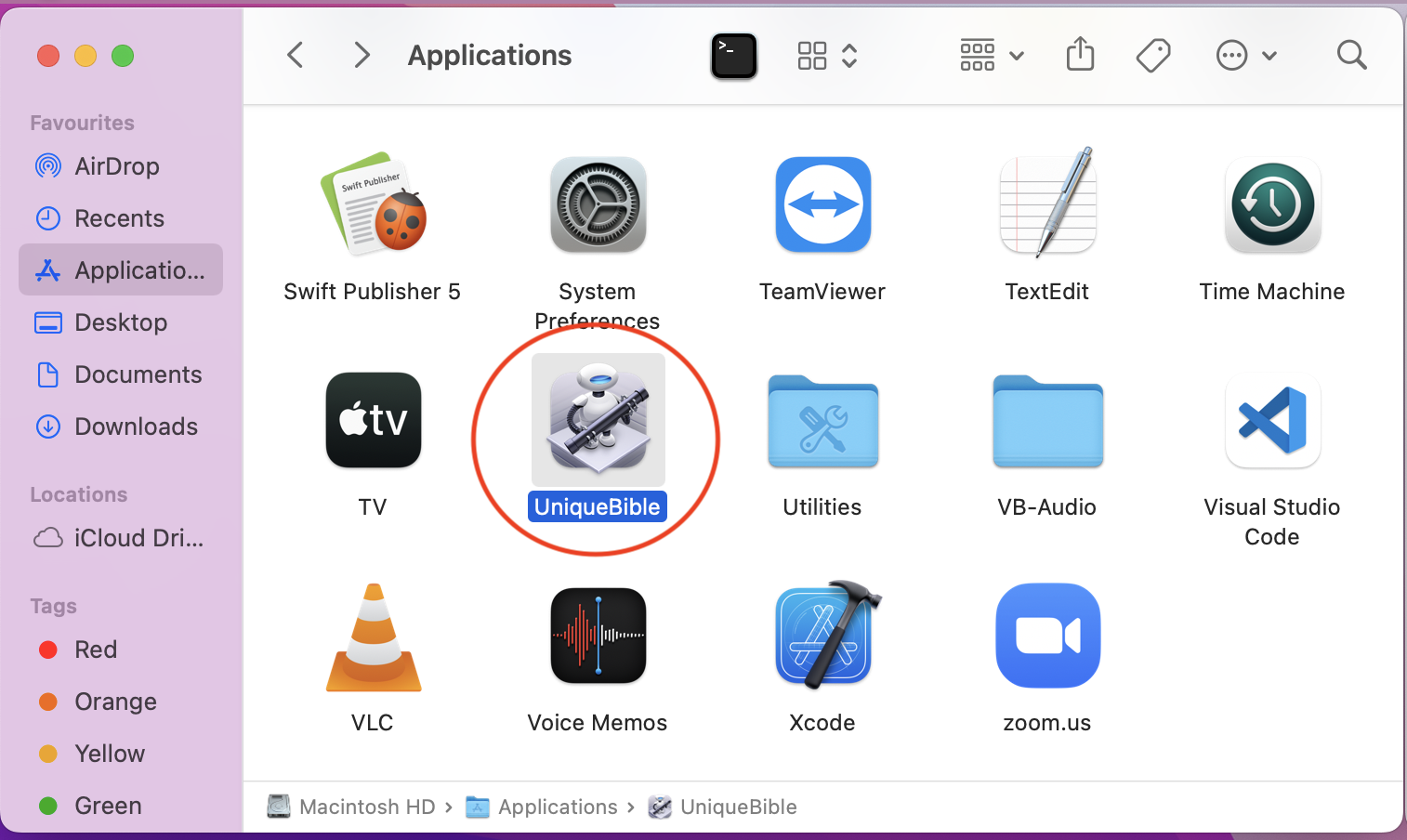
Right-click the UniqueBible app in Applications directory, and select "Get Info".
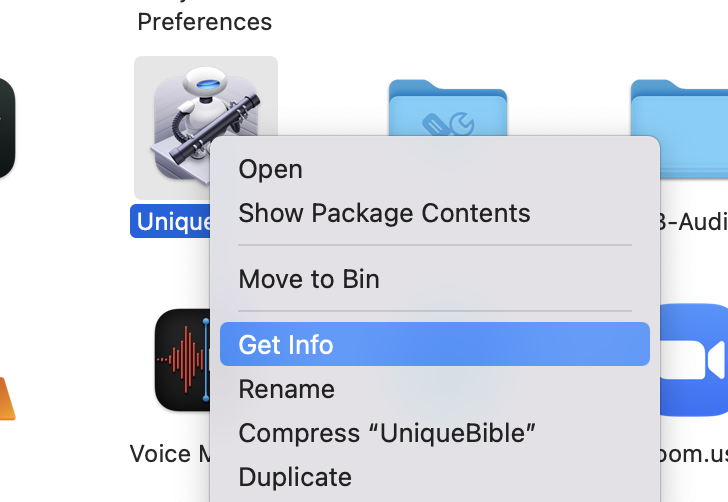
Drag the UniqueBible.app icon from UniqueBible/htmlResources/UniqueBibleApp.png to the top part of the "Info" panel.
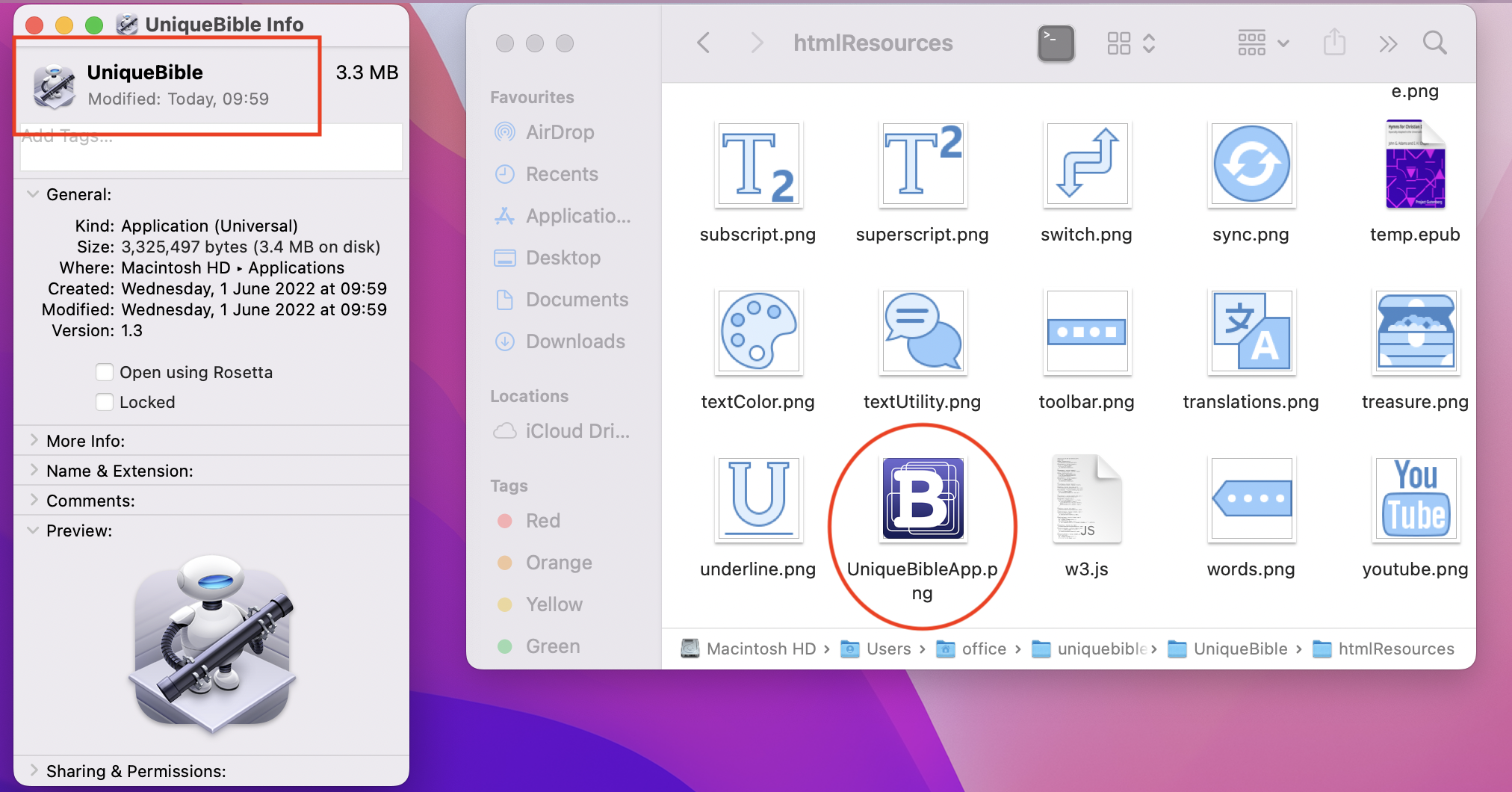
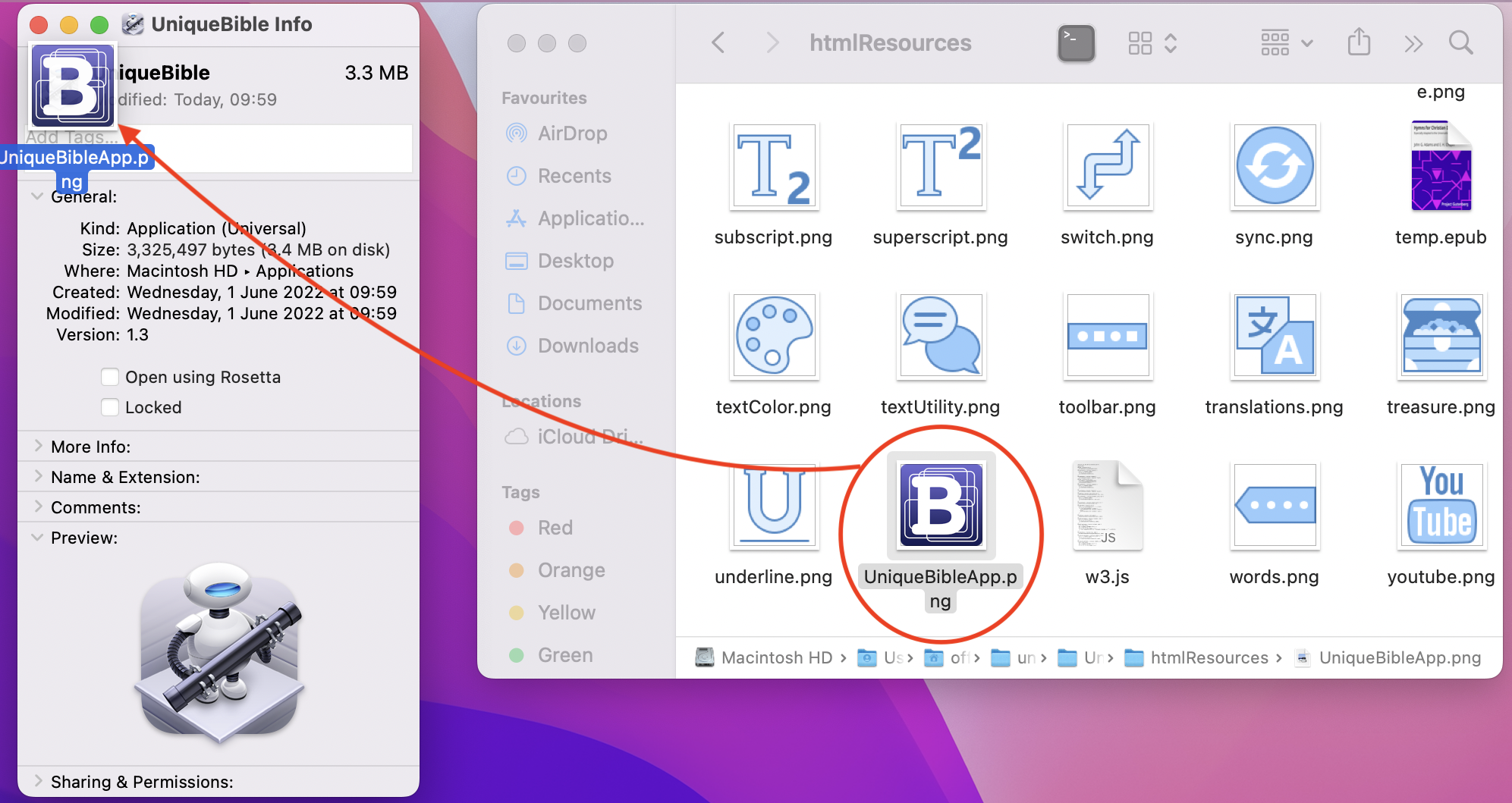
System asks users for access permission for the first run. Simply select "OK"
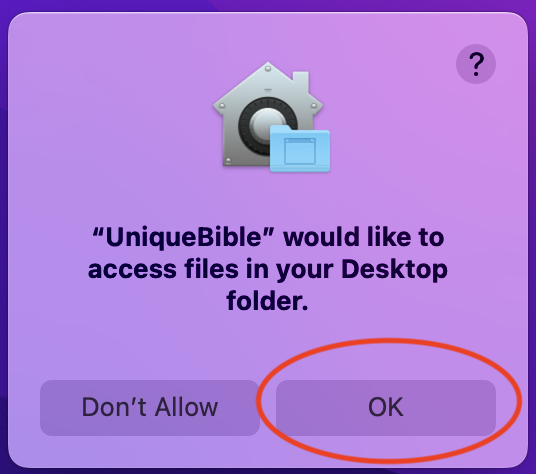
You can now launch Unique Bible app from Applications directory or spotlight search.