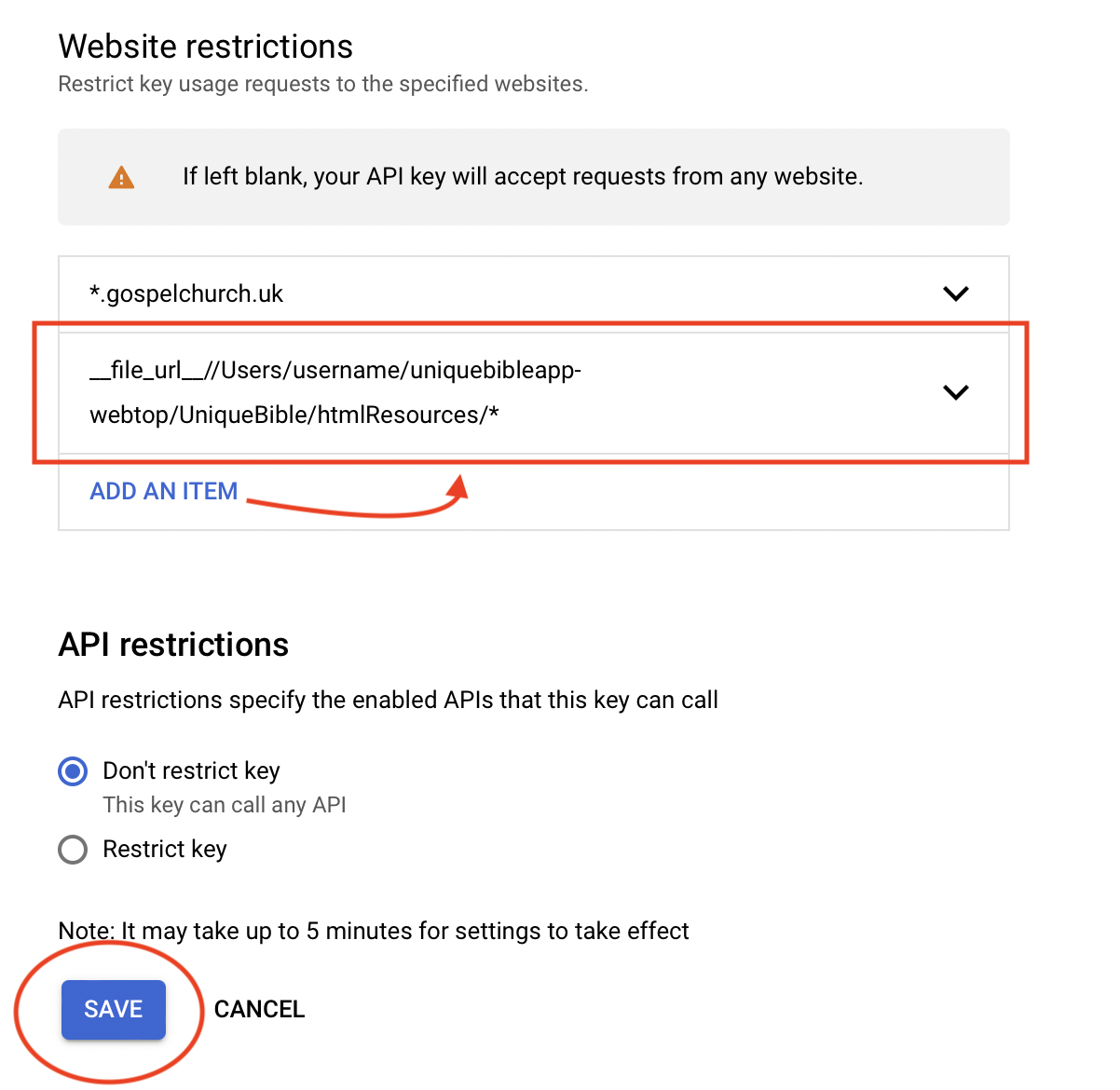-
-
Notifications
You must be signed in to change notification settings - Fork 40
Google API Key
Unique Bible App Desktop version support use of Google API Key for displaying Google Maps.
This is especially useful when users use menu plugin "Bible Locations" to display multiple bible locations on Google maps.
It is optional to get a Google Maps. Without an API key, created bible maps, which use Google Maps Platform, show marks "For development purposes only". It would be nice to get an API key to get rid of the marks.
Go to https://mapsplatform.google.com and click "Get Started".
At the time of writing this wiki page, Google offers $200 monthly usage credit for no charge:
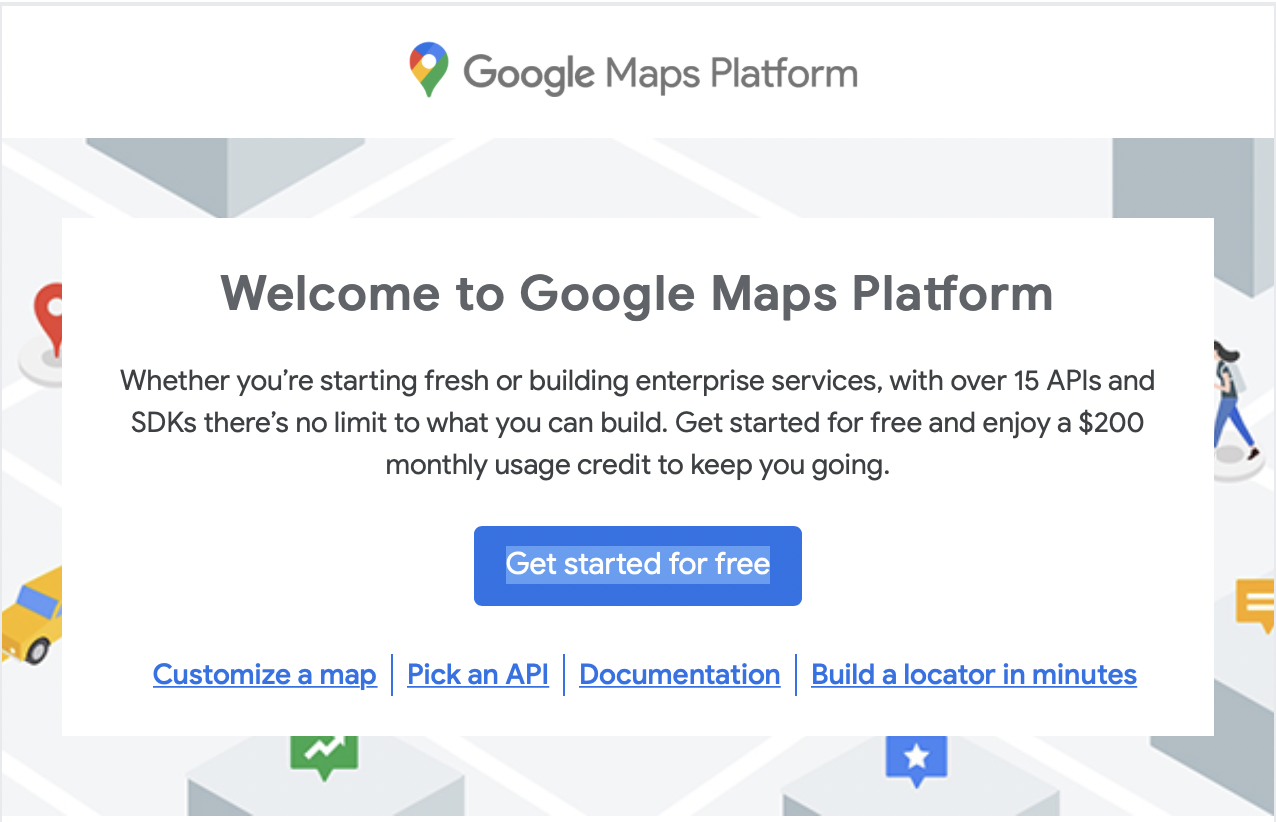
The monthly usage credit should be enough for general use of UBA menu plugin "Bible Locations".
After you created a Google Maps API key:
- Go to https://console.cloud.google.com/apis/dashboard
- Select "Credentials"
- Select "Show Key" at the right end of your newly created "Maps API Key"
- Copy your Maps API Key
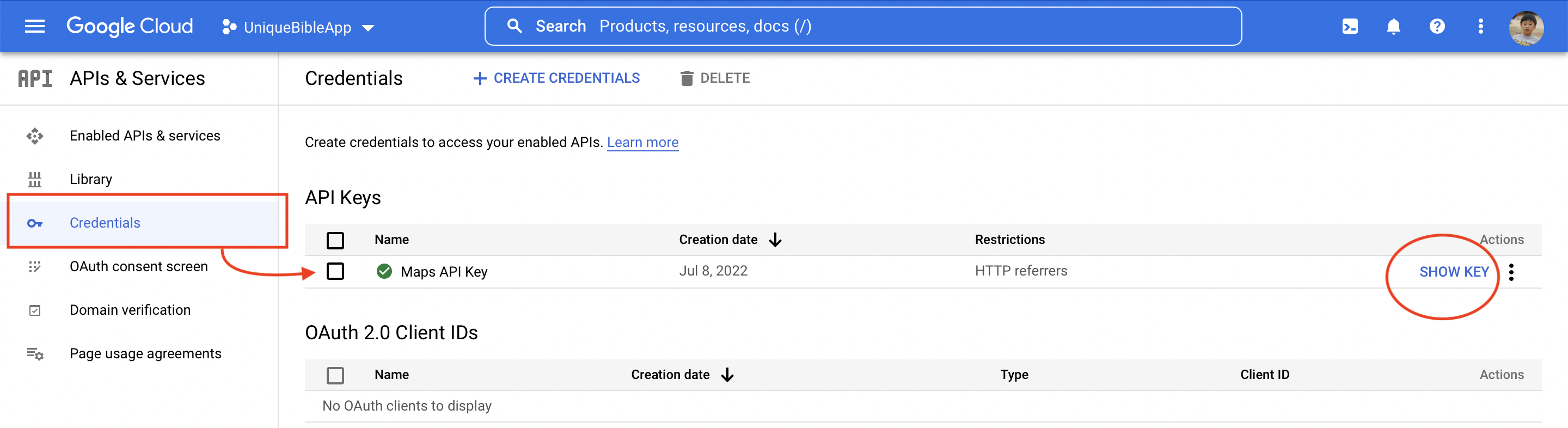
With UBA closed,
- Manually edit config.py
- Locate and edit myGoogleApiKey = ''
- Paste your Maps API Key INSIDE the quotation marks
- Save config.py
To enhance security and protect your API key from being potential misuse from others, you may want to set up key restrictions.
Below shows steps to allow your Maps API key to be used with Unique Bible App desktop / webtop version.
- Go to https://console.cloud.google.com/apis/dashboard
- Select "Credentials"
- Select your newly created "Maps API Key"
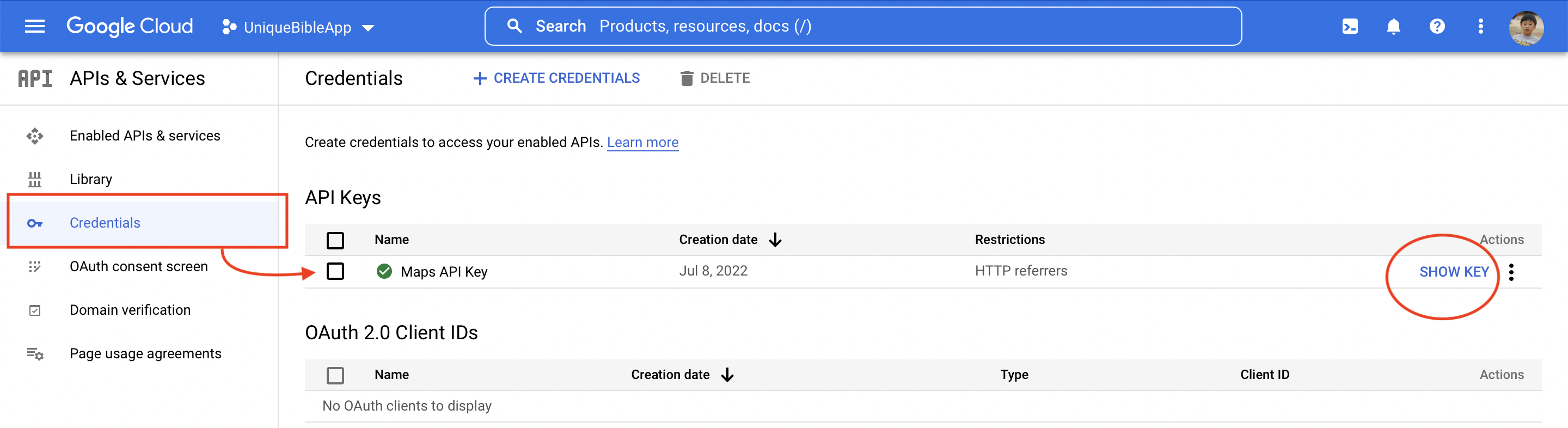
- In section "Application Restrictions", select HTTP referrers (web sites)"
- Select "Add Item"
- Enter file_url/[UniqueBibleApp_home_folder_path]/htmlResources/*
For example, in our example shown below, our Unique Bible App home folder path is "/Users/username/uniquebibleapp-webtop/UniqueBible".
Therefore, we entered "file_url//Users/username/uniquebibleapp-webtop/UniqueBible/htmlResources/*"
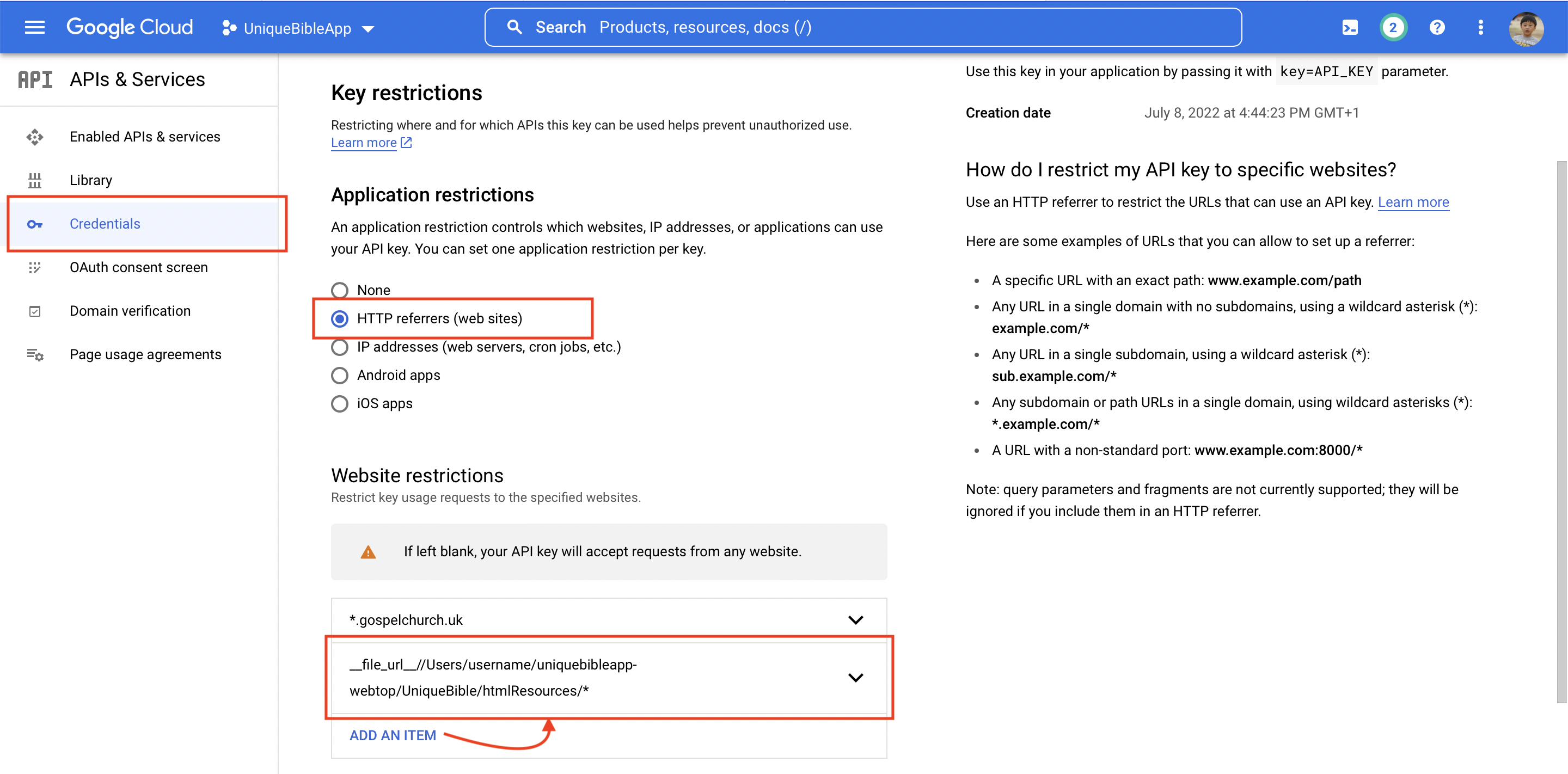
- Do not forget to select "Save" to save the restriction you defined.