-
-
Notifications
You must be signed in to change notification settings - Fork 40
Install UBA on Windows using Python
To set up Unique Bible App desktop version on Windows using Python:
- Download and Install Python Library
- Download and Unpack Unique Bible App zip package
- Double-click the file "uba.py"
Go to https://www.python.org/downloads/ to download official python installer:
[We do recommend the full python package provided by the link above instead of the one downloadable via Microsoft Store app.]
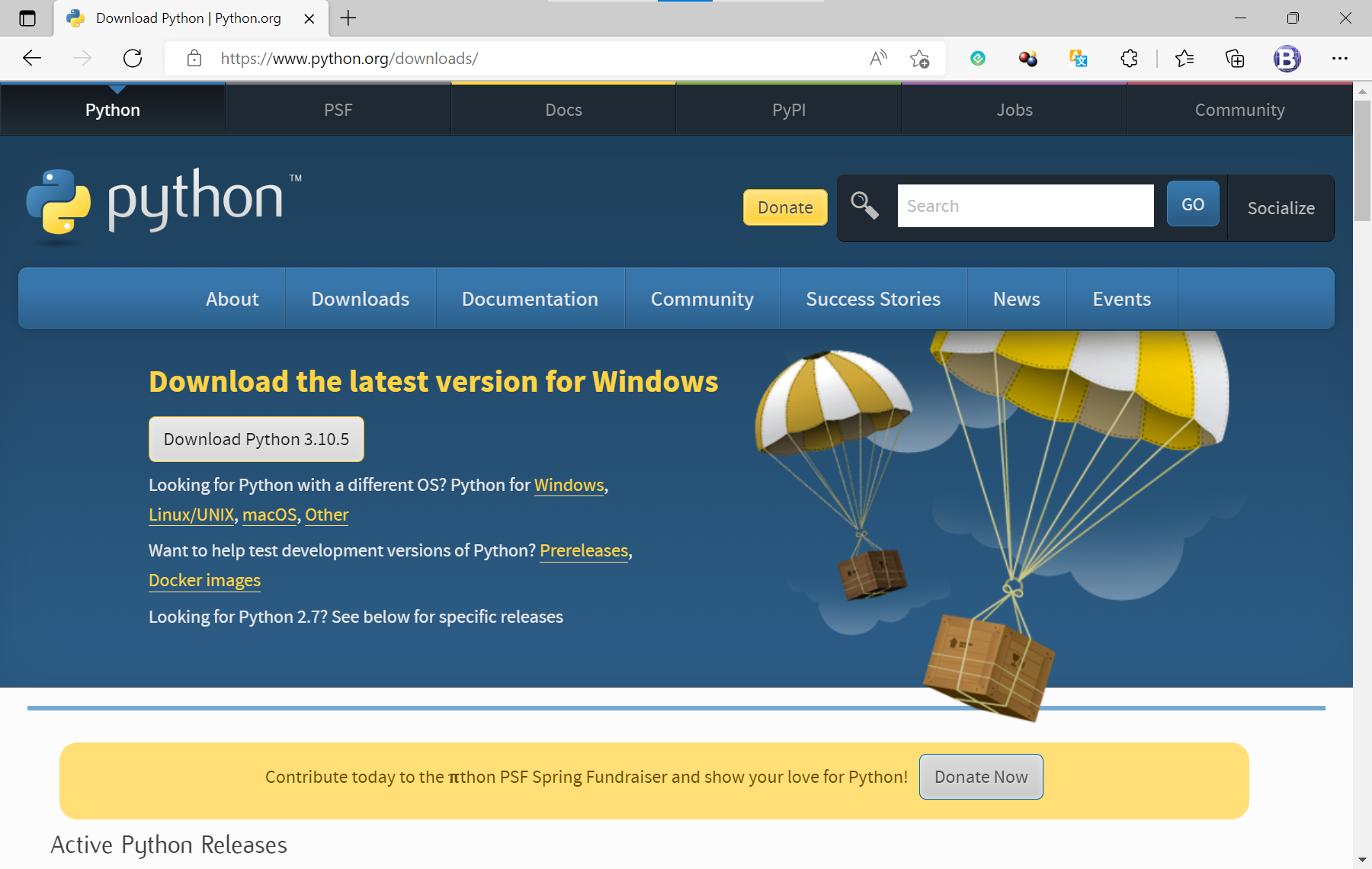
Locate the downloaded installed in "Downloads" folder.
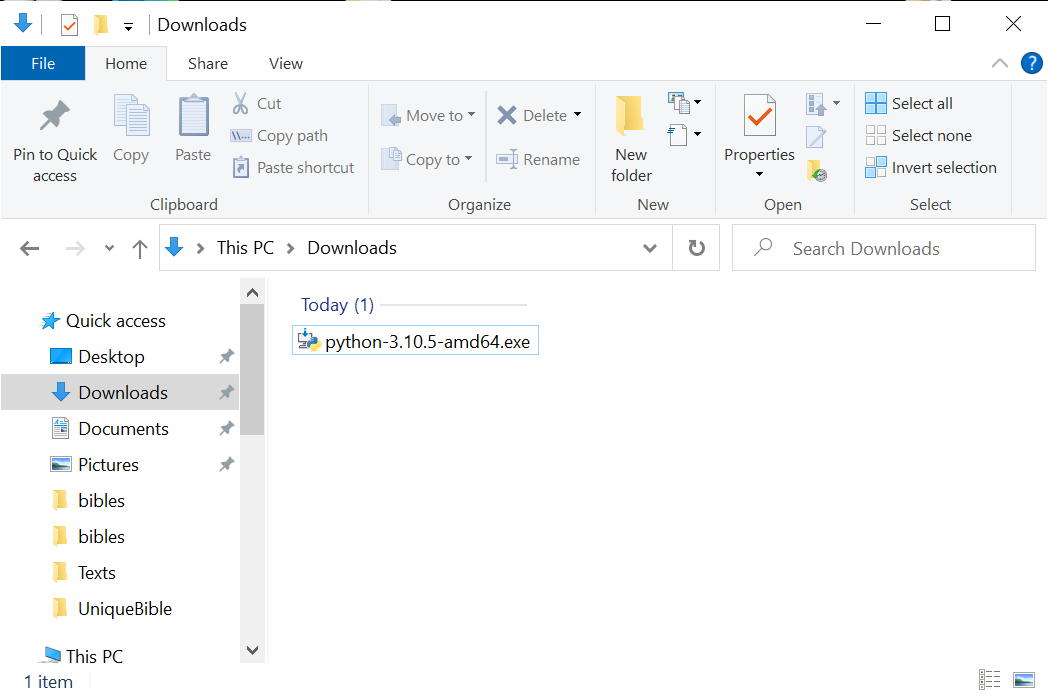
Double-click the python installer and walk through the installation dialog to install the Python library.
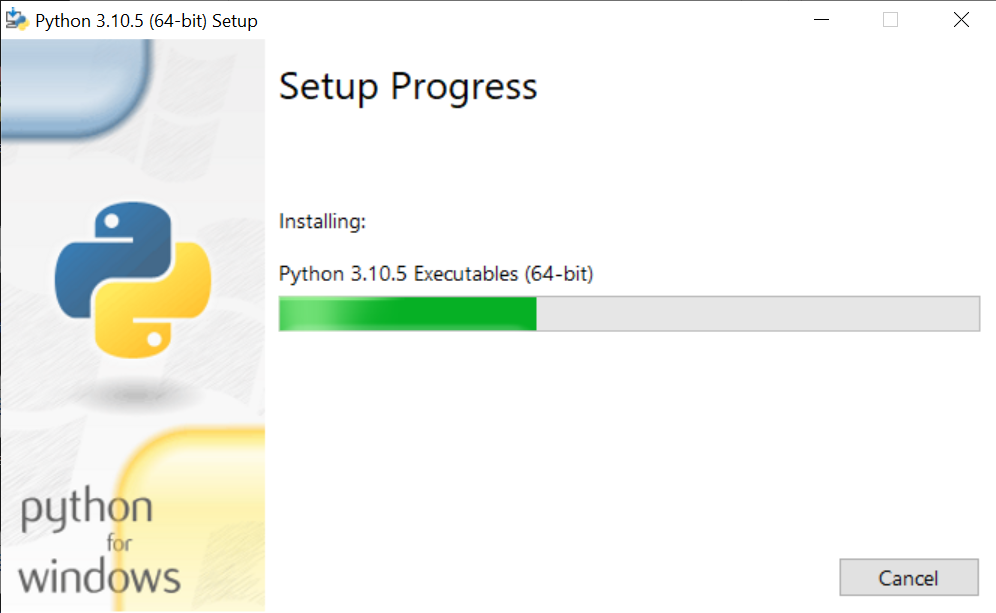
Click the link below and download:
Please note that it may take a while, do not close your web browser before the zip package is completely downloaded.
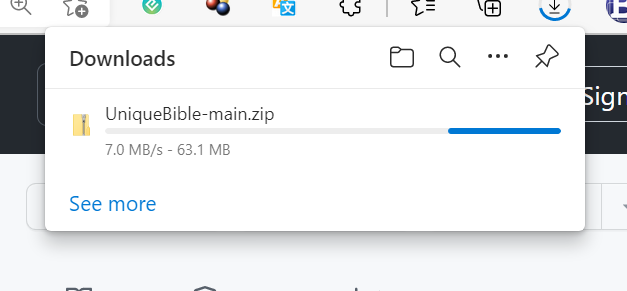
When the package is completely downloaded, you can find it unpacked in "Downloads" folder.
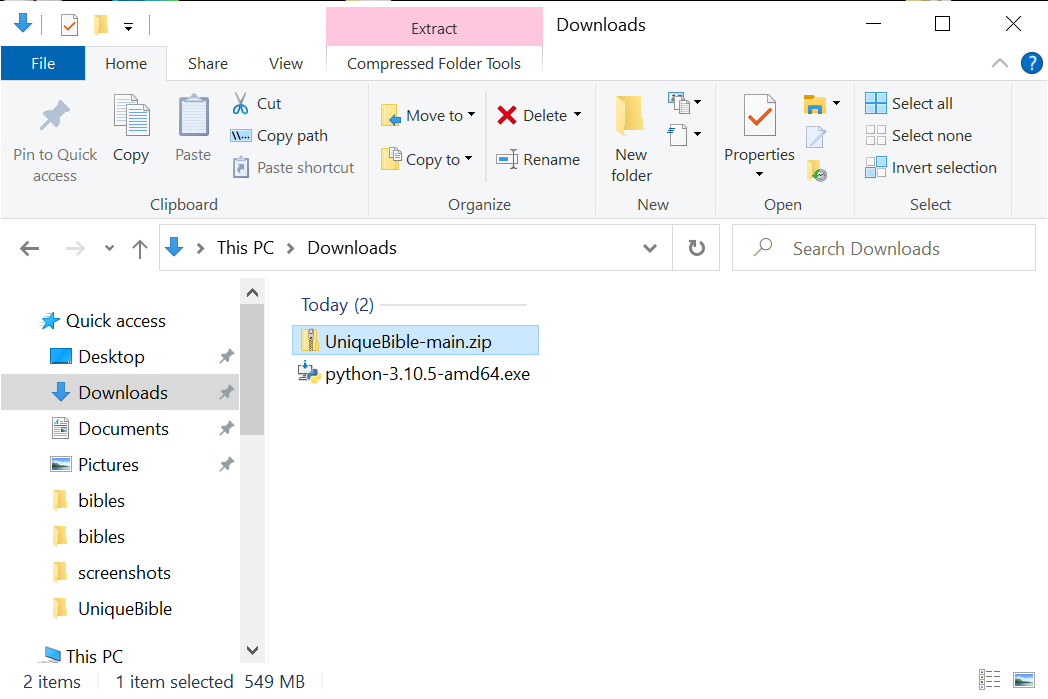
Right-click the zip package.
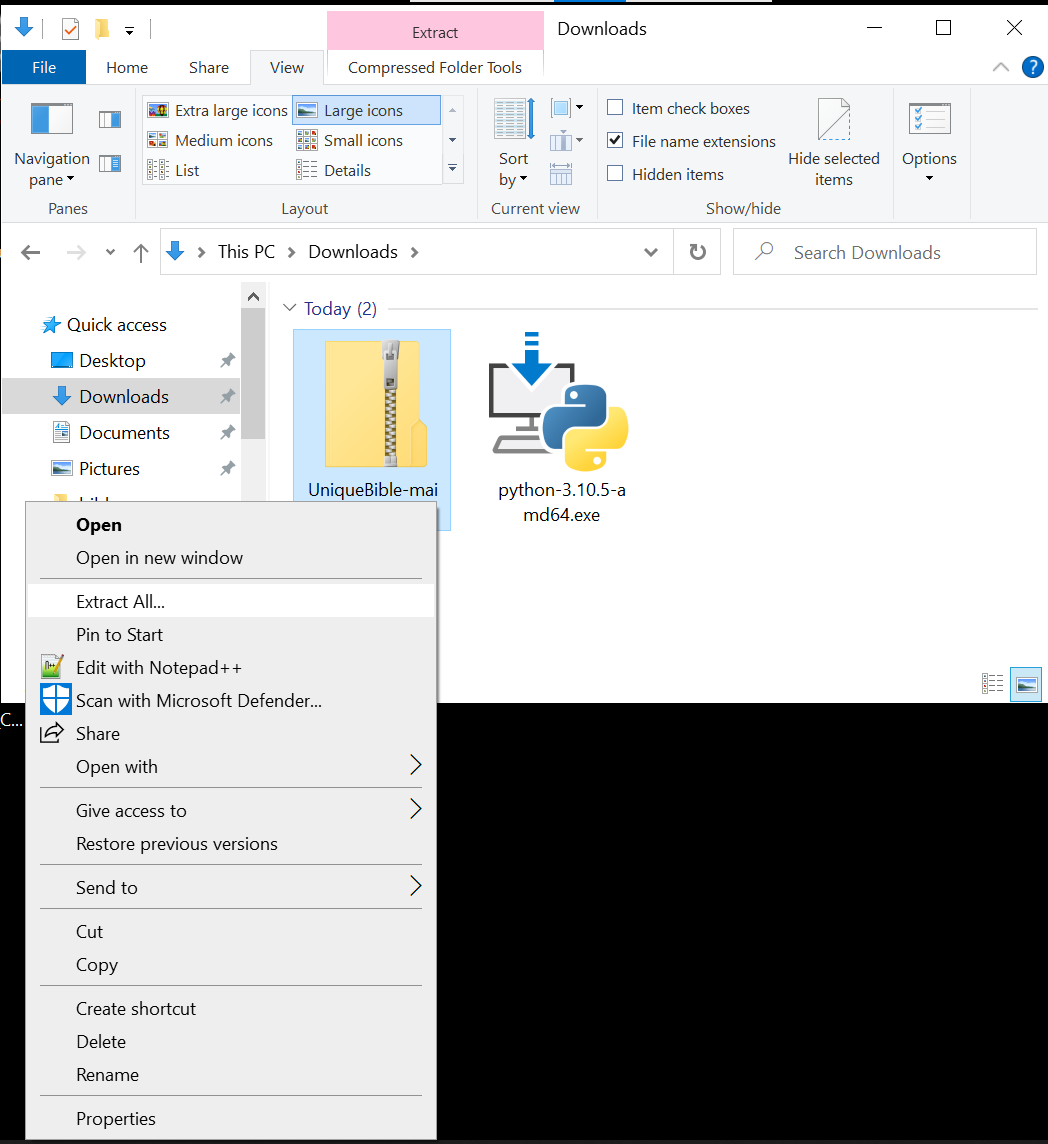
Browse a location you want to store Unique Bible App home folder.
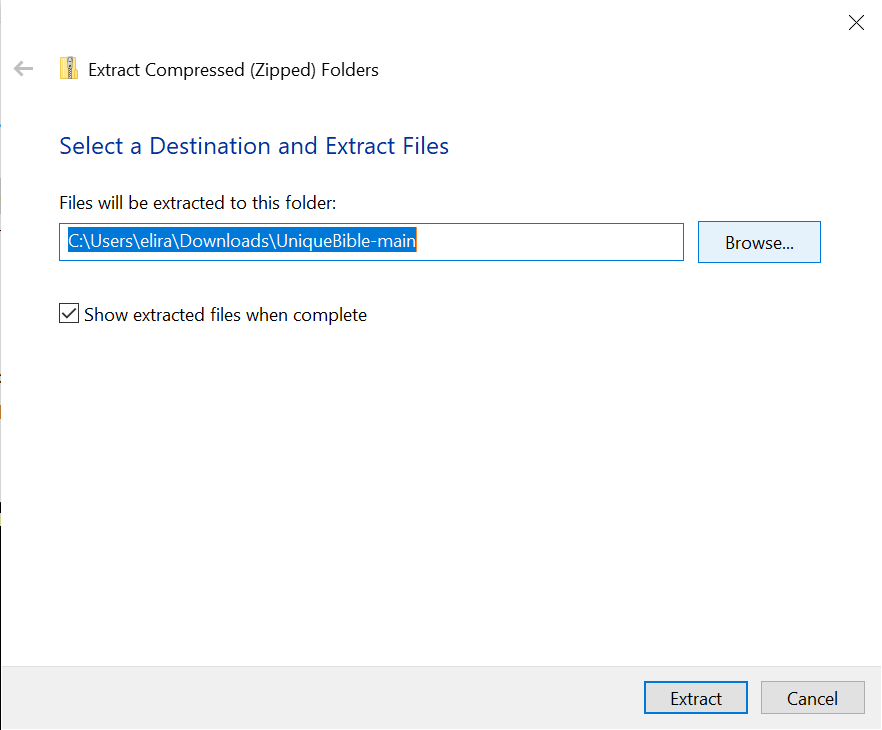
In this example, we select "Desktop" as the destination. You may choose other locations you like.
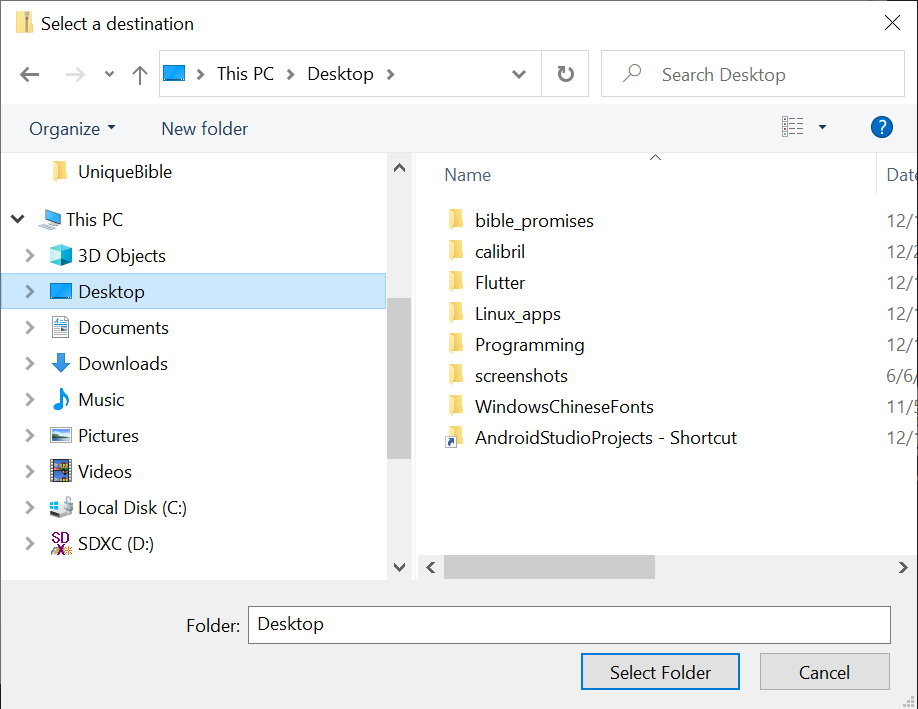
Select "Extract" to unpack the zip package.
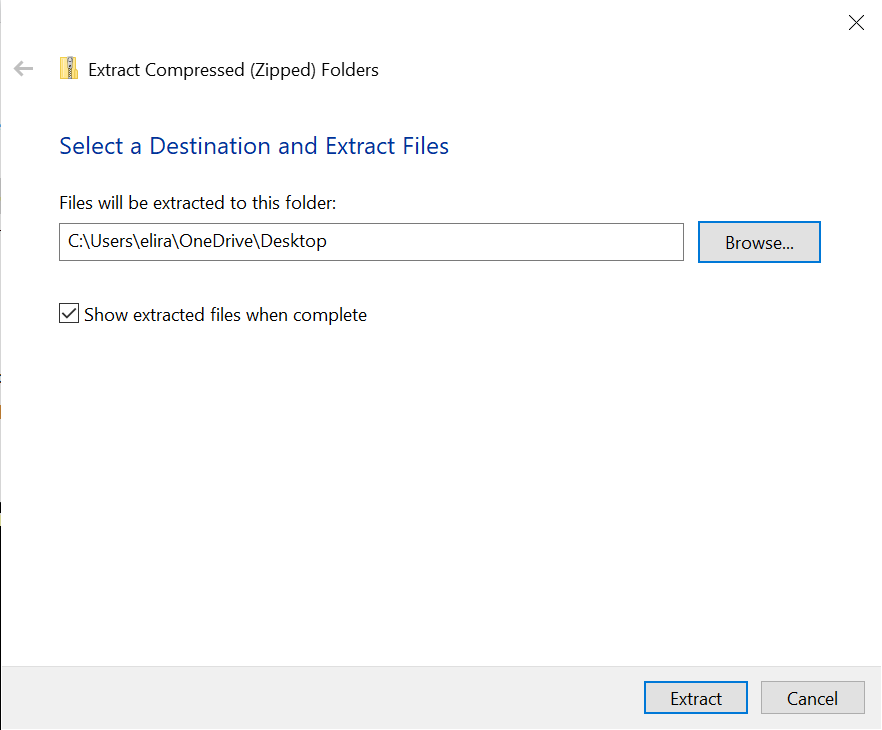
Inside the Unique Bible App folder, locate and double-click the file "uba.py" to run Unique Bible App.
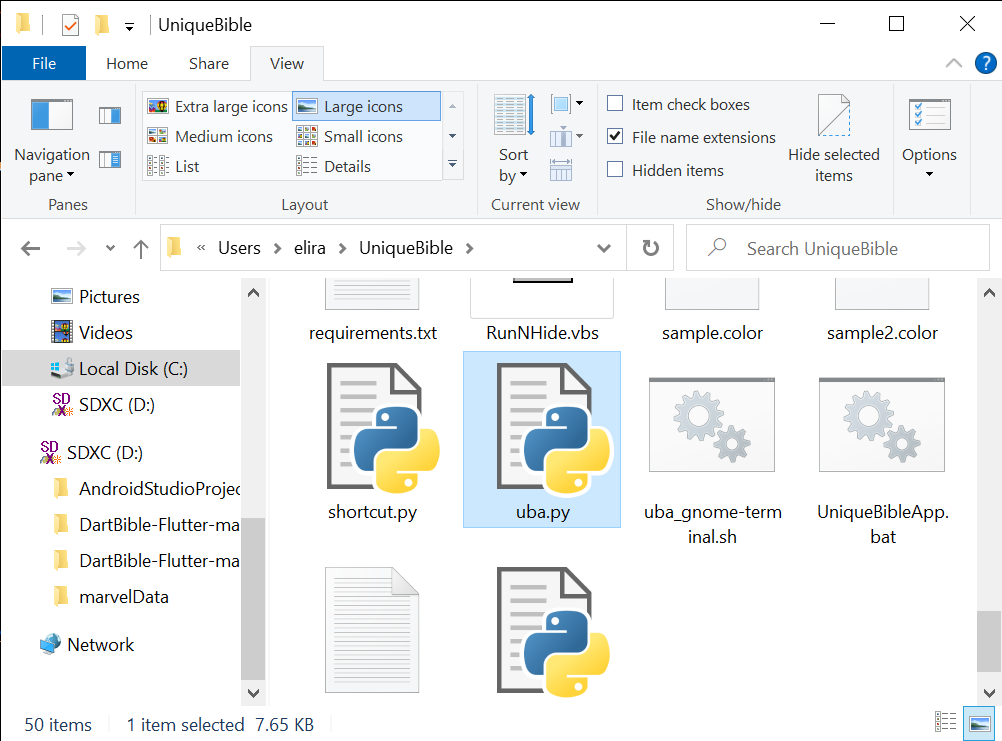
In the first run, Unique Bible App automatically install all required and featured packages for users. Therefore, the first run takes more time than a regular setup.
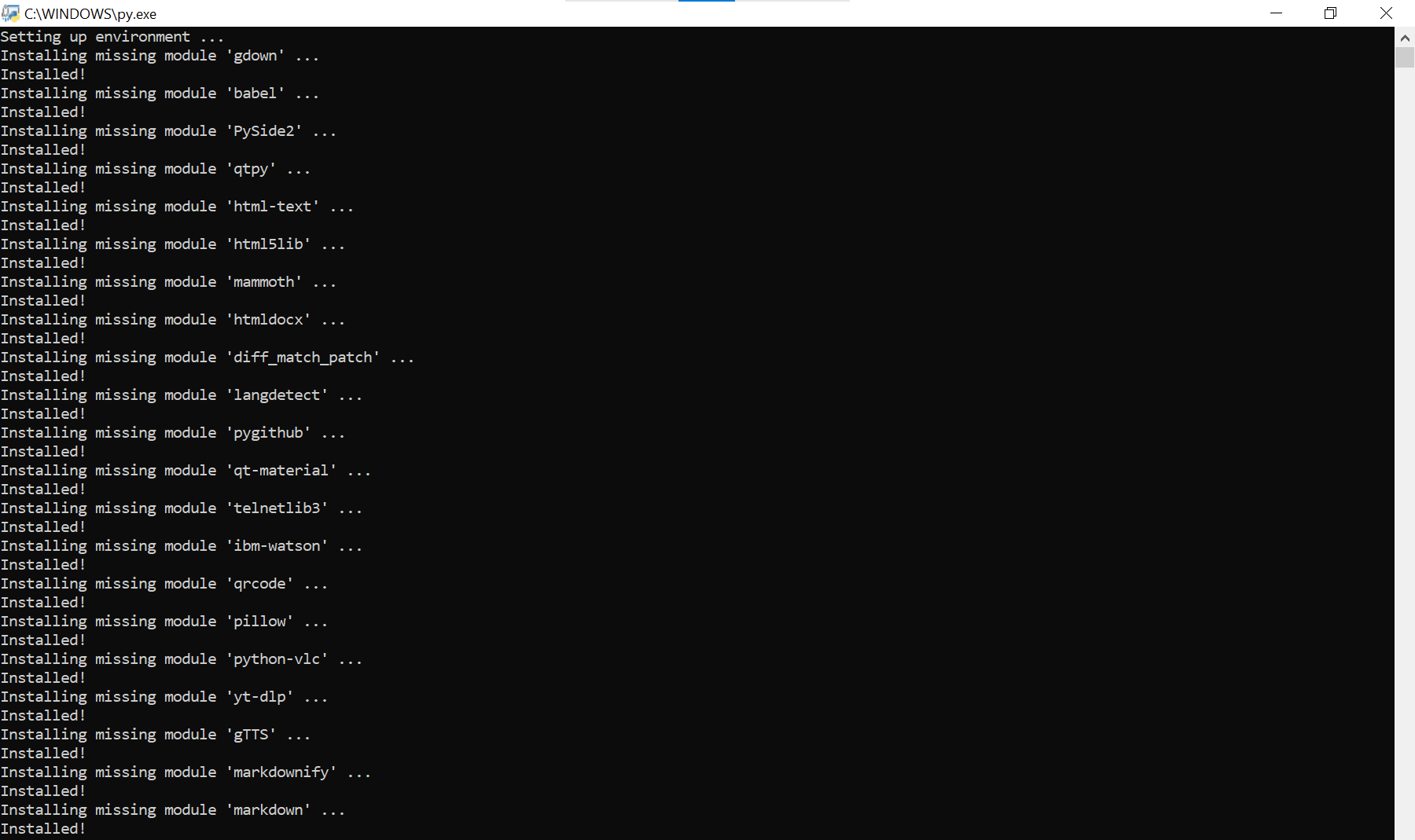
Congratulations! With steps above, you should finally see Unique Bible App loaded with bible content.
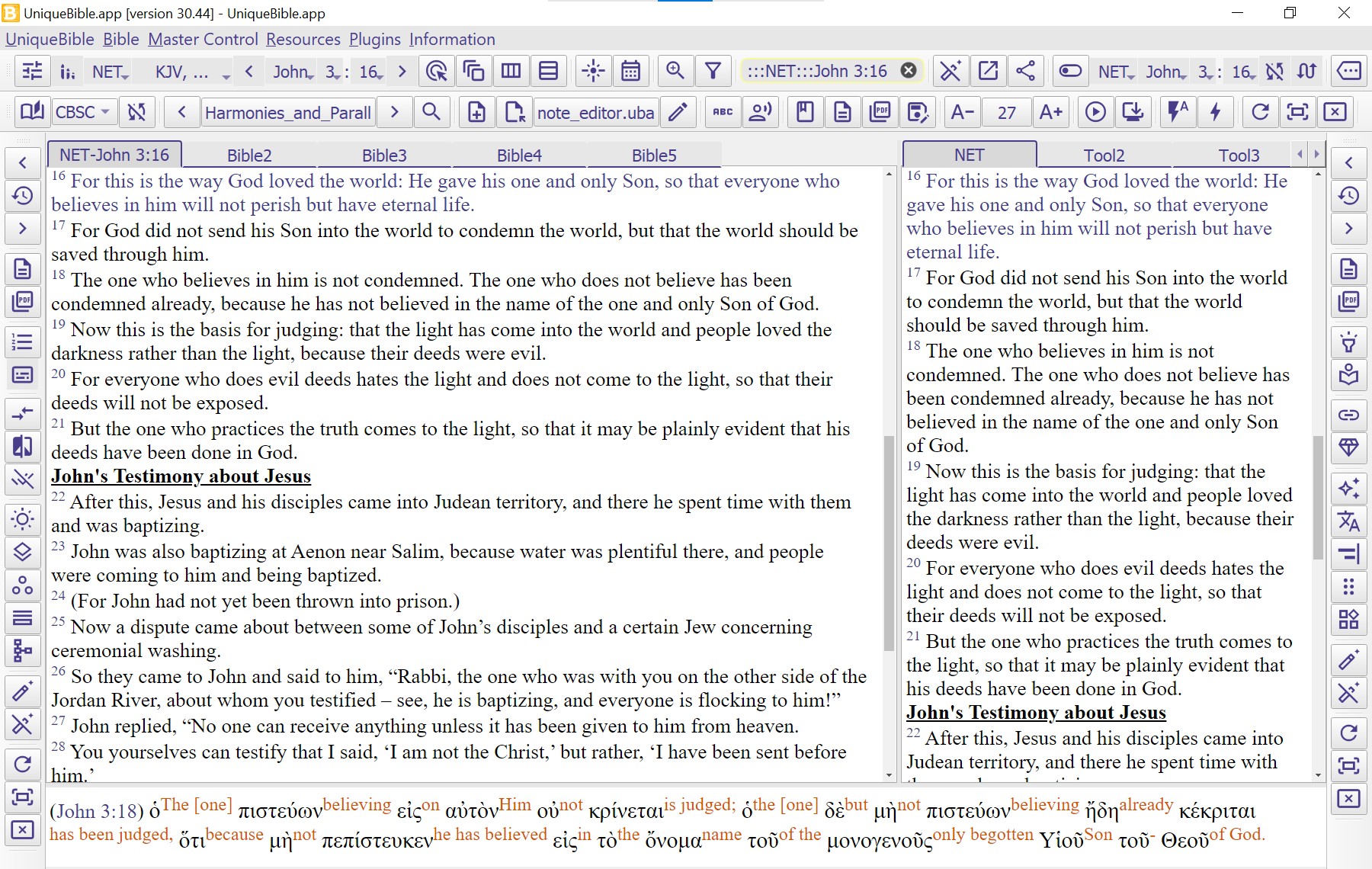
The steps above are required to be done once.
To launch UBA thereafter, simply double-click the file "uba.py".
Instead of running UBA with uba.py, you may create a nicer desktop shortcut, which we describe at:
https://github.com/eliranwong/UniqueBible/wiki/Install-on-Windows#desktop-application-shortcut