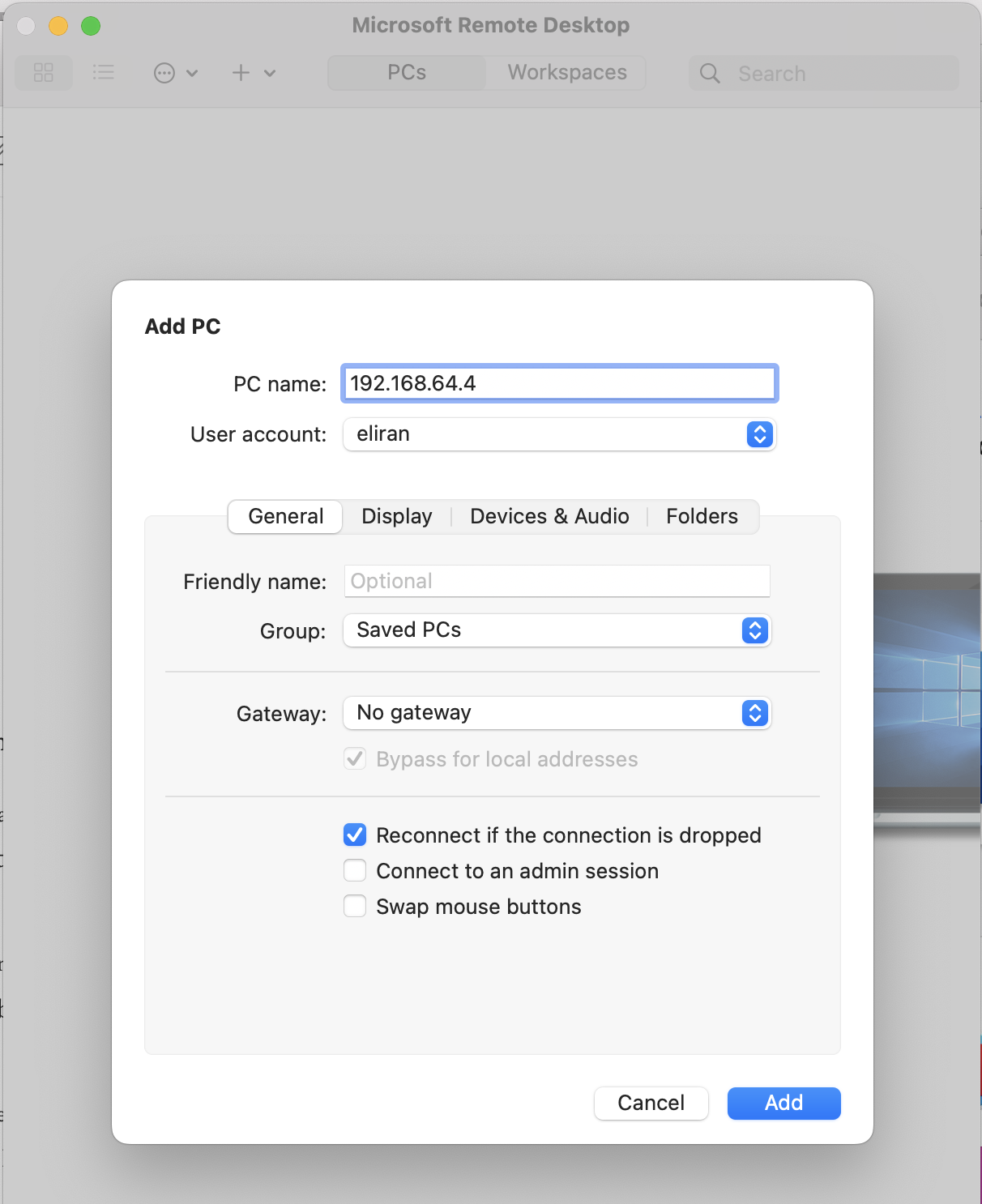-
-
Notifications
You must be signed in to change notification settings - Fork 35
Install UBA via Multipass
This wiki page briefly describe how to set up multipass and install UBA desktop version
Tested device: Apple M1 MacBook Air
Check default settings with help command:
brew install multipass
multipass launch --help
EITHER use default settings:
multipass launch 22.04
OR you may customise like this (change the cpu, memory, and storage according to your needs):
multipass launch 22.04 -n primary -c 4 -m 8G -d 100G
Check VM ip
multipass list

multipass shell
sudo apt update && sudo apt disc-upgrade -y
sudo apt install ubuntu-desktop xrdp -y
Change username below to your username
sudo adduser <username>
sudo usermod -aG sudo <username>
Install "Microsoft Remote Desktop" app via Apple App Store and open it.
Click the '+' sign to add, enter ip and username and select 'Add'