-
-
Notifications
You must be signed in to change notification settings - Fork 2
Make Car Liveries
To start creating a car livery you need just a DCC software ables to open PSD file (the template file) and save as PNG and TGA file formats.
We'll start creating a livery for the G1 car.
First of all load the car livery template file. You'll find it inside "...\Documents\gRally\Cars\G1-0" folder. Filename is "template.psd".
For this example we'll show how to do it with Gimp 2.10.20 but you can do the same with Photoshop.
Run Gimp and open the file.
You'll see something like this
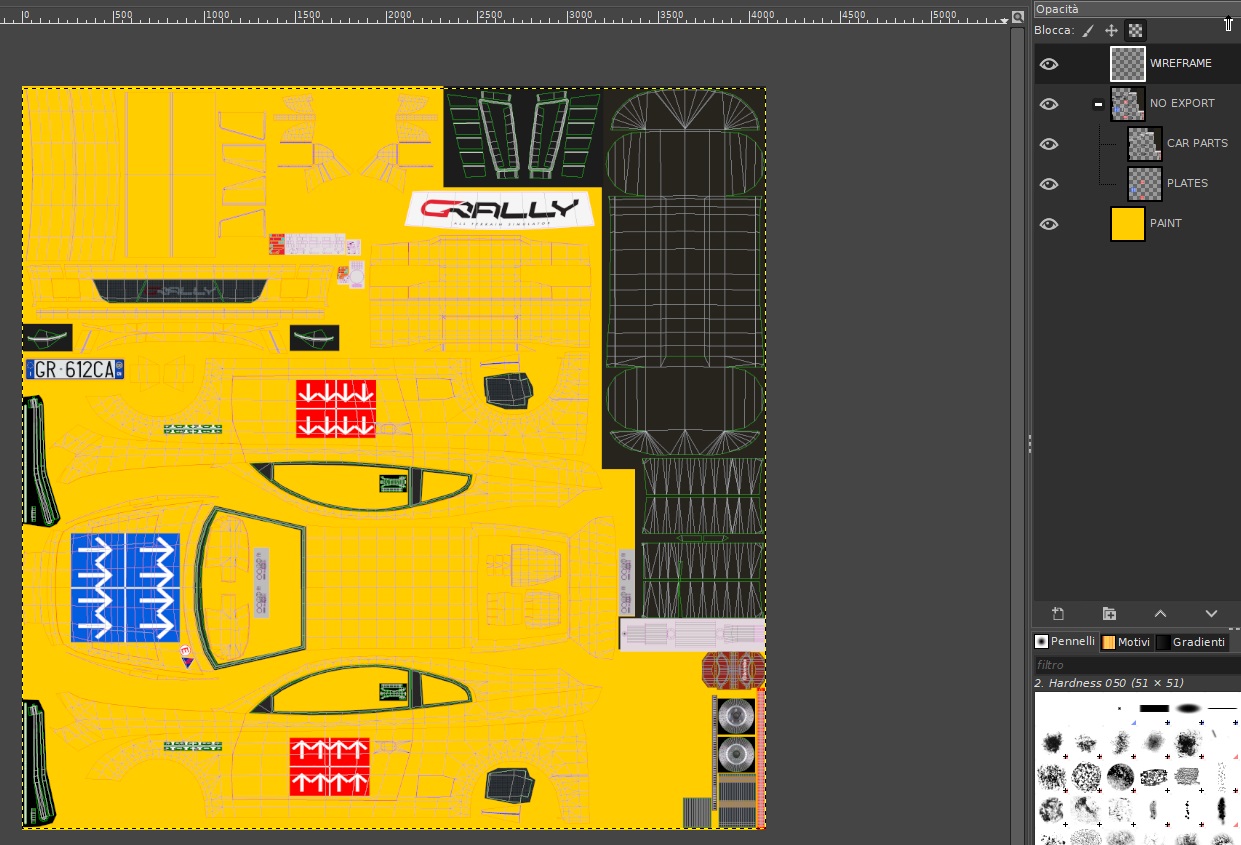
The layers names are quite self-explainatory.
The "wireframe" and "no export" layers must be disabled before save the final image.
We start to draw our livery. We don't explain how to draw it because there are different workflow for different softwares. You have to practice by yourself on this.
When finished we'll have our PAINT layer like this.
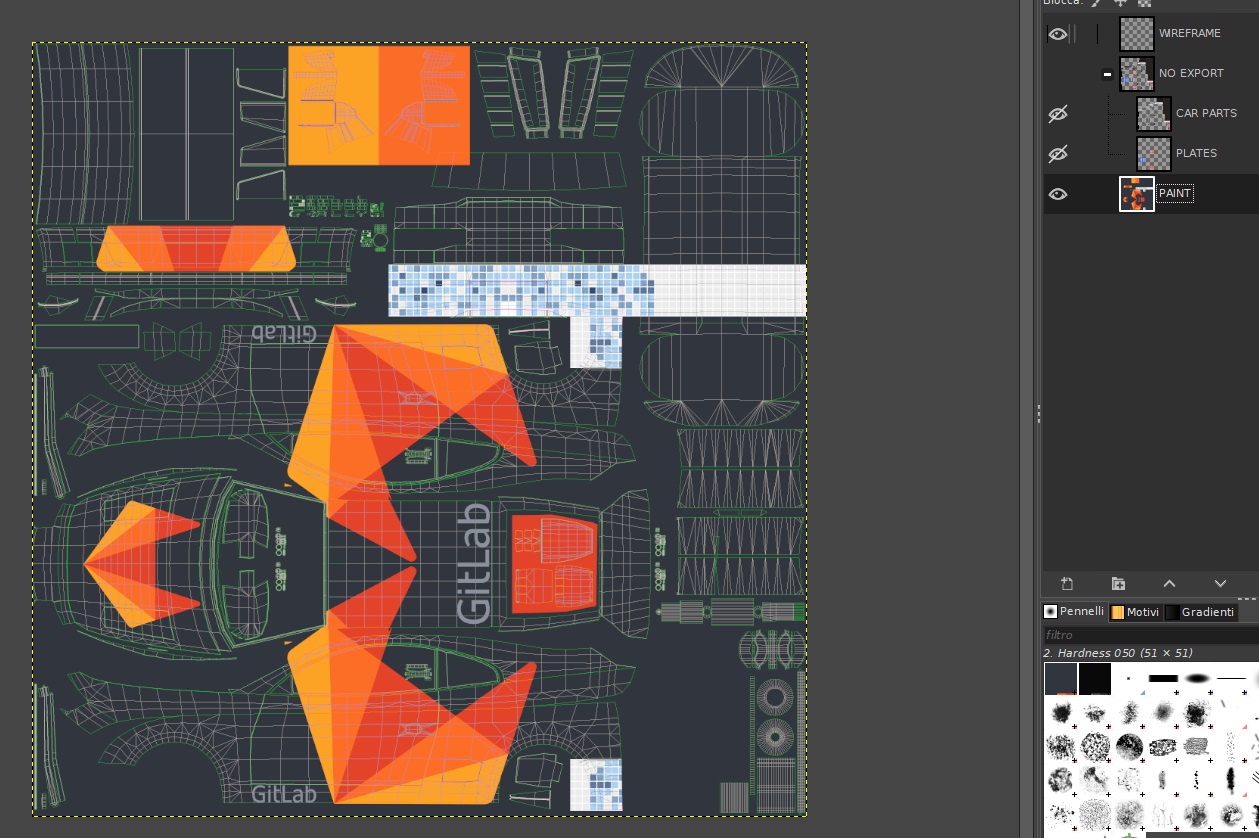
Now you have to options.
- Have a full glossy paint.
- Have different paint finishings with different smoothness.
If you choose the first option you have just to save the file as PNG file format , inside the "...\Documents\gRally\Cars\G1-0\Livery" folder. Use the filename you prefer.
If you choose the second one you have to paint also an alpha mask and save the file as TGA file format (not compressed). The file must be saved inside the "...\Documents\gRally\Cars\G1-0\Livery" folder. Use the filename you prefer.
This mask is a greyscale image where the white means full glossy material and black full rough material. You can use 255 different smoothness levels.
Here below an example

With this alpha we'll have this result ingame.

Here below a quick comparison by a full smooth finishing and the mixed smoothness one. Look at the dark color of the livery. It has lost all the reflections due the low smoothness (actually , as shown in the alpha mask, the dark part of teh livery has a full black smoothness. It means that it's like a "zero" smoothness finishing) 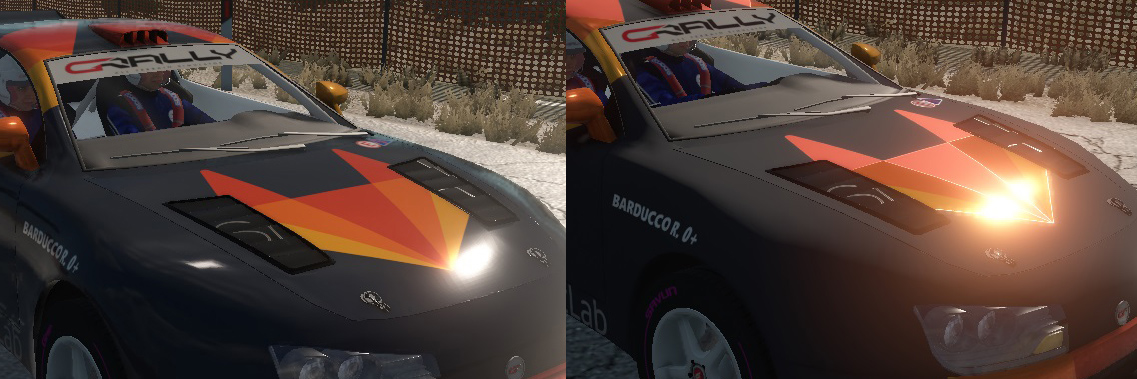
© gRally.net 2018
