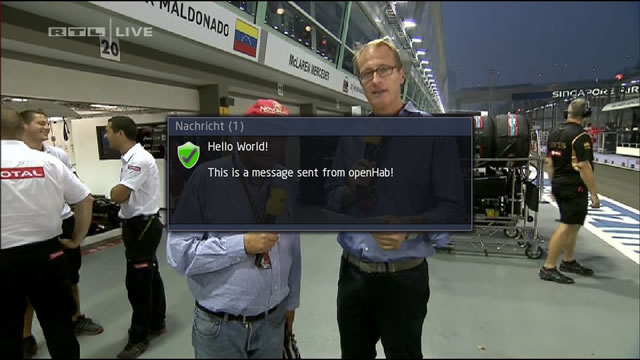-
Notifications
You must be signed in to change notification settings - Fork 0
Actions
Actions are predefined Java methods that are automatically statically imported and can be used within Scripts and Rules to execute openHAB specific operations.
Since openHAB 1.3.0, not all actions are part of the core runtime distribution anymore, but it is possible to easily implement add new actions to your runtime (see the developer section for details).
Here is the list of available actions in the core runtime:
-
sendCommand(String itemName, String commandString): Sends the given command for the specified item to the event bus -
postUpdate(String itemName, String stateString): Posts the given status update for the specified item to the event bus -
Map<Item, State> storeStates(Item... items): Stores the current state of a list of items in a map which can be assigned to a variable. Group items are not themselves put into the map, but instead all their members. -
restoreStates(Map<Item, State> statesMap): Restores item states from a map. If the saved state can be interpreted as a command, a command is sent for the item (and the physical device can send a status update if occurred). If it is no valid command, the item state is directly updated to the saved value.
-
setMasterVolume(float volume): Sets the volume of the host machine (volume in range 0-1) -
increaseMasterVolume(float percent): Increases the volume by x percent -
decreaseMasterVolume(float percent): Decreases the volume by x percent -
float getMasterVolume(): Returns the volume with the range 0-1 -
playSound(String filename): Plays the given file (must be mp3 or wav and be located in${openhab.home}/sounds) -
playStream(String url): Plays the audio stream from the given url. -
say(String text): Says the given text through Text-to-speech -
say(String text, String voice): Text-to-speech with a given voice (depends on the TTS engine or voices installed in the OS) -
say(String text, String voice, String device): Text-to-speech with a given voice to the given output device (only supported on Mac OS). Available voices command:say -v ?. Available devices command:say -a ?
-
logDebug(String loggerName, String logText, Object[args)): LogslogTexton levelDEBUGusing the openhab Logback configuration -
logInfo(String loggerName, String logText, Object[](]) args)): LogslogTexton levelINFOusing the openhab Logback configuration -
logWarn(String loggerName, String logText, Object[args)): LogslogTexton levelWARNusing the openhab Logback configuration -
logError(String loggerName, String logText, Object[](]) args)): LogslogTexton levelERRORusing the openhab Logback configurationNote: Opened and immediately closed curly braces (
{}) inlogTextare placeholders forargs[0],args[1], etc.Note2: Remember that if the name of your logger is "kitchen" you have to define it in logback.xml as
<logger name="org.openhab.model.script.kitchen" level="DEBUG"/>
Example:
-
logDebug("Garage", "GarageDoorStateChanged Starting. Garage_Door_Open.state: [{}]. Garage_Door_Closed.state: [{}].", Garage_Door_Open.state, Garage_Door_Closed.state); -
Outputs
"GarageDoorStateChanged Starting. Garage_Door_Open.state: [true]. Garage_Door_Closed.state: [false]."to a logger called "Garage". In this example, Garage_Door_Open and Garage_Door_Closed are String items with values oftrueandfalserespectively.
-
sendHttpGetRequest(String url): Send out a GET-HTTP request. -
sendHttpPutRequest(String url): Send out a PUT-HTTP request. -
sendHttpPutRequest(String url, String contentType, String content): Send out a PUT-HTTP request, with parameters. -
sendHttpPostRequest(String url): Send out a POST-HTTP request. -
sendHttpPostRequest(String url, String contentType, String content): Send out a POST-HTTP request, with parameters. -
sendHttpDeleteRequest(String url): Send out a DELETE-HTTP request.
-
callScript(String scriptName): Calls a script which must be located in the configurations/scripts folder -
createTimer(AbstractInstant instant, Procedure procedure): Schedules a block of code (a closure) for future execution. -
executeCommandLine(String commandLine): Executes a command on the command line -
executeCommandLine(String commandLine, int timeout): Executes a command on the command line with a timeout -
transform(String type, String function, String value): Applies a transformation of a given type with some function to a value. Returns the transformed value, or the original value if the transformation failed. See Transformations for available transformations and their usage.
The following actions can be found in the "addons" download package. In order to install them to your runtime, simply copy the according jar file to the ${openhab.home}/addons folder.
To make these actions available in the Designer as well, you need to copy the jar files into the addons folder of the Designer (note that you have to view the package content of the Designer in order to find the addons folder, if you are on Mac OS X). If the addons folder does not exist yet, simply create it.
With the Astro-Action you can calculate sunrise and sunset DataTime values in rules.
Important: The action also requires the corresponding Astro-Binding!
Example:
import org.openhab.core.library.types.*
import java.util.Date
rule "Astro Action Example"
when
...
then
var Date current = now.toDate
var double lat = xx.xxxxxx
var double lon = xx.xxxxxx
logInfo("sunRiseStart: ", new DateTimeType(getAstroSunriseStart(current, lat, lon)).toString)
logInfo("sunRiseEnd: ", new DateTimeType(getAstroSunriseEnd(current, lat, lon)).toString)
logInfo("sunSetStart: ", new DateTimeType(getAstroSunsetStart(current, lat, lon)).toString)
logInfo("sunSetEnd: ", new DateTimeType(getAstroSunsetEnd(current, lat, lon)).toString)
end
Available as of openHAB 1.8
The Ecobee Action bundle provides actions such as setting and clearing program holds, sending a text message to the thermostat's display, renaming a remote wireless sensor, and other functions that cannot be performed by setting object properties. The Action bundle requires that the Ecobee Binding is also installed in your addons folder. Read the Ecobee function API documentation to be sure you know the rules for calling these actions.
Parameters in italics are optional, in which case each unused parameter must be replaced with null.
- ecobeeAcknowledge(Item item, String thermostatIdentifier, String ackRef, String ackType, Boolean remindMeLater) - Acknowledge an alert.
- ecobeeControlPlug(Item item, String plugName, String plugState, Date startDateTime, Date endDateTime, String holdType, Integer holdHours) - Control the on/off state of a plug by setting a hold on the plug.
- ecobeeCreateVacation(Item item, String name, DecimalType coolHoldTemp, DecimalType heatHoldTemp, Date startDateTime, Date endDateTime, String fan, Integer fanMinOnTime) - Create a vacation event on the thermostat.
- ecobeeDeleteVacation(Item item, String name) - Delete a vacation event from a thermostat.
- ecobeeResetPreferences(Item item) - Set all user configurable settings back to the factory default values.
- ecobeeResumeProgram(Item item, Boolean resumeAll) - Remove the currently running event providing the event is not a mandatory demand response event.
- ecobeeSendMessage(Item item, String text) - Send an alert message to the thermostat.
- ecobeeSetHold(Item item, DecimalType coolHoldTemp, DecimalType heatHoldTemp, String holdClimateRef, Date startDateTime, Date endDateTime, String holdType, Integer holdHours) - Set the thermostat into a hold with the specified temperature.
- ecobeeSetOccupied(Item item, Boolean occupied, Date startDateTime, Date endDateTime, String holdType, Integer holdHours) - Switches a (EMS model only) thermostat from occupied mode to unoccupied, or vice versa.
- ecobeeUpdateSensor(Item item, String name, String deviceId, String sensorId) - Update the name of an ecobee3 remote sensor.
This add-on provides SMTP services. Please check openhab_default.cfg for required configuration settings. The to paremeter can contain a semicolon separated list of email addresses.
-
sendMail(String to, String subject, String message): Sends an email via SMTP. -
sendMail(String to, String subject, String message, String attachmentUrl): Sends an email with attachment via SMTP. -
sendMail(String to, String subject, String message, List<String> attachmentUrlList): Sends an email with one or more attachments via SMTP (available as of openHAB 1.8). Example:
import java.util.List
...
val List<String> attachmentUrlList = newArrayList(
"http://some.web/site/snap.jpg¶m=value",
"http://192.168.1.100/data.txt",
"file:///tmp/201601011031.jpg")
sendMail("[email protected]", "Test", "This is the message.", attachmentUrlList)
Available as of openHAB 1.8
-
publish(String brokerName, String topic, String message): Publish the message to topic using specified MQTT broker.
Sends push messages to your Android devices. All configuration in openhab.cfg is optional
-
notifyMyAndroid(String event, String description): Send a message to a the pre configured api key (account) and use the configured or default values for the other parameters -
notifyMyAndroid(String apiKey, String event, String description): Send a message to another api key than the configured or use this method if you have not configured a default api key -
notifyMyAndroid(String apiKey, String event, String description, int priority, String url, boolean html): Send a message overwriting all configured parameters and using the specified values.
The openwebif action allows you to send a message to enigma2 based linux sat receivers (Dreambox, VU+, Clarke-Tech, ...) with installed OpenWebIf plugin.
Configure your sat receivers in openhab.cfg, you can specify multiple sat receivers identified by name:
openwebif:receiver.<name>.host=
openwebif:receiver.<name>.port=
openwebif:receiver.<name>.user=
openwebif:receiver.<name>.password=
openwebif:receiver.<name>.https=
Example:
openwebif:receiver.main.host=vusolo2
openwebif:receiver.main.port=81
openwebif:receiver.main.user=root
openwebif:receiver.main.password=xxxxx
openwebif:receiver.main.https=false
Now you can send a message to the configured receiver:
sendOpenWebIfNotification(NAME, MESSAGE, TYPE, TIMEOUT);
NAME: The name of the sat receiver configured in openhab.cfg
MESSAGE: The message to send to the receiver
TYPE: The message type (INFO, WARNING, ERROR)
TIMEOUT: How long the text will stay on the screen in seconds
Example:
sendOpenWebIfNotification("main", "Hello World!\n\nThis is a message sent from openHab!", "WARNING", 10);
Prowl lets you use push notifications on iOS devices (please check openhab.cfg for required configuration settings):
-
pushNotification(String subject, String message): Pushes a Prowl Notification -
pushNotification(String apikey, String subject, String message, int priority): Pushes a Prowl Notification with the given priority
The pushover action allows you to notify mobile devices of a message using the Pushover API web service.
The following are configuration items for your openhab.cfg file. None of the options are required as you can specify required configuration items in the action call, but you must at least provide an API Token, User/Group Key and a Message in some manner before a message can be pushed.
-
pushover:defaultTimeout- The timeout for the communication with the Pushover service. -
pushover:defaultToken- Pushover API token to send to devices. -
pushover:defaultUser- Pushover User or Group key to send to devices. -
pushover:defaultTitle- Application title for the notification. -
pushover:defaultPriority- Priority of the notification. Default is 0. -
pushover:defaultUrl- A URL to send with the notification. -
pushover:defaultUtlTitle- Title of the URL to send with the notification. -
pushover:defaultRetry- When priority is 2, how often in seconds should messages be resent. [Added 1.6+] -
pushover:defaultExpire- When priority is 2, how long to continue resending messages until acknowledged. [Added 1.6+]
The following are valid action calls that can be made when the plugin is loaded. For specific information on each item, see the Pushover API.
pushover(String message)pushover(String message, String device)pushover(String message, int priority)-
pushover(String message, int priority, String url)[Added 1.6+] -
pushover(String message, int priority, String url, String urlTitle)[Added 1.6+] -
pushover(String message, int priority, String url, String urlTitle, String soundFile)[Added 1.6+] pushover(String message, String device, int priority)-
pushover(String message, String device, int priority, String url)[Added 1.6+] -
pushover(String message, String device, int priority, String url, String urlTitle)[Added 1.6+] -
pushover(String message, String device, int priority, String url, String urlTitle, String soundFile)[Added 1.6+] pushover(String apiToken, String userKey, String message)pushover(String apiToken, String userKey, String message, String device)pushover(String apiToken, String userKey, String message, int priority)pushover(String apiToken, String userKey, String message, String device, int priority)pushover(String apiToken, String userKey, String message, String device, String title, String url, String urlTitle, int priority, String soundFile)
Interact directly with your Squeezebox devices from within rules and scripts. In order to use these actions you must also install the org.openhab.io.squeezeserver bundle and configure the 'squeeze' properties in openhab.cfg.
See the Squeezebox Action page for more details.
The Telegram action allows sending formatted messages to Telegram clients (https://telegram.org), by using the Telegram Bot API.
In openhab.cfg both Bot authentication tokens and chatIds must be defined. Multiple bots and chats can be defined as targets.
Example:
telegram:bots=bot1,bot2
telegram:bot1.chatId=22334455
telegram:bot1.token=xxxxxxxxxxx
telegram:bot2.chatId=654321
telegram:bot2.token=yyyyyyyyyyy
It this example two bots can be used (bot1 and bot2).
For each destination chat, the authentication token and the chat id must be defined using
telegram:<bot name>.chatId=<chat id>
telegram:<bot name>.token=<authentication token>
rule "Send telegram with Fixed Message"
when
Item Foo changed
then
sendTelegram("bot1", "item Foo changed")
end
rule "Send telegram with Formatted Message"
when
Item Foo changed
then
sendTelegram("bot1", "item Foo changed to %s and number is %.1f", Foo.state.toString, 23.56)
end
As described in the Telegram Bot API, this is the manual procedure needed in order to get the necessary information.
- Create the Bot and get the Token
- On a Telegram client open a chat with BotFather.
- write
/newbotto BotFather, fill all the needed information, write down the token. This is the authentication token needed.
- Create the destination chat and get the chatId
- Open a new chat with your new Bot and post a message on the chat
- Open a browser and invoke
https://api.telegram.org/bot<token>/getUpdates(where<token>is the authentication token previously obtained) - Look at the JSON result and write down the value of
result[0].message.from.id. That is the chatId.
The TinkerForge Action plugin provides direct interaction with some of the TinkerForge devices (since 1.7.0). The action depends on the TinkerForge binding. In order to use these actions you must install the TinkerForge Action bundle and the TinkerForge Binding and add at least a hosts configuration value for the binding in openhab.cfg. These action functions are available:
-
tfClearLCD(String uid)Clears the display of the LCD with the given uid.
Example:
rule "clear lcd"
when
Item ClearLCD received command ON
then
tfClearLCD("d4j")
end
tfServoSetposition(String uid, String num, String position, String velocity, String acceleration)
Sets the position of a TinkerForge servo with the uid $uid and servo number to the position $position using the speed $speed and acceleration $acceleration.
Example:
rule "move servo" when Item MoveServo received command ON then tfServoSetposition("6Crt5W", "servo0", "0", "65535", "65535") Thread::sleep(1000) tfServoSetposition("6Crt5W", "servo0", "-9000", "65535", "65535") Thread::sleep(1000) tfServoSetposition("6Crt5W", "servo0", "9000", "65535", "65535") end
tfDCMotorSetspeed(String uid, String speed, String acceleration, String drivemode)
Sets the speed of a TinkerForge DC motor with the given uid to $speed using the acceleration $acceleration and the drivemode $drivemode. * speed: value between -32767 - 32767 * drivemode is either "break" or "coast"
Example:
```
rule "move motor"
when
Item DCMOVE received command ON
then
var String acceleration = "10000"
var String speed = "15000"
tfDCMotorSetspeed("62Zduj", speed, acceleration, "break")
Thread::sleep(1000)
tfDCMotorSetspeed("62Zduj", speed, acceleration, "break")
Thread::sleep(1000)
tfDCMotorSetspeed("62Zduj", speed, acceleration, "break")
Thread::sleep(1000)
tfDCMotorSetspeed("62Zduj", speed, acceleration, "break")
end ```
tfDCMotorSetspeed(String uid, Short speed, Integer acceleration, String drivemode)
Sets the speed of a TinkerForge DC motor with the given uid to $speed using the acceleration $acceleration and the drivemode $drivemode.
- speed: value between -32767 - 32767
- drivemode is either "break" or "coast"
Example: ``` rule "move motor" when Item DCMOVE received command ON then var Integer acceleration = 10000 var Short speed = 15000 tfDCMotorSetspeed("62Zduj", speed, acceleration, "break") Thread::sleep(1000) tfDCMotorSetspeed("62Zduj", speed, acceleration, "break") Thread::sleep(1000) tfDCMotorSetspeed("62Zduj", speed, acceleration, "break") Thread::sleep(1000) tfDCMotorSetspeed("62Zduj", speed, acceleration, "break") end
[Table of Contents](#table-of-contents)
### Twitter Actions
Connect to Twitter through this action (please check openhab.cfg for required configuration settings):
- `sendTweet(String message)`: Sends a Tweet via Twitter
- `sendDirectMessage(String recipient, String message)`: Sends a direct Message via Twitter
See the [[Twitter Action]] page for more details.
[Table of Contents](#table-of-contents)
### Weather Actions
* `getHumidex(double temperature, int hygro)`: Compute the Humidex index given temperature in Celsius and hygrometry (relative percent). Returns Humidex index value.
* `getBeaufortIndex(double speed)`: Compute the [Beaufort scale](http://en.wikipedia.org/wiki/Beaufort_scale) for a given wind speed in m/s. Returns the Beaufort Index between 0 and 12. `transform/beaufort.map`:
0=Calm 1=Light air 2=Light breeze 3=Gentle breeze 4=Moderate breeze 5=Fresh breeze 6=Strong breeze 7=High wind 8=Gale 9=Strong/severe gale 10=Storm 11=Violent storm 12=Hurricane force
* `getSeaLevelPressure(double pressure, double temp, double altitude)`: Compute the [Sea Level Pressure](http://keisan.casio.com/exec/system/1224575267), given absolute pressure in hPa, temperature in Celsius, and altitude in meters. Returns equivalent sea level pressure.
* `getWindDirection(int degree)`: Transform an orientation angle (in degrees) to its cardinal string equivalent. Returns string representing the direction.
[Table of Contents](#table-of-contents)
### XBMC Actions
Sends notifications to XBMC
- `sendXbmcNotification(host, port, title, message)`: Sends a message to a given XBMC instance
- `sendXbmcNotification(host, port, title, message, image, displayTime)`: Sends a message to a given XBMC instance (image=a URL pointing to an image, displayTime=a display time for the message in milliseconds)
[Table of Contents](#table-of-contents)
### XMPP Actions
*configure XMPP (openhab.cfg)*
Example: Google
xmpp:servername=talk.google.com xmpp:securitymode=required
xmpp:tlspin=CERTSHA256:9e670d6624fc0c451d8d8e3efa81d4d8246ff9354800de09b549700e8d2a730a xmpp:proxy=gmail.com xmpp:username=[email protected] xmpp:password=mysectret
you may need to add the cryptic talk.google.com address of your private google account to the allowed users
check you openhab.log to found the address after you send something via hangout to your openhab account
xmpp:consoleusers=cryptic@public.talk.google.com,[email protected]
*using XMPP*
This add-on provides XMPP communication. Besides the action methods itself, it also contains the XMPP console (please check openhab.cfg for required configuration settings):
- `sendXMPP(String to, String message)`: Sends a message to an XMPP user
- `sendXMPP(String to, String message, String attachmentUrl)`: Sends a message with an attachment to an XMPP user
- `chatXMPP(String message)`: Sends a message to an multi user chat
[Table of Contents](#table-of-contents)
###Linux / OS X
###Windows
- Cosm Persistence
- db4o Persistence
- Exec Persistence
- InfluxDB Persistence
- JDBC Persistence
- JPA Persistence
- Logging Persistence
- mapdb Persistence
- MongoDB Persistence
- MQTT Persistence
- my.openHAB Persistence
- MySQL Persistence
- rrd4j Persistence
- Sen.Se Persistence
- SiteWhere Persistence
- AlarmDecoder Binding
- Anel Binding
- Arduino SmartHome Souliss Binding
- Asterisk Binding
- Astro Binding
- Autelis Pool Control Binding
- BenQ Projector Binding
- Bluetooth Binding
- Bticino Binding
- CalDAV Binding
- Comfo Air Binding
- Config Admin Binding
- CUL Binding
- CUL Intertechno Binding
- CUPS Binding
- DAIKIN Binding
- Davis Binding
- Denon Binding
- digitalSTROM Binding
- DMX512 Binding
- DSC Alarm Binding
- DSMR Binding
- eBUS Binding
- Ecobee Binding
- EDS OWSever Binding
- eKey Binding
- Energenie Binding
- EnOcean Binding
- Enphase Energy Binding
- Epson Projector Binding
- Exec Binding
- Freebox Binding
- Freeswitch Binding
- Frontier Silicon Radio Binding
- Fritz AHA Binding
- Fritz!Box Binding
- FS20 Binding
- Global Cache IR Binding
- GPIO Binding
- HAI/Leviton OmniLink Binding
- HDAnywhere Binding
- Heatmiser Binding
- Homematic / Homegear Binding
- HTTP Binding
- IEC 62056-21 Binding
- IHC / ELKO Binding
- ImperiHome Binding
- Insteon Hub Binding
- Insteon PLM Binding
- IPX800 Binding
- IRtrans Binding
- jointSPACE-Binding
- KNX Binding
- Koubachi Binding
- LCN Binding
- LightwaveRF Binding
- Leviton/HAI Omnilink Binding
- Lg TV Binding
- Logitech Harmony Hub
- MailControl Binding
- MAX!Cube-Binding
- MAX! CUL Binding
- MiLight Binding
- MiOS Binding
- Modbus TCP Binding
- MPD Binding
- MQTT Binding
- MQTTitude binding
- Neohub Binding
- Nest Binding
- Netatmo Binding
- Network Health Binding
- Network UPS Tools Binding
- Nibe Heatpump Binding
- Nikobus Binding
- Novelan/Luxtronic Heatpump Binding
- NTP Binding
- One-Wire Binding
- Onkyo AV Receiver Binding
- Open Energy Monitor Binding
- OpenPaths presence detection binding
- OpenSprinkler Binding
- OSGi Configuration Admin Binding
- Panasonic TV Bindung
- panStamp Binding
- Philips Hue Binding
- Piface Binding
- pilight Binding
- Pioneer-AVR-Binding
- Plex Binding
- Plugwise Binding
- PLCBus Binding
- Primare Binding
- Pulseaudio Binding
- RFXCOM Binding
- RWE Smarthome Binding
- Sager WeatherCaster Binding
- Samsung AC Binding
- Samsung TV Binding
- Serial Binding
- Sallegra Binding
- Satel Alarm Binding
- Sinthesi Sapp Binding
- Snmp Binding
- Somfy URTSI II Binding
- Sonos Binding
- Squeezebox Binding
- Swegon ventilation Binding
- System Info Binding
- TA CMI Binding
- TCP/UDP Binding
- Tellstick Binding
- TinkerForge Binding
- Tivo Binding
- VDR Binding
- Velleman-K8055-Binding
- Wago Binding
- Wake-on-LAN Binding
- Waterkotte EcoTouch Heatpump Binding
- Weather Binding
- Wemo Binding
- Withings Binding
- XBMC Binding
- xPL Binding
- Yamahareceiver Binding
- Zibase Binding
- Z-Wave Binding
- Asterisk
- Google Calendar
- Linux Media Players
- ROS Robot Operating System
- Telldus Tellstick
- Zoneminder
- Wink Hub (rooted)
- Wink Monitoring
- Transformations
- XSLT
- JSON
- REST-API
- Security
- Service Discovery
- Voice Control
- BritishGasHive-Using-Ruby
- Dropbox Bundle
A good source of inspiration and tips from users gathered over the years. Be aware that things may have changed since they were written and some examples might not work correctly.
Please update the wiki if you do come across any out of date information.
- Comfo Air Binding
- Ecobee Examples
- Nest Examples
- Rollershutter Bindings
- Squeezebox
- WAC Binding
- WebSolarLog
- Alarm Clock
- Convert Farenheit to Celcius
- The mother of all lighting rules
- Reusable Rules via Functions
- Combining different Items
- Items, Rules and more Examples of a SmartHome
- Google Map
- Controlling openHAB with Android
- Usecase examples
- B-Control Manager
- Spell checking for foreign languages
- Flic via Tasker
- Chromecast via castnow